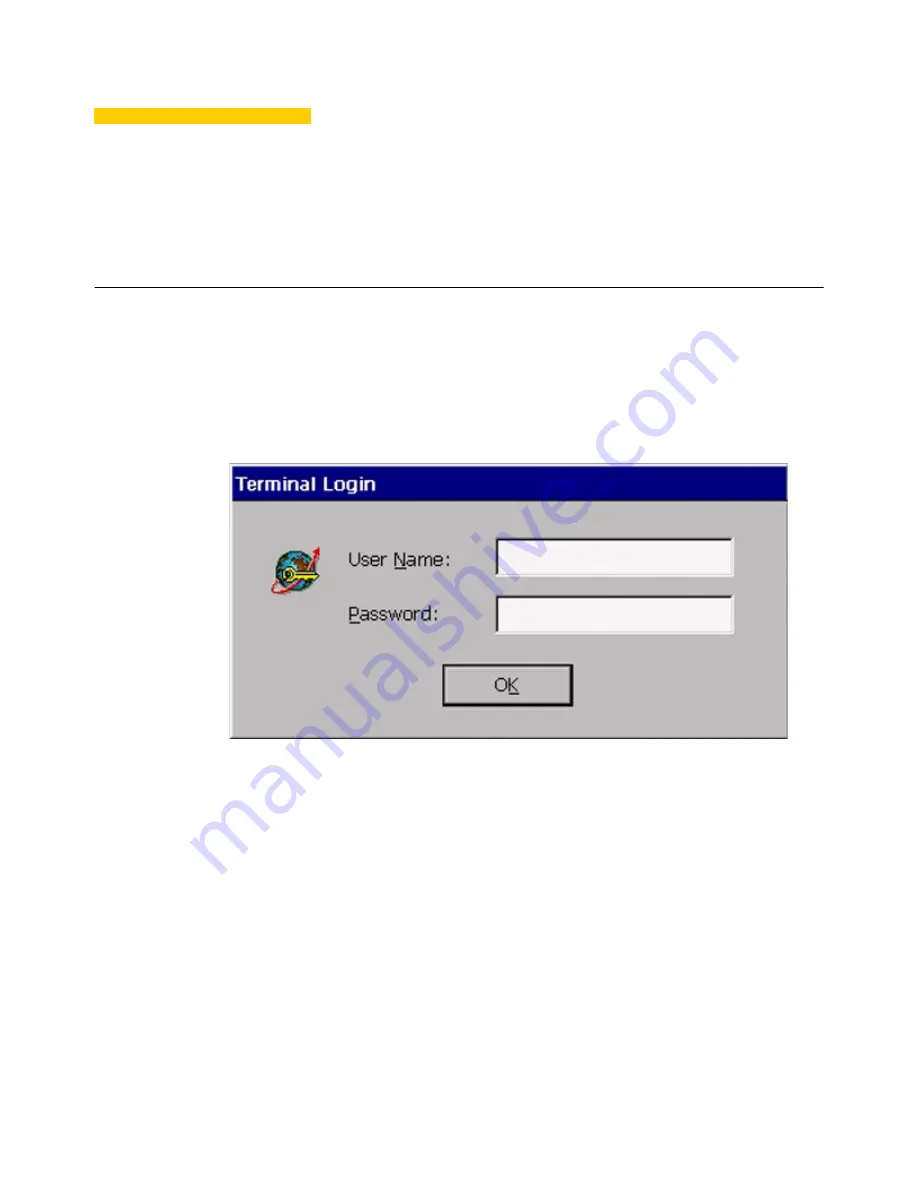
2
General Terminal Information
Logging On
If security is enabled (an administrative function), when you turn on your WBT the
Terminal Login dialog box shown below (see Figure 2-1) displays (unless your system
administrator has configured your terminal for automatic login with your User Name and
Password). Type in your user name and password, then click the OK button.
Figure 2-1 Terminal Login Dialog Box
If security has not been enabled or your terminal has been configured for automatic login,
the
Winterm Connection Manager
(Figure 2-5) is the first screen you will see after your
terminal boots. From the connection manager press
F2
to display the
Terminal
Properties
dialog box.
Two of the properties sheets in this dialog box provide general information about your
WBT. They are the
General
properties sheet and the
SysInfo
properties sheet. The
following paragraphs discuss these properties sheets.
Содержание 3230LE
Страница 1: ...Winterm 3000 Series Windows based Terminal Users Guide Issue 070601 ...
Страница 2: ...This page intentionally blank ...
Страница 4: ...This page intentionally blank ...
Страница 18: ...xvi This page intentionally blank ...
Страница 22: ...4 This page intentionally blank ...
Страница 34: ...16 Chapter 1 This page intentionally blank ...
Страница 37: ...General Terminal Information 19 Figure 2 3 User Level Terminal Properties Screen ...
Страница 42: ...24 Chapter 2 This page intentionally blank ...
Страница 56: ...38 Chapter 4 This page intentionally blank ...
Страница 64: ...46 Chapter 6 This page intentionally blank ...
Страница 68: ...50 Chapter 7 This page intentionally blank ...
Страница 70: ...52 Chapter 8 This page intentionally blank ...
Страница 80: ...Glossary 8 This page intentionally blank ...
Страница 83: ...Index 3 This page intentionally blank ...






























