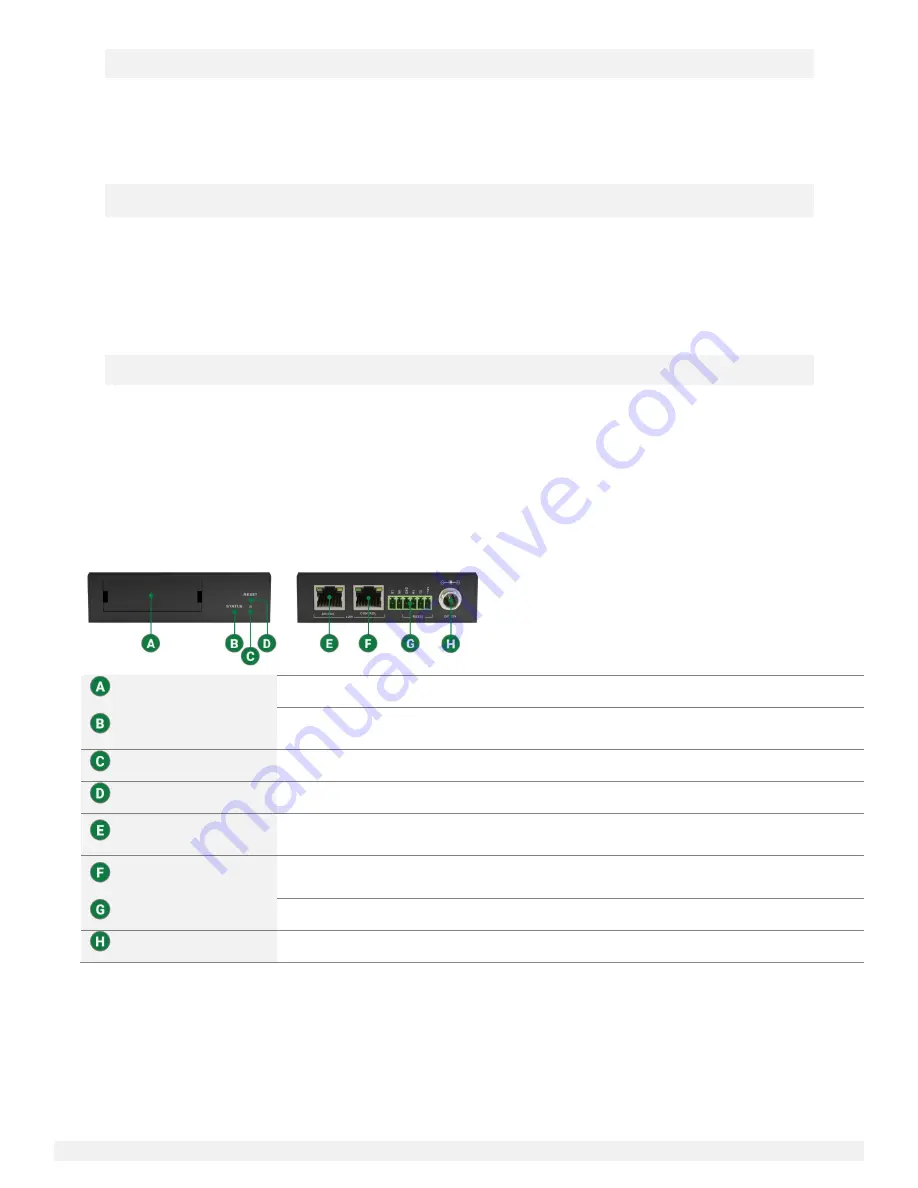
NetworkHD 100/200/400 Series Installation Guide | Copyright © 2017 WyreStorm Technologies |
wyrestorm.com
6 of 40
In the Box
NHD-000-CTL
NHD-100-TX / NHD-100-RX
1 x NHD-000-CTL Main Unit
1 x Power Adapter (12v 1A DC)
3 x Power Supply Region Adapters
2 x Mounting Ears
1 x Main Unit
1 x Power Adapter (12v 1A DC)
3 x Power Supply Region Adapters
2 x 3-Pin Phoenix Connectors
2 x Mounting Ears
NHD-200-TX
NHD-200-RX / NHD-210-RX / NHD-220-RX
1 x Main Unit
1 x Power Adapter (12v 1A DC)
3 x Power Supply Region Adapters
2 x 3-Pin Phoenix Connectors
2 x Mounting Ears
1 x HDMI to DVI Converter
1 x VGA to DVI Converter
1 x Component to DVI Converter
1 x Main Unit
1 x Power Adapter (12v 1A DC)
3 x Power Supply Region Adapters
2 x 3-Pin Phoenix Connectors
2 x Mounting Ears
NHD-SW-0501
NHD-400-TX/NHD-400-RX
1 x NHD-SW-0501 Main Unit
1 x AC Power Cord
1 x 11-Pin Phoenix Connector
2 x 4-Pin Phoenix Connector
2 x 3-Pin Phoenix Connector
2 x Mounting Brackets
1 x Main Unit
1 x Power Adapter (12v 1A DC)
3 x Power Supply Region Adapters
2 x Mounting Brackets
1 x 3-Pin Phoenix Connector (RX only)
1 x IR Emitting Cable
1 x IR Receiving Cable
NHD-000-CTL Front & Rear Panels
Card Insert
Provided insert cards can be placed to identify information such as an IP address.
Status LED Indicator
Solid Blue: Unit is operating properly and has an active sync to a source.
Flashing Blue: Unit does not have an active sync to a source.
Power LED Indicator
Solid Red: Unit is powered on
Reset Button
Press down for 5 seconds to reset the NHD-000-CTL back to factory default settings.
AV/POE LAN Port
10/100Mbps LAN port. Default IP configuration set to 169.254.1.1 with a subnet mask of
255.255.0.0. Will also power the NHD-000-CTL if connected to a PoE capable network switch.
Control LAN Port
10/100Mbps LAN port. Default IP configuration set to 192.168.11.243 with a subnet mask of
255.255.0.0.
RS-232
For WyreStorm use only.
Power Connector
Connects to a 12v 1A PSU.







































