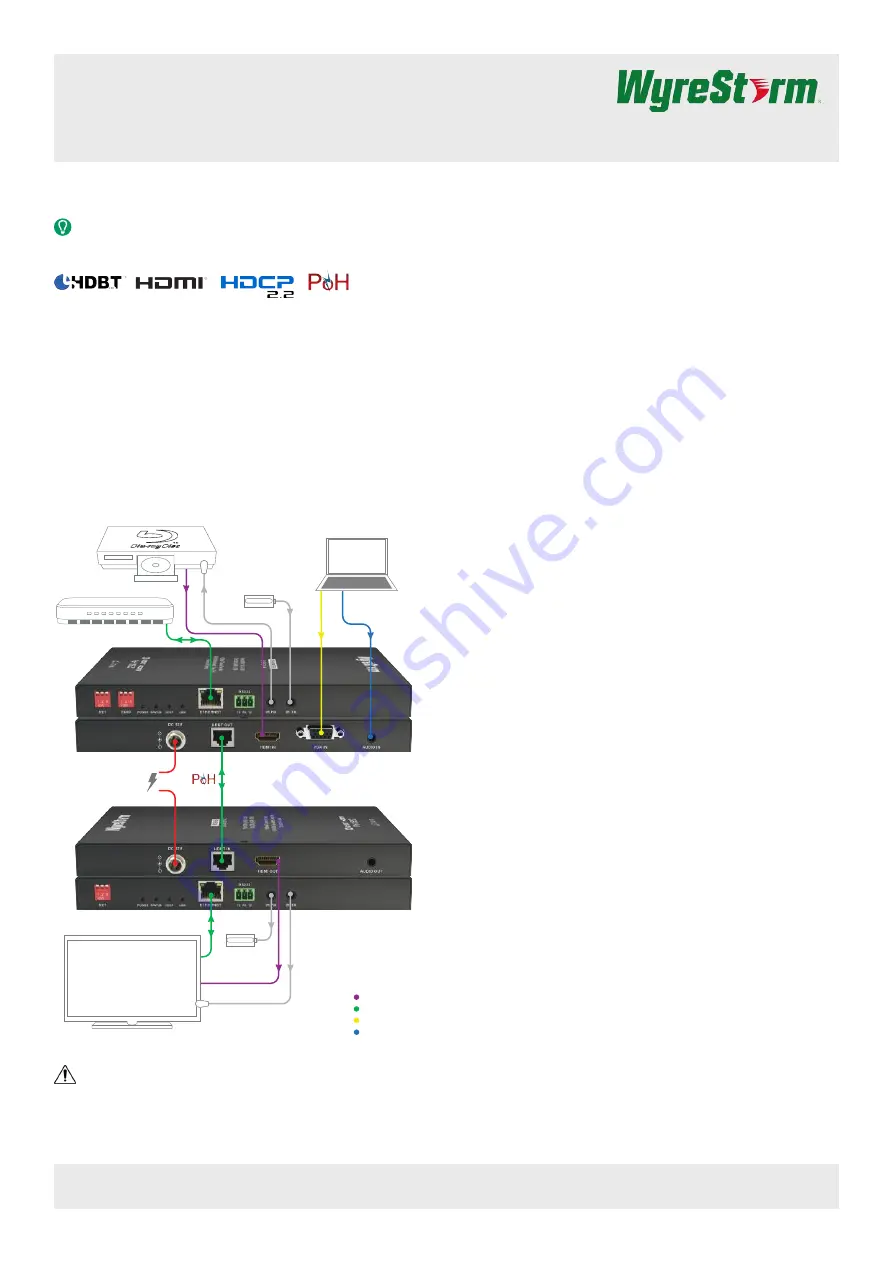
VGA/HDMI over HDBaseT Extender Set
with Ethernet | IR | Serial | 2-way PoH (100m/328ft)
EX-SW-0201-4K
Quickstart Guide
In the Box
1x EX-SW-0201-4K Transmitter
1x EX-SW-0201-4K Receiver
1x 12V DC 2A Power Supply (US/UK/EU)
2 x 3-pin Screw Down Phoenix Connectors
2x IR Emitters
2x Wide-band IR Receivers (30-50KHz)
4x Mounting Brackets (1pr for TX and 1pr for RX)
1x Quickstart Guide (this document)
Basic Wiring Diagram
Digital Video
Key
HDBaseT/Ethernet
Analog Video
Analog Audio
EX-SW-0201 Transmitter (TX)
EX-SW-0201 Receiver (RX)
12V DC 2A
Power Supply
HDBaseT
Cat5e/6/6a
or
Ethernet Cat5e/6/6a
Router
HDMI Source
HDMI
Analog Audio
VGA Video
VGA Source
HDMI Display Device
HDMI
Ethernet Cat5e/6/6a
IR RX
IR TX
IR RX
IR TX
IMPORTANT!
Disconnecting and connecting (hot plugging)
HDMI or HDBaseT while devices are powered on may cause damage.
WyreStorm recommends powering off devices before disconnecting
these connections.
Additional Information
This Quickstart Guide provides the basic steps for the common uses of
this product. Refer to the Installation Guide and other documentation on
the product page for additional information.
Installation
Before Beginning
Verify that all items are included in the packaging per the
list.
Pre Wire
1. Run a Cat5e/6/6a cable from the transmitter location to the receiver
location. Terminate the cable per the
section.
2. (Optional) If using 3rd party IR emitters or connecting blocks at
either the transmitter or receiver, run the wire and terminate per the
3. (Optional) If using RS-232 pass-through, run the wire and terminate
per the
section.
4. (Optional) If using 3rd party IR receivers at either the transmitter or
receiver, run the wire and terminate per the
Transmitter Installation
1. Connect an HDMI source to the
HDMI In
on the transmitter using
an HDMI cable from a high quality brand such as
2. (Optional) Connect the VGA Out from a VGA source to the
VGA In
.
Connect the audio out for the VGA source to the Audio In using a
cable terminated per the
section.
3. (Optional) Place an IR emitter onto the source device near the
device’s IR receiver and connect it the
IR TX
port.
4. Connect the cable created in
HDBT Out
.
5. (Optional) Connect the 3-pin connector to the
RS-232
port on the
transmitter and the opposite end to a port on a control system.
6. If using PoH from the transmitter to power the receiver, connect the
included 12V DC 2A power supply to the
DC 12V
jack.
Receiver Installation
1. Connect the HDMI Out on the receiver to an input on the display
using an HDMI cable from a high quality brand such as
2. (Optional) Place an IR emitter onto the source device near the
device’s IR receiver and connect it the
IR TX
port.
3. Connect the cable created in
HDBT In
.
4. (Optional) If using RS-232 pass-through, connect the 3-pin
connector to the
RS-232
port on the receiver and the opposite end
to a port on the device being controlled.
5. If using PoH from the receiver to power the transmitter, connect the
included 12V DC 2A power supply to the
DC 12V
jack.
Copyright © 2015 WyreStorm Technologies |
EX-SW-0201-4K Quickstart Guide | 160516
North America: 518-289-1294 | EMEA/ROW: 44 (0) 1793 230 343
1 of 4
WyreStorm recommends reading through this document in its entirety to become familiar with the product’s features prior to starting the
installation process.
A full-featured 5-Play HDBaseT extender set with the added feature of a VGA/HDMI auto-switching transmitter.






















