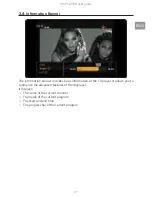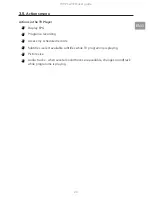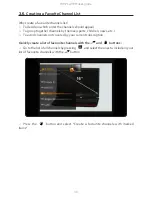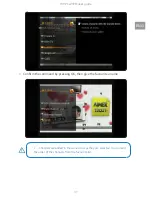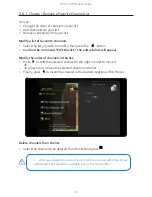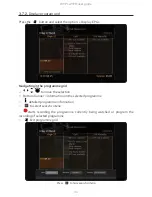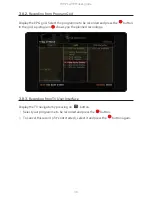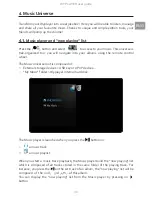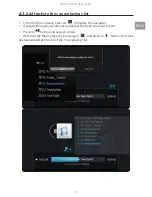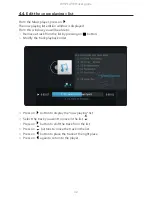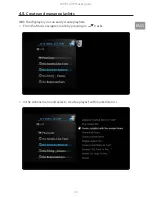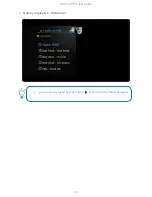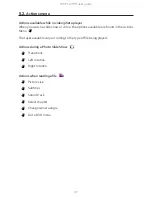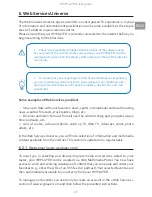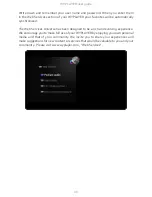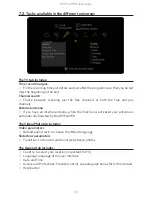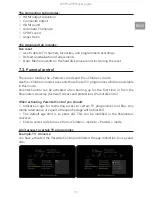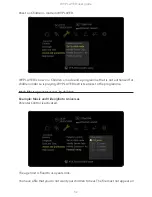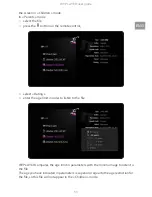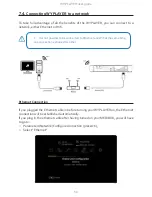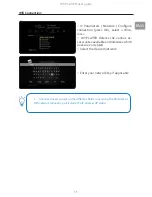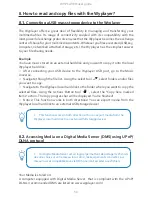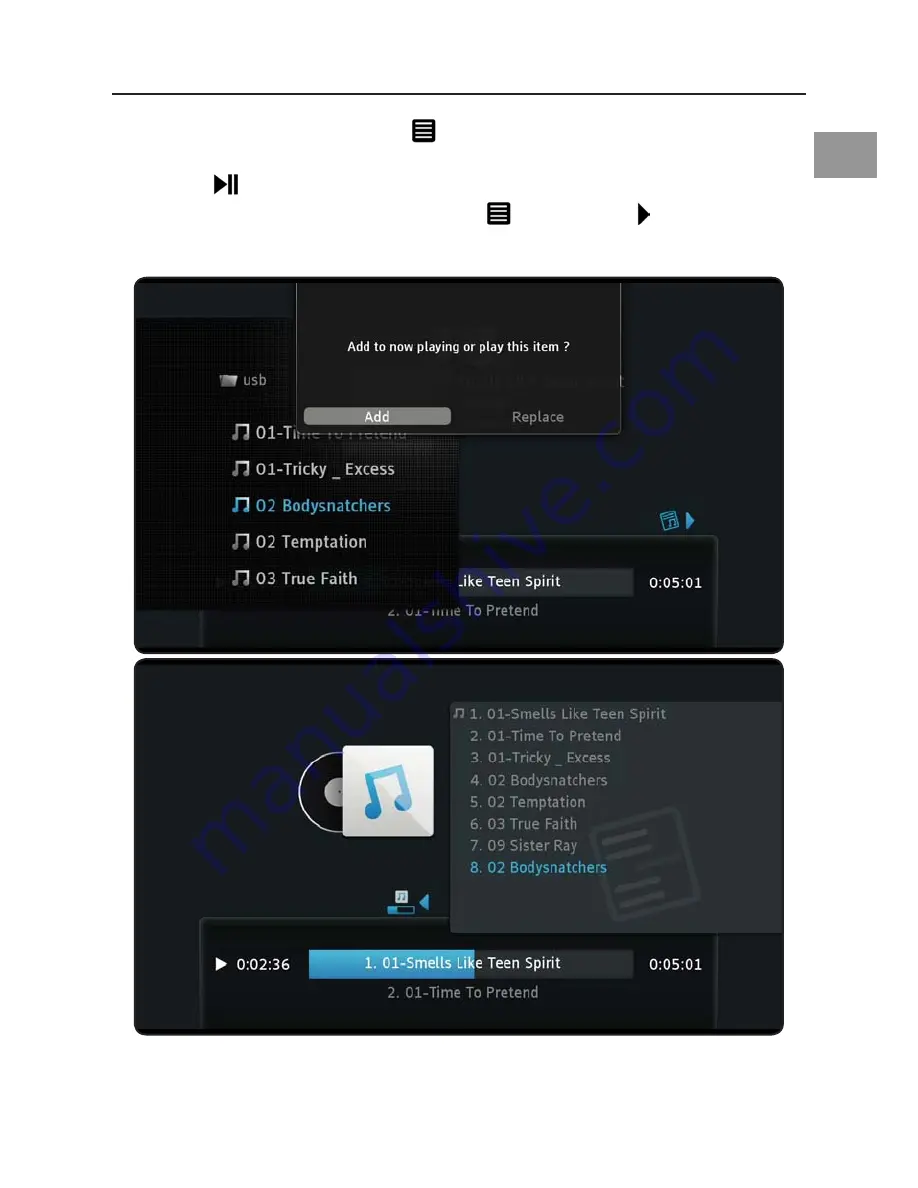
40
WYPLAYER user guide
WYPLAYER user guide
41
ENG
4.3.
Add tracks to the « now playing » list
○
From the Music player, press on
to display the navigator.
○
Navigate through your albums and select the track you want to add.
○
Press on
button and answer «Add».
○
Return to the Music player by pressing on
and press on
: button: the track
has been added at the end of the “now playing” list.
Содержание WyPlayer
Страница 1: ...User guide ...
Страница 2: ...Please visit to www wyplayer com for more details on the product and its usage ...
Страница 8: ...8 WYPLAYER user guide 1 Installing WYPLAYER 1 1 Installing hard disk drive ...
Страница 61: ......