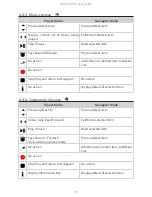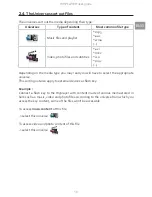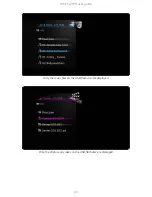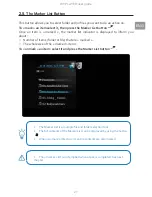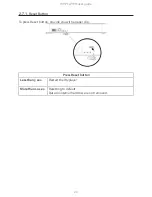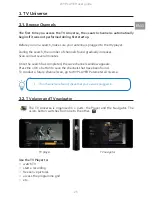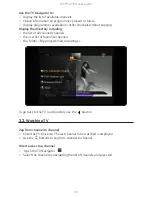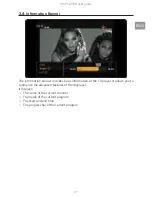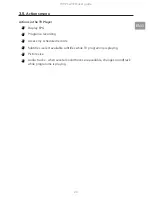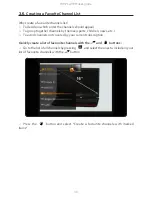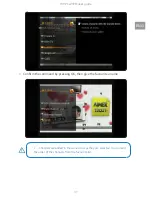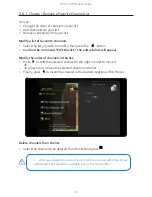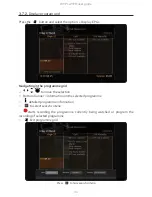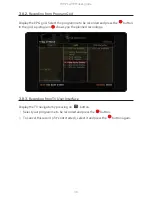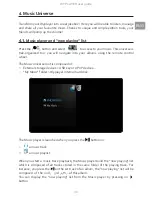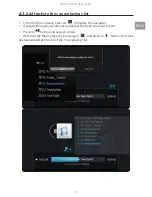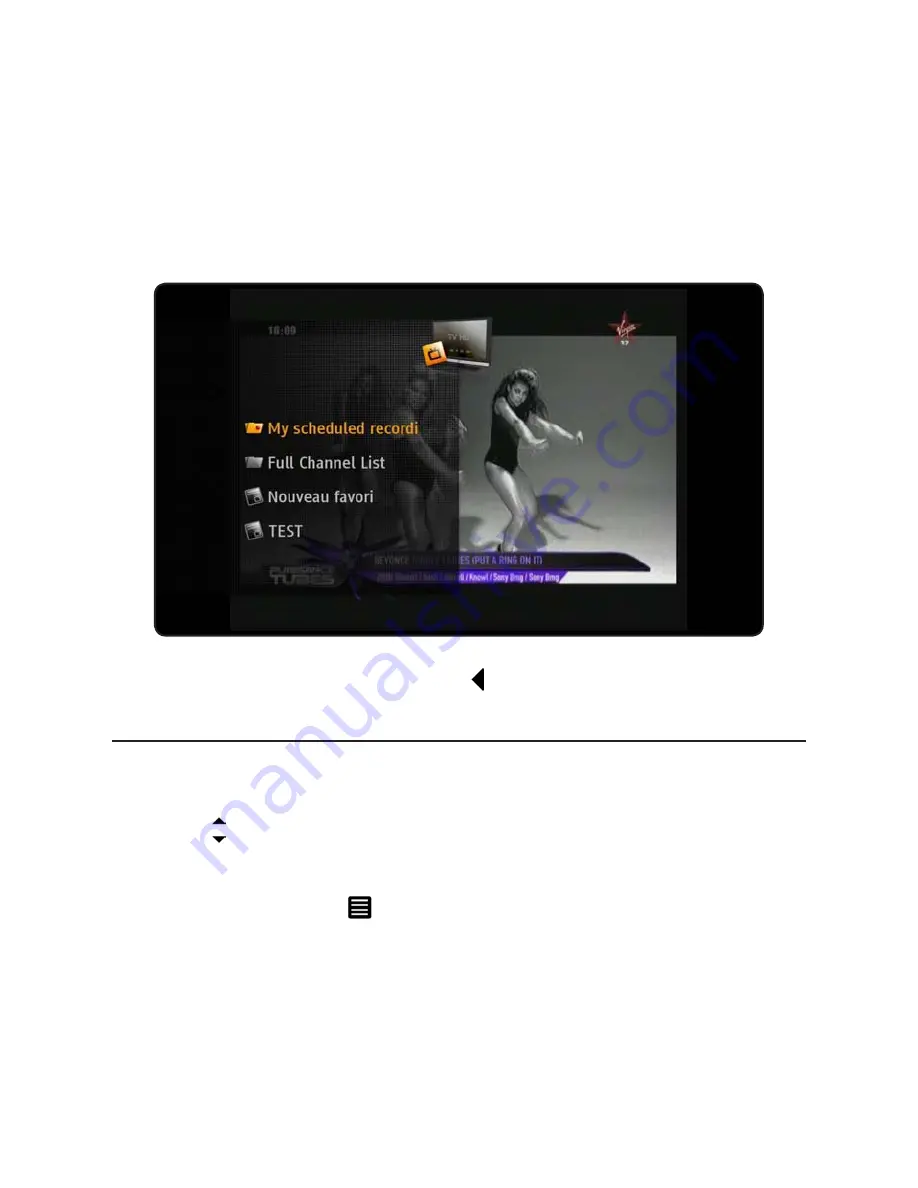
26
WYPLAYER user guide
WYPLAYER user guide
27
Use the TV Navigator to:
○
display the list of available channels
○
obtain information on programmes present or future
○
display programmes available on other channels without zapping
Display the directory including:
○
the list of all scanned channels
○
the user list of favourite channels
○
the folder « My programmed recordings »
To go back to the TV root directory use the
bouton
3.3.
Watching TV
Zap from channel to channel
○
Enter the TV Universe. The last channel to be watched is displayed
○
Use the buttons to zap from channel to channel
Direct access to a channel
○
Open the TV Navigator
○
Select the channel by navigating the list of channels and press OK
Содержание WyPlayer
Страница 1: ...User guide ...
Страница 2: ...Please visit to www wyplayer com for more details on the product and its usage ...
Страница 8: ...8 WYPLAYER user guide 1 Installing WYPLAYER 1 1 Installing hard disk drive ...
Страница 61: ......