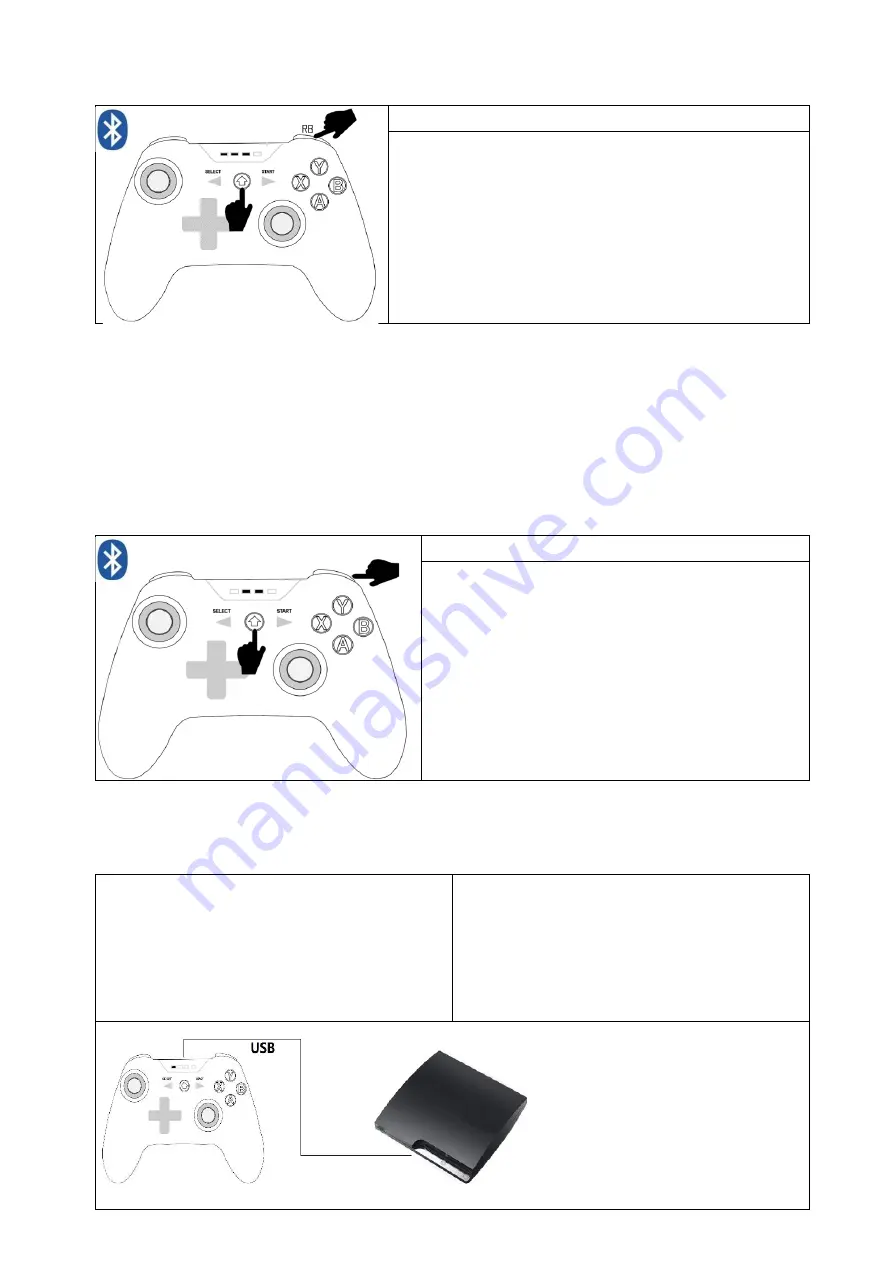
Apple device instructions: (for Apple Arcade and MFi games)
Bluetooth Xbox connection mode: (X-input)
[RB + Home]
Press and hold RB, then press Home to turn on (>1 second)
or
Press and hold RB and Home at the same time to turn on
(>1 second)
Bluetooth name:
Xbox Wireless Controller
Successful connection: LED1, LED2, LED3 are always on
* Xbox Bluetooth mode is recommended for better compatibility with controller-enabled Apple Arcade
and MFi games for COD Mobile, Genesis Impact, Apple Rider, Minecraft, GBA Emulator, Steam Link, Cloud
Gaming, etc.
Suitable for iPhone, iPad, Mac, MacBook, Apple TV
*
[B + Home]
Enables DualShock, if the game you are playing supports the PS4 controller you can use
this Bluetooth mode.
*
[Y + Home]
Enables V3, but only for versions iOS 13.1 and earlier. Not recommended.
Switch connection instructions:
(RT)
[RT + Home]
Press and hold RT, then press Home to turn on
(>1 second)
or
Press and hold RT and Home at the same time to turn
on (>1 second)
select 'Chang Grip/Order' from the menu (auto conn)
Successful connection: LED2, LED3 are always on
* Please also note that the factory key layout is not Y/X/B/A
About the wired connection of PS3, PS4, PS5 (and the way to adapt to wireless)
For PS3 wired
Plug the controller directly into the PS3 with the
USB cable for automatic recognition.
For PS3 wireless
After the wired connection is successful, please
unplug the network cable, and the wireless
controller can be used.
* Wired connection is successful:
Connection successful, LED1 is always on
* Wireless connection is successful:
Unplug the data cable, LED1 and LED3 flash briefly, then LED1 is always on.






