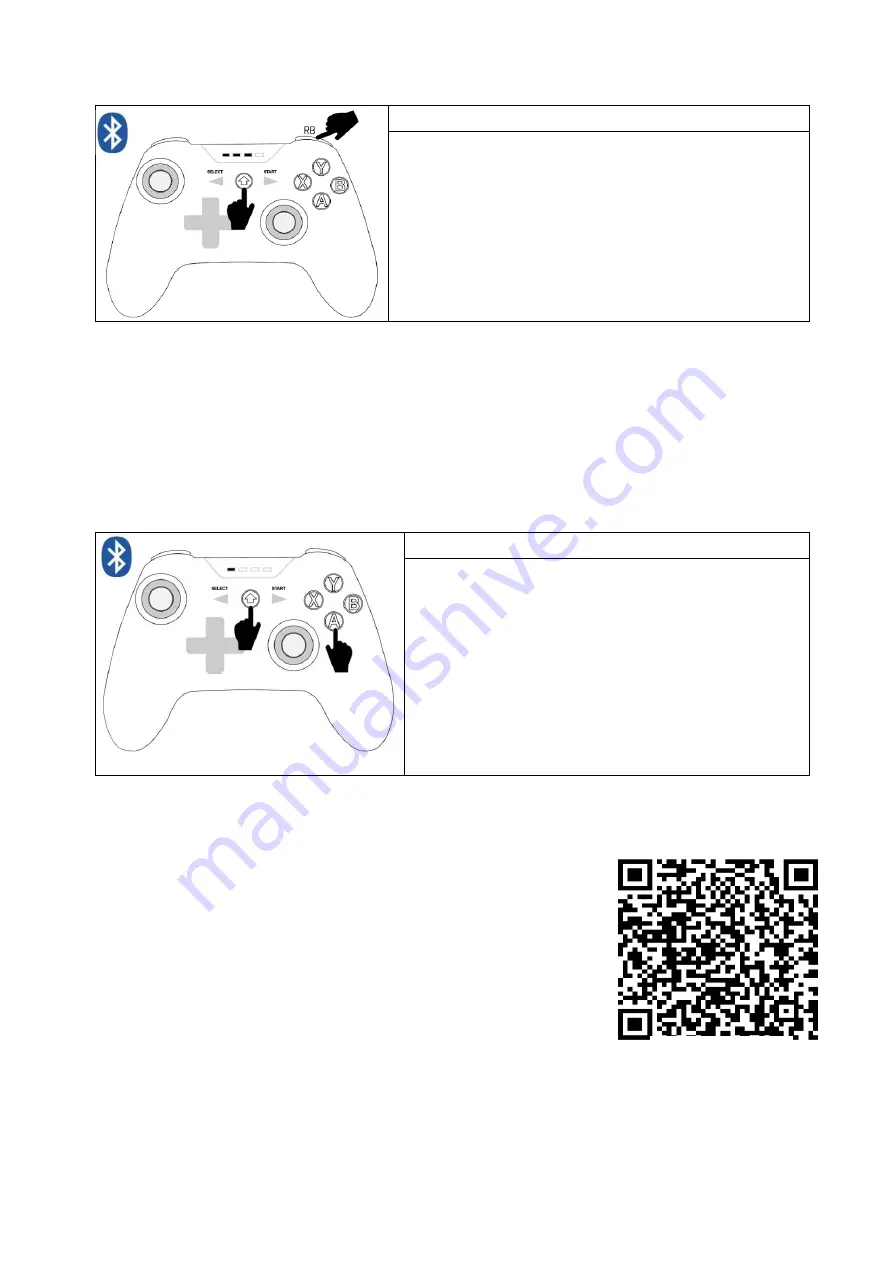
Android device connection instructions:
Bluetooth Xbox connection mode: (X-input)
[RB + Home]
Press and hold RB, then press Home to turn on (>1 second)
or
Press and hold RB and Home at the same time to turn on
(>1 second)
Bluetooth name:
Xbox Wireless Controller
Successful connection: LED1, LED2, LED3 are always on
※
Recommended use, compatible with more games, compatible with more devices
※
Universal connection mode. Suitable for Phone, Tablet, TV, TV Box.
※
So the Xbox Bluetooth connection methods expanded later can be compatible with more games.
Such as COD Mobile, APEX Mobile, Dolphin Emulator, GeForce Now, xCloud Gaming, etc.
※
[B + Home]
Enables DualShock, if the game you are playing supports the PS4 controller you can use
this Bluetooth mode.
※
[X + Home]
Enables D-input,
but this mode can support fewer games.
Bluetooth V3 direct connection mode:
[A + Home]
Press and hold A, then press Home to turn on (>1
second)
or
Press and hold A and Home at the same time to turn on
(>1 second)
Bluetooth name:
GamePadPlus V3
Successful connection: LED1 are always on
※
Suitable for players with advanced applications. A third-party app needs to be installed to map the
touch screen buttons and the operation is replaced by the controller buttons. It is suitable for touch
screen games and mobile remote control car drones that do not support controllers on cell phones.
Bluetooth V3 direct connection mode:
1. You can search for "ShootingPlus V3" in the app store or use a similar
mapping tool to configure button mapping manually or download it. Once
you enter the game, press the appropriate button to adjust to the game's
basic button preset.
2. You can also search for 'ShootingPlus V3 for Android' or 'PUBG V3' on
YouTube; there are detailed videos on V3 features and usage suggestions.
3. For non-controller games, such as Arena of Valor, PUBG mobile, Wild
Rift, Stumble Guys, World of Tanks, etc.
4. The above just use APP to simulate the touch screen positioning action in the game, equivalent to
plug-in, after all, this part of the game does not really support gamepad.
5. If your drone or robot is controlled by a mobile app, you can also try to use controller V3 instead of
your phone.
6. This mode cannot support any games directly; you must need to install a third-party APP.
ShootingPlus V3
Google store






