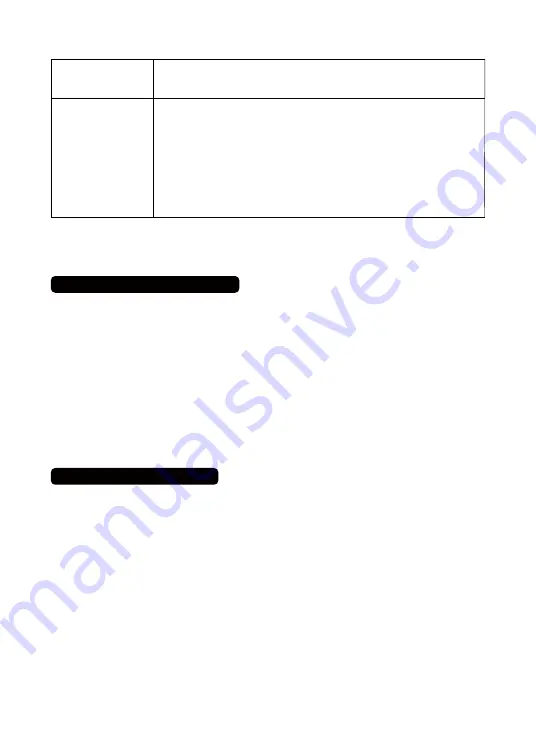
The intercom units
do not work
The intercom does
not receive any
information while it
is in Monitor mode
1. Try setting up the units in different locations. If the units work in a different
location but not in your home, the issue may be with the walls of your home or
office.
1. Monitor can only support 1 monitor unit (receiving audio) per 1 monitored
unit (sending audio). Or, multi-monitor (many units receiving audio) to 1
monitored unit (one unit sending audio). One monitor unit cannot receive audio
for several monitored units that are all sending audio to it at the same time.
2. The monitor function can work for up to 10 hours at a time. Please reset
monitor mode if you wish to monitor for a longer period of time.
3. The intercom station in monitor mode is the “monitored” side. Please place
the intercom close to the person you wish to monitor, for example, a baby.
4. The monitored side (the side with the intercom on monitor mode) can only
send audio but cannot receive it.
This intercom system supports expansion to more intercom stations, providing you with even
more convenience.
6.1 Expand to more intercom stations
If you find that you do not have enough intercom stations, and you wish to expand to include more
devices, you can purchase additional intercom units in our store. Please select the same model number
when purchasing additional units. Once your additional intercoms arrive, set them to the same channel and
code as your existing system to communicate with the intercom devices you’ve already installed.
6.Adding Additional Units
Below are some common problems encountered by our customers as well as the detailed answers you
can use for your reference. We hope this information can help you use your device more efficiently.
Question 1:
Why does my intercom sometimes receive noise?
Answer 1:
This is likely due to the fact that the intercom uses FM wireless technology. It uses public
frequency, so if someone close to you is using wireless intercom devices at the same frequency, you
may experience interference. To solve this problem, you just need to change the intercom settings to a
different channel or code.
Question 2:
This intercom uses FM wireless communication. Do I need to have a license?
Answer 2:
T his intercom system uses public frequency, so there is no need for a license.
7.Questions & Answers


































