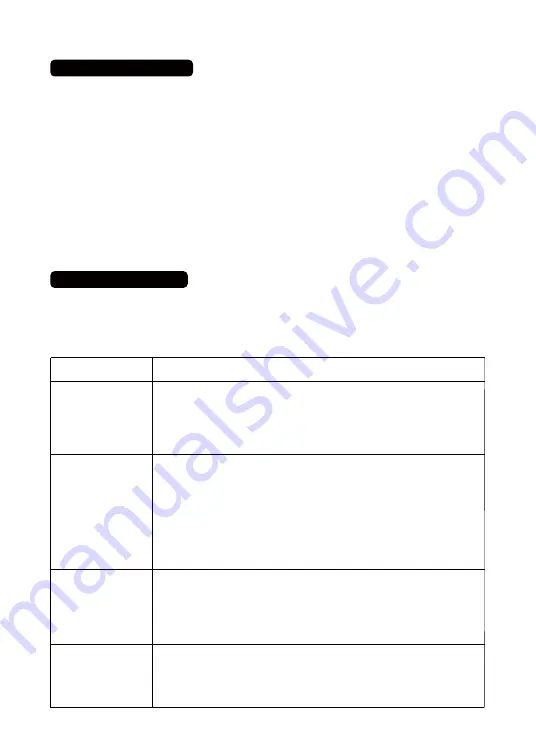
Notes:
1. The intercom system is a real-time communication system which has no memory or storage function.
Therefore, you cannot receive any information while you are talking to other users.
2. Please note that you will need to set the same channel and code if you want 2 intercom stations to
receive communication. It also means that any other user can also communicate if they have same channel
code. For example, your neighbors may be able to interfere with your intercom system. We suggest setting
another channel or code to avoid interference.
4.Additional Notes
5.Troubleshooting
Possible Solution
1.Check the AC power cord to see if it is connected properly. If it is not, please
connect it now.
2.Change the AC adapter that was included in your initial set. We will send you
a new adapter for free if the current adapter broke within your warranty period.
If your warranty has expired, you can buy an adapter from our store at a
significant discount.
1. Check to make sure the intercoms have been set to the same channel and
code. The two intercoms must have the same channel and code for the users
to communicate.
2. Be sure to release the TALK button after speaking. You will not be able to
hear responses while you are holding the TALK button.
3. Check to make sure the intercom is not in monitor mode. Monitor mode can
only send audio but cannot receive it. If so, you can press the MONITOR button
again to quit monitor mode.
4. Your volume may be too low. Press the VOL+ button to increase the volume
of your intercom device.
1. Check to make sure the intercoms have been set to the same channel and
code. The two intercoms must have the same channel and code for the users
to communicate.
2. Please press and hold the TALK button to speak after the other user has
finished speaking. Release the TALK button to receive responses from the other
user.
1. Move the intercoms away from each other or other devices (e.g., speakers) to
eliminate interference from other audio devices.
2. Change your intercom to another channel or code to avoid interference from
other wireless intercom devices.
Most issues that arise can easily be resolved by changing the settings on your intercom.
Please read this user manual carefully before you use this machine. Use the table below to find your exact
issue and the possible solutions for it. If you need more help, you are welcome to contact us via our
customer service email at [email protected] and our official Facebook page:@WulooOfficial .
Trouble
The intercom is
connected to AC
power, but the machine
does not work
The intercom cannot
receive responses
The intercom cannot
talk to other intercoms
The intercom is making
a continuous “beep”
sound

















