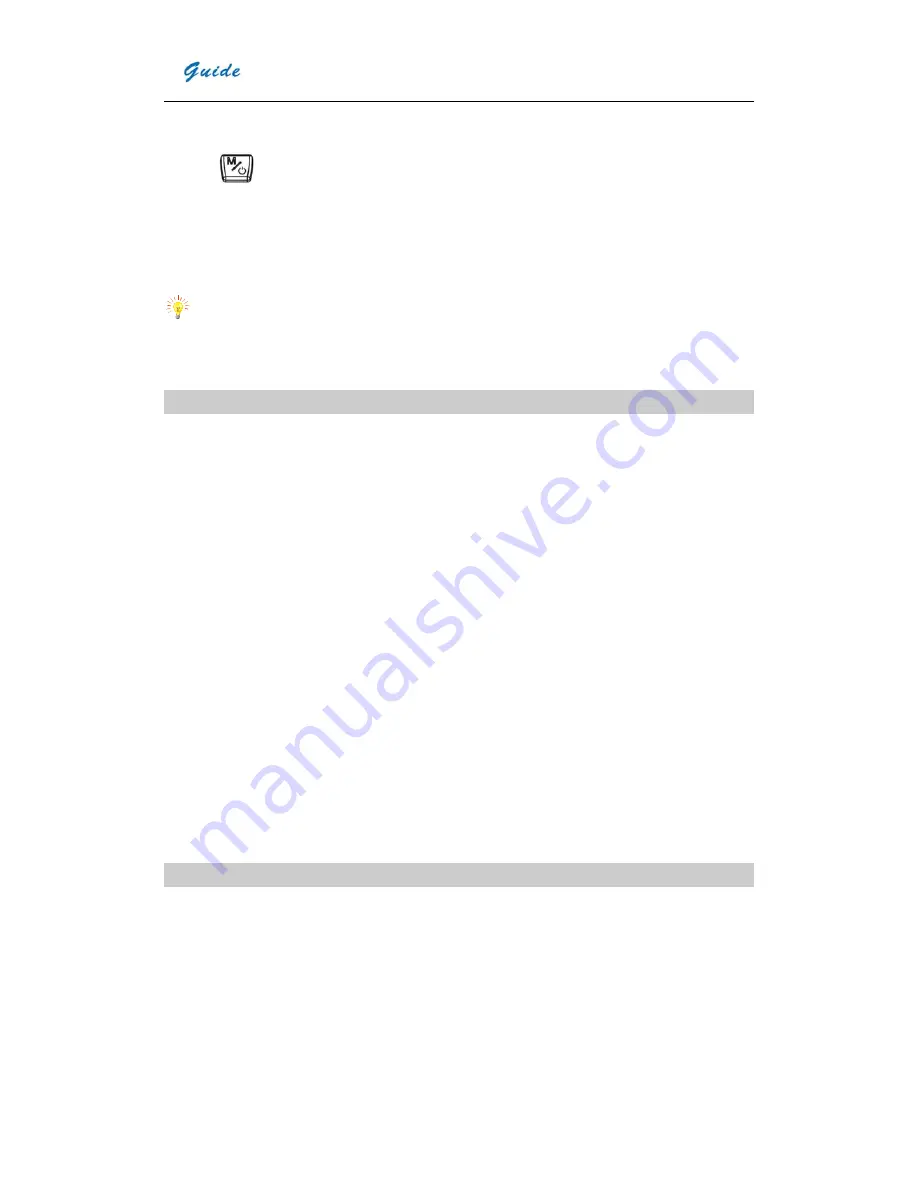
User Manual
19
y
Power on the monitor.
y
Power on the camera.
y
Press to display the main menu.
y
Press the “Setup”.
y
Select “Pal/Ntsc by pressing “
↑
” and “
↓
”, and “OK” to confirm.
y
Press the “PAL” or “NTSC” to select different output systems.
y
When viewing the live image, you can still use the buttons to control the camera.
y
After viewing the live image, power off the camera, monitor (or recording device) and disconnect the cable.
Note:
It is required to power off the camera before connecting it to a monitor or a recording device.
Transferring Data from the Camera to PC
•
Before transferring data from the EasIR-9 camera to PC, ensure that the PC offers USB2.0 interface and the USB
driver for the camera has been successfully installed in the PC.
•
Power on the camera.
•
Press the “File” to reveal the menu “Storage”.
•
Select “Storage” by pressing “
↑
” and “
↓
”, and “OK” to confirm.
•
Press the “UFlash” to select the storage medium as UFLASH. Press the “SD Card” to select the storage medium
as SD Card.
•
If the storage medium is set as “UFLASH”, no hint will display on either the PC or the EasIR-9 screen. Image export,
image analysis, live video recording etc. can be done in the PC. Images saved in UFLASH can be transferred to PC
via IrAnalyser.
•
If SD card is inserted in
EASIR-9, the PC will identify the EASIR-9 as a removable hard disk, you can copy the
saved data to PC or delete them from the card, or even format the SD card and etc. But you cannot operate on it in
the Guide IrAnalyser software.
•
If without SD card in
EASIR-9, you have to install the camera USB Driver to PC, and use the Guide IrAnalyser
software to transfer images to PC.
Install USB driver to PC
When there is no menu in the live thermal image, properly connect the USB interfaces of the camera to a USB2.0 port
of your PC with the USB extension cable.
Microsoft® Windows launches a Found New Device Wizard to guide you to install the driver as follows:


















