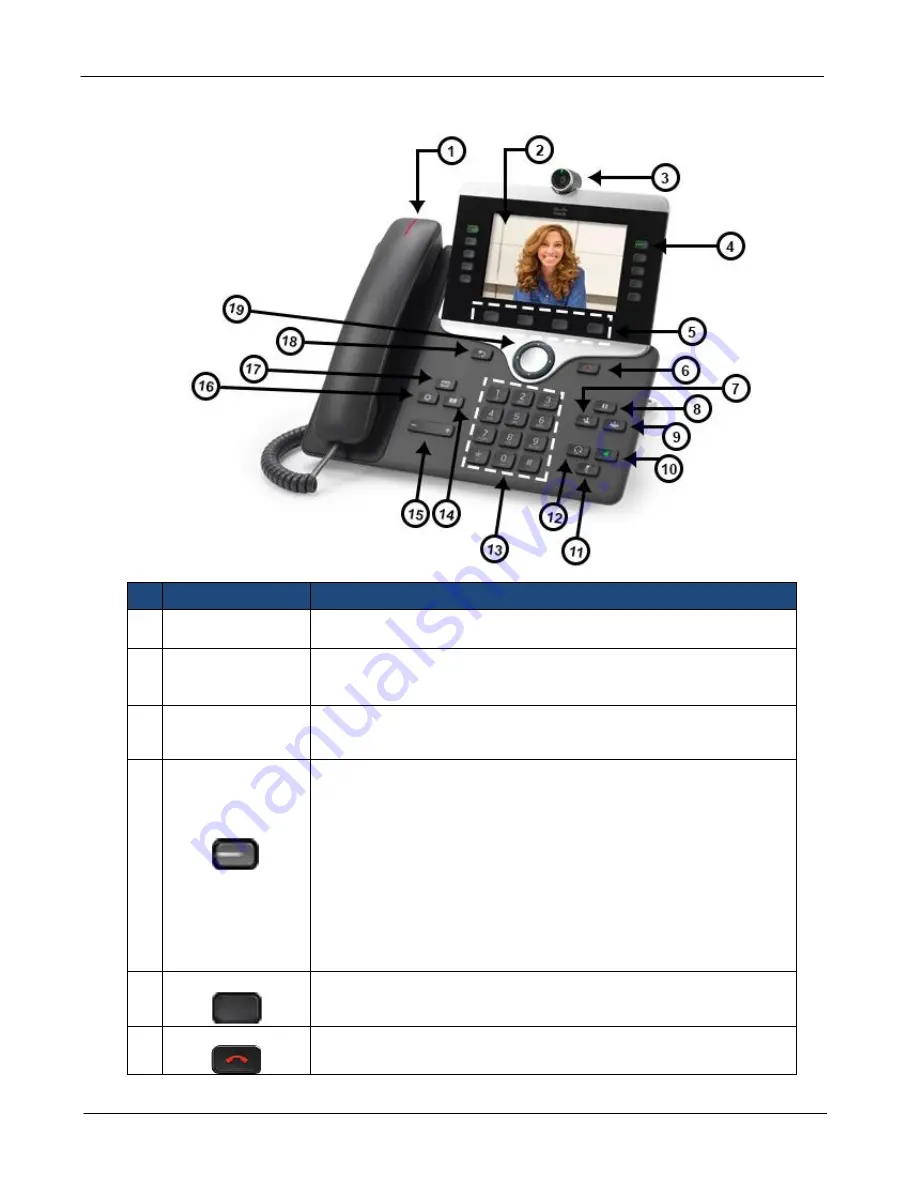
CLOUD VOICE S Service
– Cisco 8865 IP Phone User Guide
Version 4.0
4
© 2018 WTT HK Limited, All Rights Reserved
1.2
Location of Control
Item
Description
1
Handset light strip Indicates an incoming call (flashing red) or new voice message
(steady red).
2
Phone screen
Shows information about your phone, including directory
number, call information (for example caller ID, icons for an
active call or call on hold) and available softkeys.
3. Video Camera
Use the camera for video calls.
4
Programmable
Feature buttons
and Session
buttons
Depends on the features programmed on the buttons.
Buttons illuminate to indicate status:
• Flashing amber — Ringing call. Pressing this button answers the call.
• Solid green — May be a connected call or an outgoing call that is not
yet connected. If the call is connected, pressing this button displays
the call details or the participants of a conference call. If the call is not
yet connected, pressing this button ends the call.
•Pulsing green — Held call. Pressing this button resumes the held call.
•Solid red — Shared line in-use remotely. Pressing this button allows
you to barge in on the call (if Barge is enabled).
•Pulsing red — Shared line call put on hold remotely. Pressing this
button resumes the held call.
5
Softkey buttons
Depends on how your system administrator sets up the phone,
enable softkey options displayed on your phone screen.
6
Release buton
Ends a connected call or session.





































