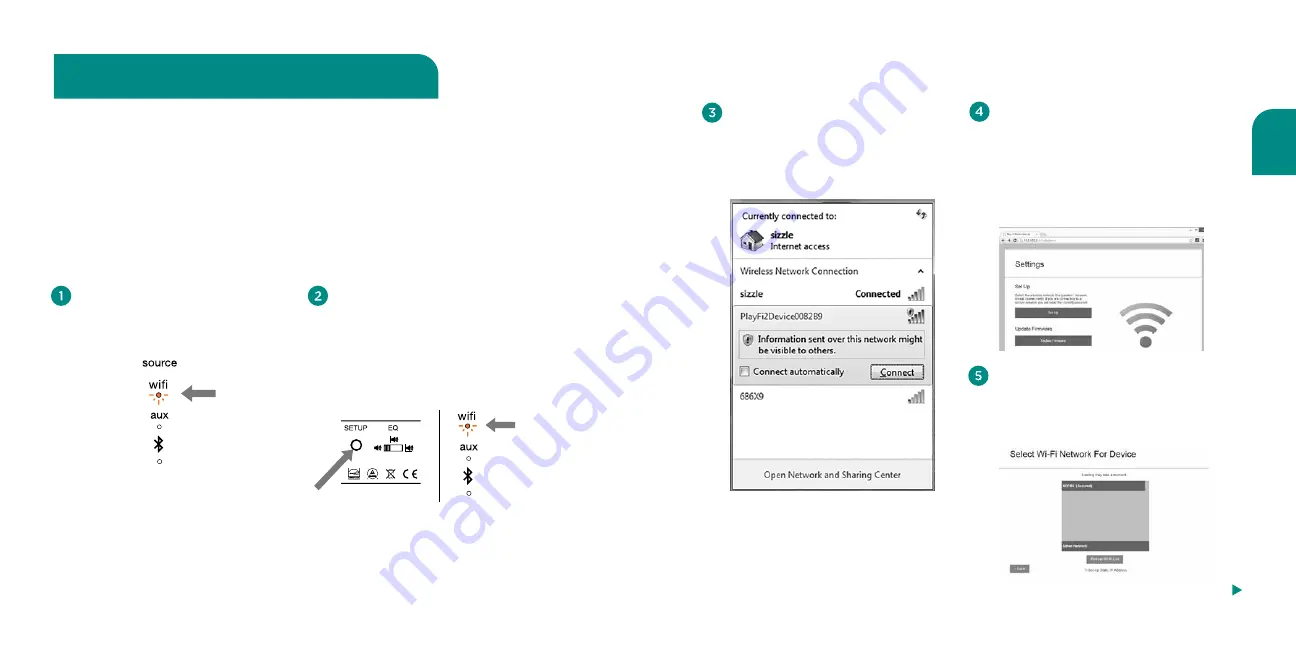
English
27
26
After you select Set Up, the next screen
asks you to select the network you
want to use to connect to your V3US.
Click on your preferred network.
Using your iOS device or computer,
navigate to your WiFi network
selection window and select
the network with the words
“PlayFiDevice.”
Launch your web browser (e.g., Safari®,
Internet Explorer®, Chrome® or Firefox®)
and type
192.168.0.1
in the address bar.
Then press Enter. This will take you to
the Settings page. Select “Set Up.”
Note:
If the web page is not initially available
or becomes unresponsive, reload it.
Steps 6-8, next page
If you want to use AirPlay with your Mac or a Windows PC running iTunes, you will need to
use the Web Server method.
Note
: Make sure you have saved open work on your computer and closed all programs.
Using the Web Server method to connect
Connect to your network using a Mac or
Windows PC running iTunes
On your V3US, select WiFi as your
source; press the Source button
until the WiFi indicator is lit.
Press and hold the Setup button on the
back of the Wren V3US for about seven
seconds until the amber WiFi indicator
begins to blink slowly; then release
the Setup button. Your Wren V3US has
entered Web Server setup mode.
This is also an alternate method to connect to your network using an iOS device.
amber
blinking
amber
Содержание V3UP
Страница 1: ...V3US V3USP Setup Guide...
Страница 22: ...42 43 Gu a de Configuraci n para V3US V3USP Notes...
Страница 43: ...85 84 Guide d installation du V3US V3USP Notas...





























