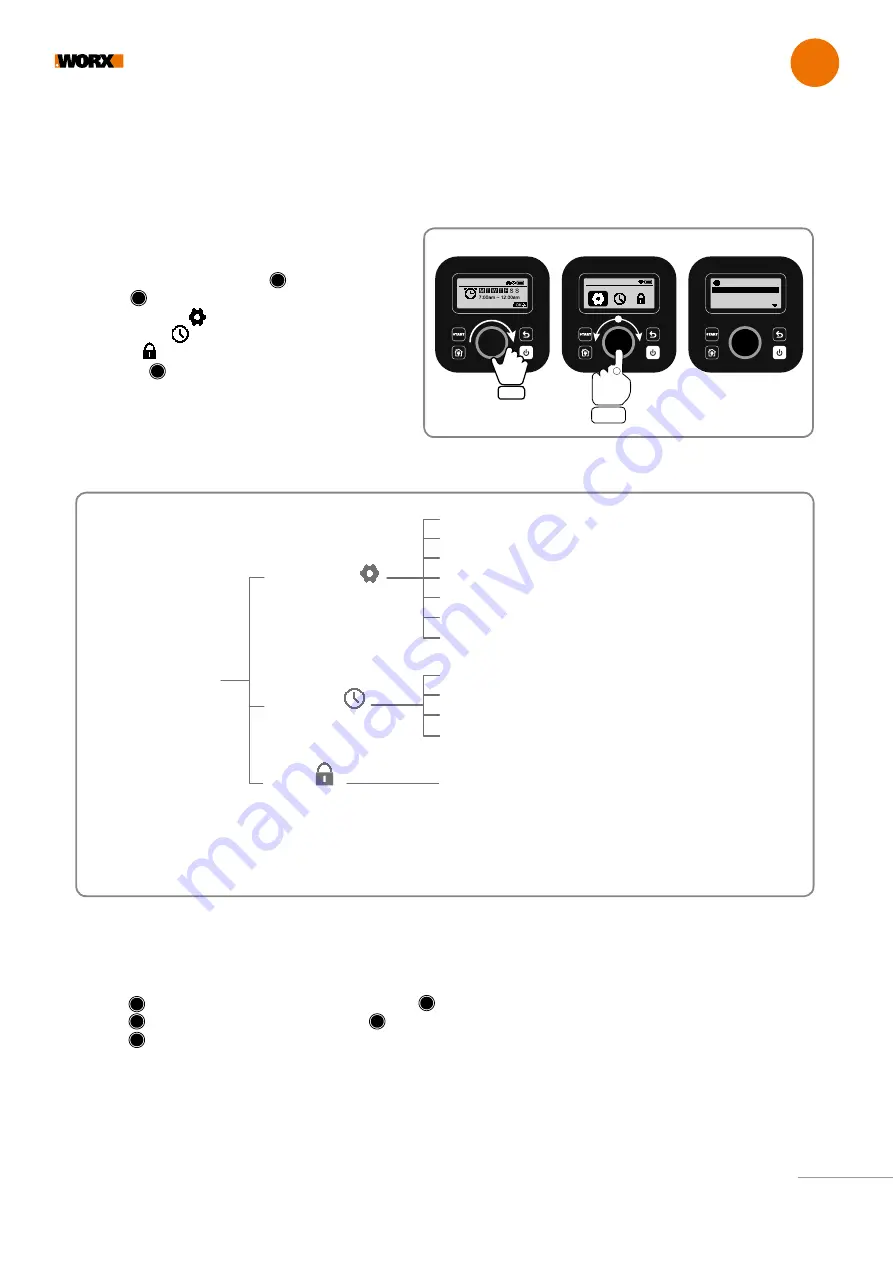
Getting started
EN
21
Advanced functions via the built-in interface
Despite its minimalistic design, you can set several advanced functions through the built-in control panel. However, for the best user
experience we recommend you use the free Landroid app to do this, given its much richer and intuitive interface.
LANDROID CONTROL PANEL
1. Settings
• To access the main menu, rotate clockwise
• Rotate to select the menu items:
“General settings”
“Working time”
“Security”
then press to enter.
• Use the same procedure for the following actions.
Wed.11/29 09:00PM
Wed.11/29 09:00PM
General setting
Language
Time format
Date format
Set time
1
2
Only for reference
* Be continuously updated according to the software version.
** For after-sales service only
General settings
Working time
Security
Navigation
Page *
Language
Time format
Date format
Set date & time
Rain start delay
App link
Diagnose**
Auto Work Time
Customize work time
Define zones
Customize work zone
Change PIN code
2. Set date and time
• Return to “General settings”
• Rotate clockwise to select “Set date & time”, then press to enter.
• Rotate clockwise to select the date, then press to confirm. The selected option (day, month or year) will start flashing.
• Rotate to select the day, month or year and press quickly to confirm. Use the same method to complete
the “Year / Month / Time”.






























