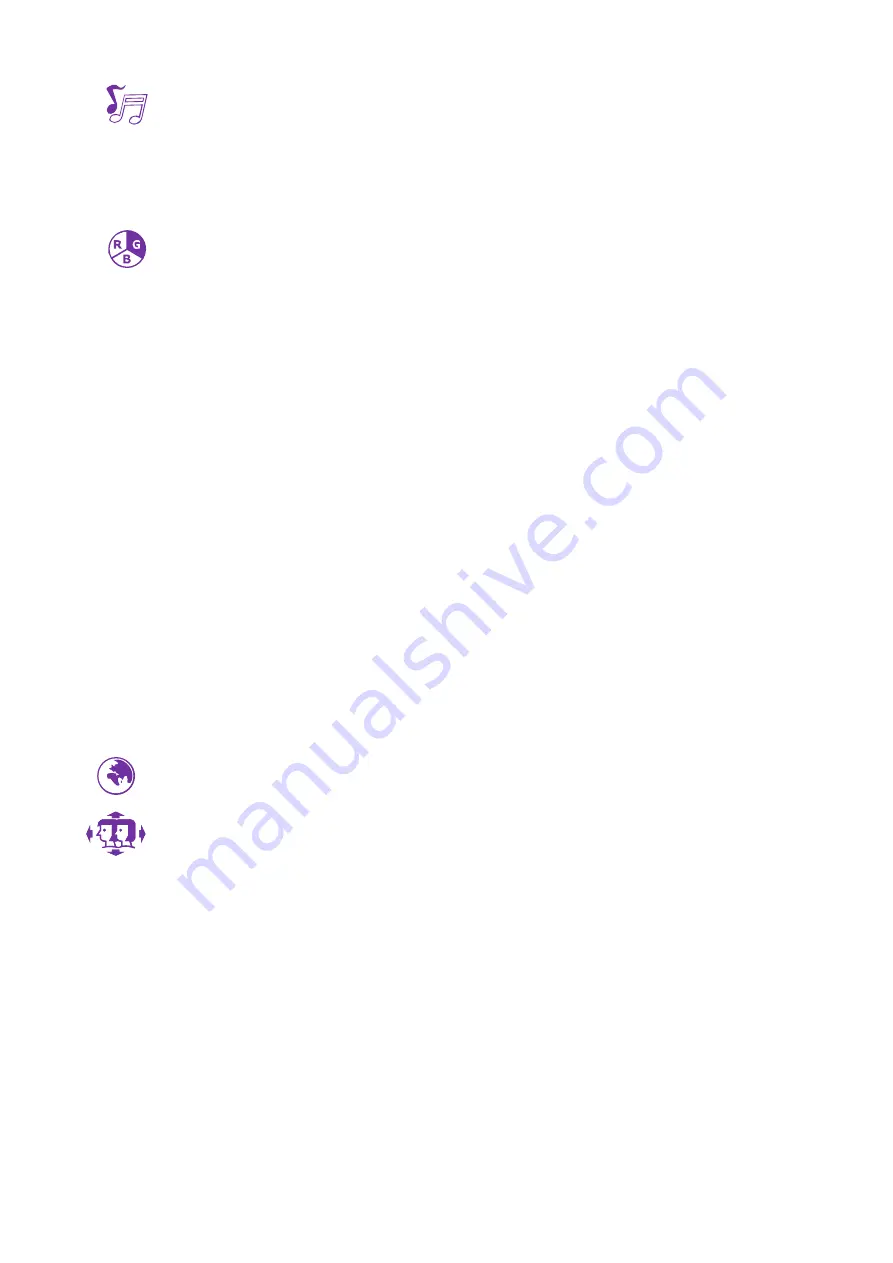
9
Audio:
To adjust the audio functions.
Volume:
To adjust the volume of speaker and headphone output.
Audio Input:
To select where the audio source comes from HDMI1, HDMI2 or
DisplayPort.
Color:
To select the color for improving brightness and color saturation between
Warm, Normal, Cool, User Color, Picture Mode and Anti blue light.
Warm:
Adds green to screen image for a darker color.
Normal:
Adds red to screen image for warmer white and richer red.
Cool:
Adds blue to screen image for cooler white.
User Color:
Individual adjustments for Red (R), Green (G), Blue (B).
1. Press button
►
to select the desired color.
2. Press
▲
or
▼
button to adjust selected color.
Picture Mode:
Provides an optimum display environment depending on the
contents displayed. It contains 5 user-selectable presets. You can disable this
feature by selecting Off.
Off
is for general windows environment and monitor default setting.
Standard
optimized for general office use.
Game
optimized for PC game environment.
Video
optimized for movie and video environment.
Landscape
optimized for displaying outdoor scenery images.
Text
optimized for text editing and viewing in a word processing environment.
Anti blue light:
Decreases the blue light emitted from the display to reduce the
risk of blue light exposure to your eyes.
Language:
To allow users to choose from available languages.
OSD Settings:
To set up OSD H. Position, OSD V. Position, OSD Background,
OSD Time Out and Information.
OSD H. Position:
To horizontally adjust the OSD position.
▲: mo
ve OSD to the
right, ▼: move OSD to the left.
OSD V. Position:
To vertically adjust the OSD position.
▲: move OSD up, ▼: move OSD down.
OSD Background:
To adjust the transparency of the OSD background.
OSD Time Out:
To automatically turn off On Screen Display (OSD) after a
preset period of time.
Information:
Allows the user to turn the regular input signal information On or
Off.
Содержание 3030058
Страница 1: ...LCD LED 3290W ...
Страница 20: ...www wortmann de ...






































