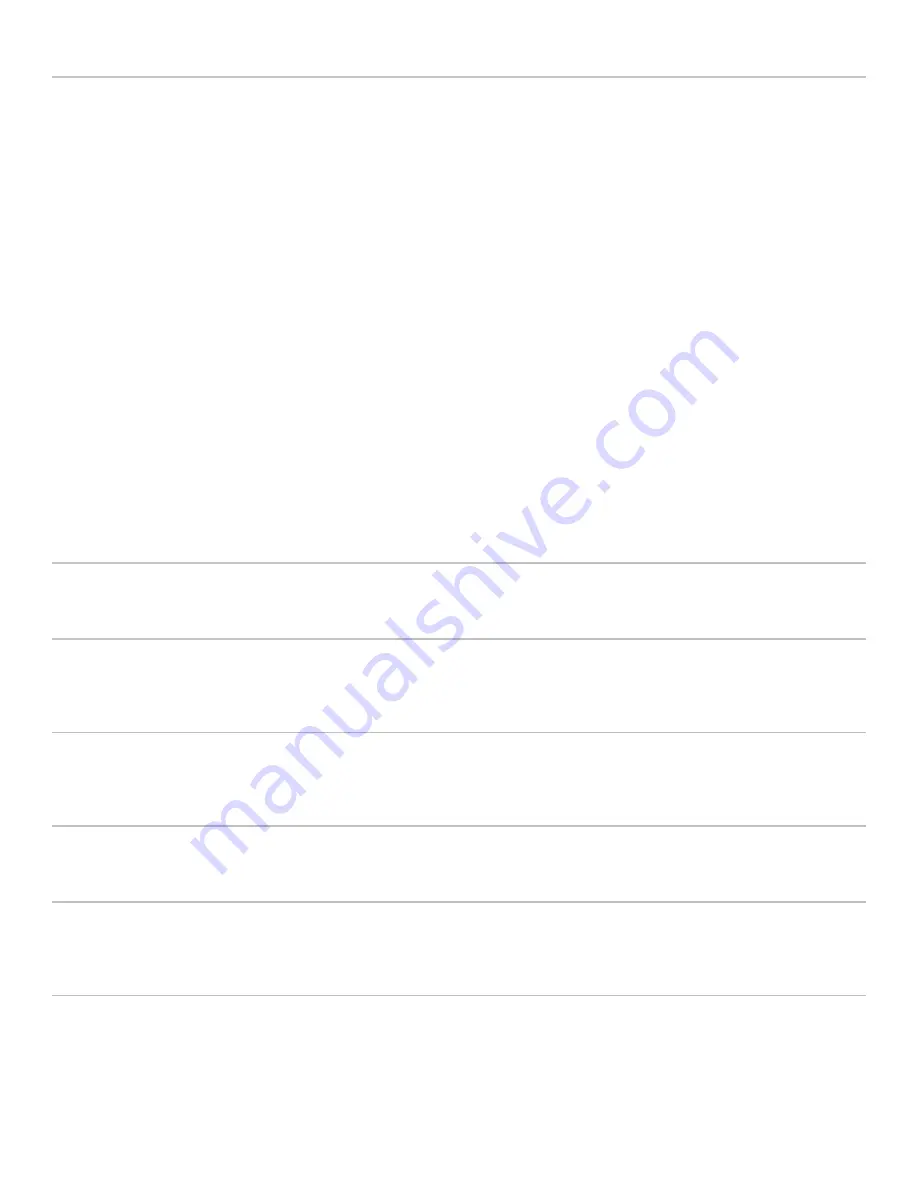
27
Data Encryption
Beginning with firmware version R7U301 and B5U301 data encryption is available. Both the Base and the Terminal must have
xxx301 or later firmware and have matching “KEYS” to communicate. The default is no encryption so any Terminal can talk to
any Base. Relays are not affected and do not need to be running firmware xxx301 or later.
The Encryption Key on the Terminal is set in the
OTHER SETTINGS
menu. Select option 4 to enter the KEY. The key can be
any 8-digit hex value. Valid characters are 0-9 and A-F. Use the shift key to enter the alpha characters. 00000000 and
FFFFFFFF are invalid keys. Setting the Encryption Key to either 00000000 or FFFFFFFF will disable data encryption. For more
robust encryption, avoid using 0 and F. A Terminal with Data Encryption set will display an “E” after the 7001 on the opening
screen.
The Encryption Key on the Base is set using the Worth Data Hardware Utilities program that is included on the CD that came
with the Base or can be downloaded from the Worth Data website. Start by connecting the Base to a PC then run the Hardware
Utilities on the PC that is connected to the Base. From the menu on the left select “7000 Series Terminal” then “Base Configura-
tion”. If you know the COM port that the Base is connected to, enter it in box 2 then click the button to connect to the Base.
When the Base is found it's configuration is displayed. Check the box to enable Data Encryption and enter the same 8-digit value
that was entered on the Terminal. Once the value is stored into the Base, cycle power on the Base to restart it using Data Encryp-
tion. The LED will blink RED to indicate that the Base has Data Encryption enabled.
If a Terminal attempts to Sign On to a Base with a non-matching Key the Terminal will display the error: “Invalid Command”.
Site Test is not effected by Data Encryption and should always work if a Terminal and Base are within range of each other.
System Tools
Download File
This will allow you to update the terminal's voice prompts when using the 7000 RF Terminal Voice Prompts Manager program.
Play Voice Prompt
To play a voice prompt, select option “
2
” then enter the 2-digit number of the voice prompt that you wish to play. The valid range
is 01 to 99.
Reset to Factory Default
Select option “
3
” to reset all setup values to the factory default values. This will reset all values in all menus of the
RF TERMI-
NAL SETUP
.
Host Interface
Select option “
4
” to select either serial or
USB
for the host interface.
Wait for Prompt Msg.
Select option “
5
” to toggle the “Waiting for Prompt from Host” message
ON/
OFF. Slower host computers may cause this mes-
sage to flash more frequently so it may be desirable to turn it OFF.
Password for Setup
Select option “
6
” to toggle the setup password ON/
OFF
. The setup password is “WDTRI” and cannot be changed.
Содержание 7100 RF Terminal Series
Страница 5: ......






























