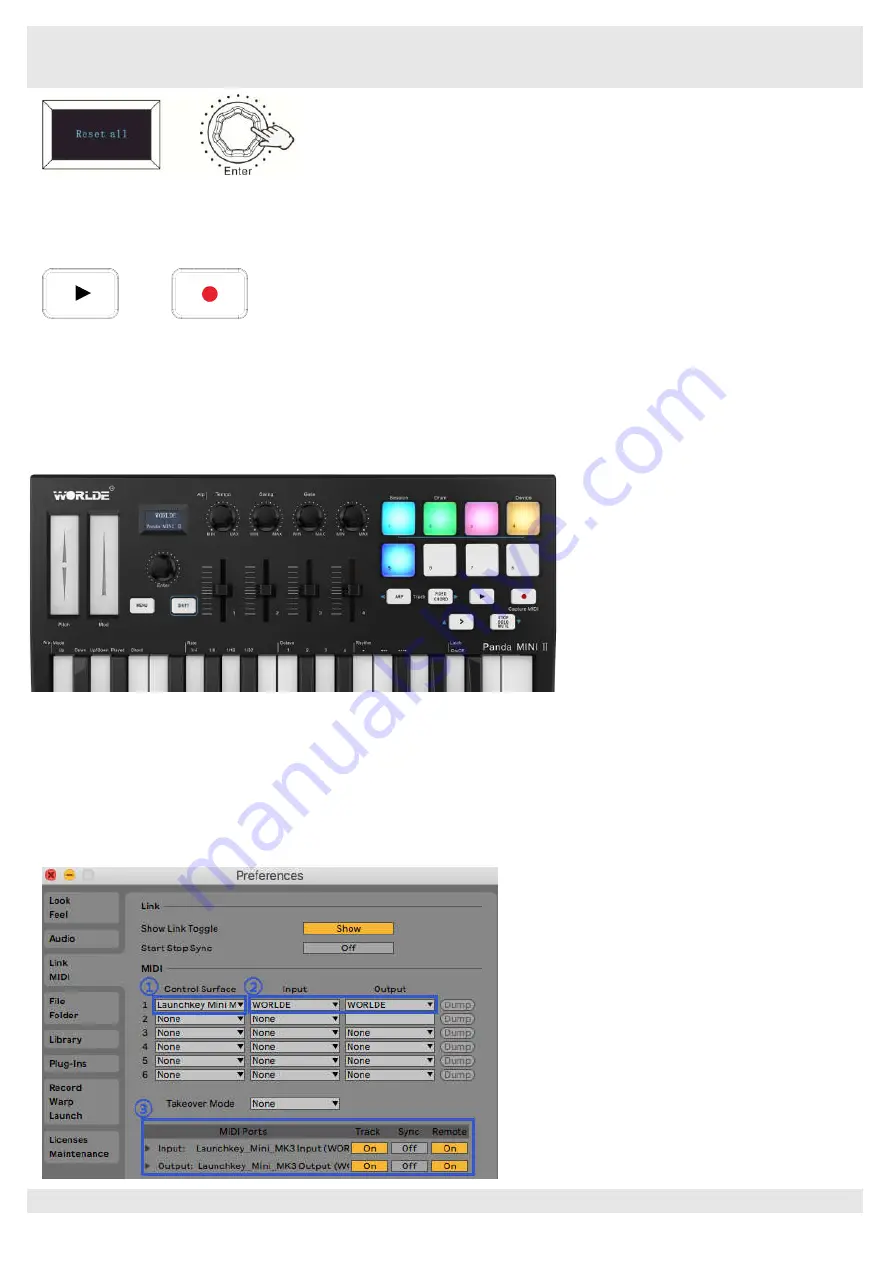
HANGZHOU BLUE WHALE MUSIC TECHNOLOGY CO.,LTD HANGZHOU WORLDE MUSIC ELECTRONIC CO., LTD
WEBSITE: WWW.WORLDE.COM.CN EMAIL:[email protected] TEL:86 571 88730848
- 13 -
5.8.4
Sequencer remote control buttons
There are 2 buttons used for Playback and Record control:[>>], [O]. It is common to set the 2 buttons as Sequencer remote control buttons,
it needs to be working with sequencer software.
6. Using The PANDAMINI II With Your DAW
6.1 Using your PANDAMINI II with Ableton Live
With Ableton Live installed, get your PANDAMINI II connected to Mac or PC ‘s USB port with USB cable and it will be automatically detected
and enter Session mode. If you press the Shift button on your PANDAMINI II the pads will be lighting as shown in the picture below. The first
2 pads of the top row are used to select pad behavior and the last pad is for selecting knob behaviour.
If your PANDAMINI II is not automatically detected in Ableton Live, you’ll need to configure Live’s Control Surface Preferences. This could
be done in the ‘Link/MIDI’ Preferences menu in Ableton Live:
‘Link/MIDI' Preferences
:
Windows
:
Options>Preferences>Link/MIDI
Mac
:
Live>Preferences>Link/MIDI
You need to make settings in the Link/MIDI tab as steps shown below. First, select the PANDAMINI II(Launchkey Mini [MK3]) from the
Control Surface menu. Second, select WORLDE or WORLDE2(Windows) for Input and Output settings. Finally, match the Track, Sync and
Remote settings.



























