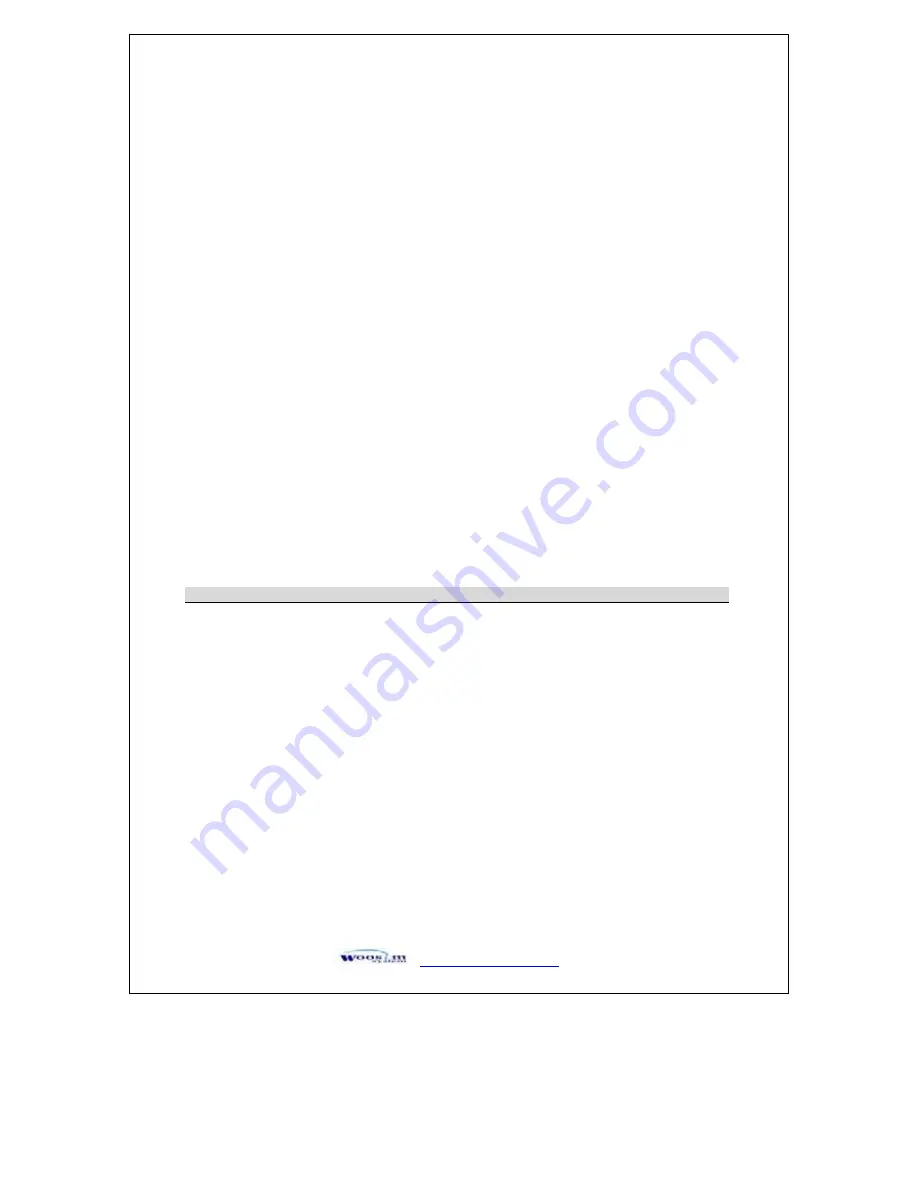
http://www.woosim.com
54
[Notes]
1) When the command is input in standard mode, the printer executes only
internal flag operation. This command does not affect printing in standard
mode.
2) This command sets the position where data is buffered within the
printing area set by ESC W.
3) Parameters for horizontal or vertical motion units (X or Y) differ as
follows, depending on the starting position of the printing area;
If the starting position is the upper left or lower right of the printing area,
data is buffered in the direction perpendicular to the paper feed direction.
Commands using horizontal motion unit: ESC SP, ESC $, ESC \
Commands using vertical motion unit: ESC 3, ESC J, GS $, GS \
If the starting position is the upper right or lower left of the printing area,
data is buffered in the paper feed direction.
Commands using horizontal motion units : ESC 3, ESC J, GS $,GS \
Commands using vertical motion units : ESC SP, ESC $, ESC \
[Default]
n = 0
[Reference]
ESC $, ESC L, ESC W, ESC \, GS $, GS P, GS \
GS $ nL nH
[Name]
Set absolute vertical print position in page mode.
[Format]
ASCII
GS
$
nL
nH
HEX
1D
24
nL
nH
Decimal
29
36
nL
nH
[Range]
0
˺
nL
˺
255, 0
˺
nH
˺
255
[Description]
Sets the absolute vertical print starting position for buffer character data in
page mode.
[Notes]
1) This command sets the absolute print position to [(nL+nHx256)]x
(vertical or horizontal motion unit) inches.
2) This command is effective only in page mode.
3) If the [(nL+nHx256)] x (vertical or horizontal motion unit) exceeds the
specified printing area, this command is ignored.
















































