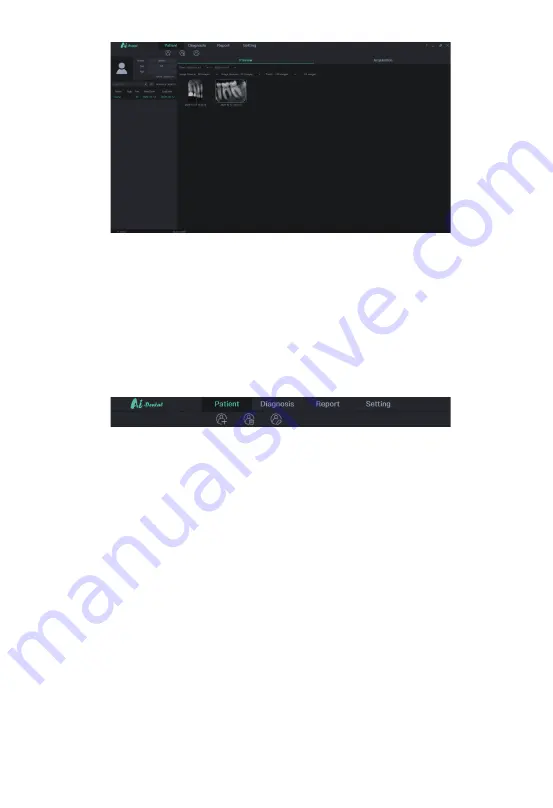
14
Figure 13
3.5.2 Patient module
Click the “Patient” button to enter the patient module.
a) Add, modify and delete patients
Click the “Add Patient” button to enter the information, click “OK” and a
patient can be added. If you need to modify the patient information, click the
“Modify Patient” button to modify the patient information, click “OK” and
the modification can be successful. If you need to delete a patient, click the
“Delete Patient” button and click “OK”. As is shown in Figure 14:
Figure 14
b) Image acquisition
After entering the software interface, the WIFI name will be displayed in the
software status bar. Click the “Acquisition” button, connect the i-Scan device
to WIFI, and select the i-Scan device type. When the device is connected, the
IP address will be displayed under the device type. Click “Open”, the device
will enter the acquisition state, and start to acquire images. As is shown in
Figure 15:
Содержание i-Scan
Страница 1: ......
Страница 9: ...9 Figure 10 2 3 4 WIFI connection a Click Settings on the home screen...
Страница 30: ...ZMN SM 318 V1 0 20210118...





























