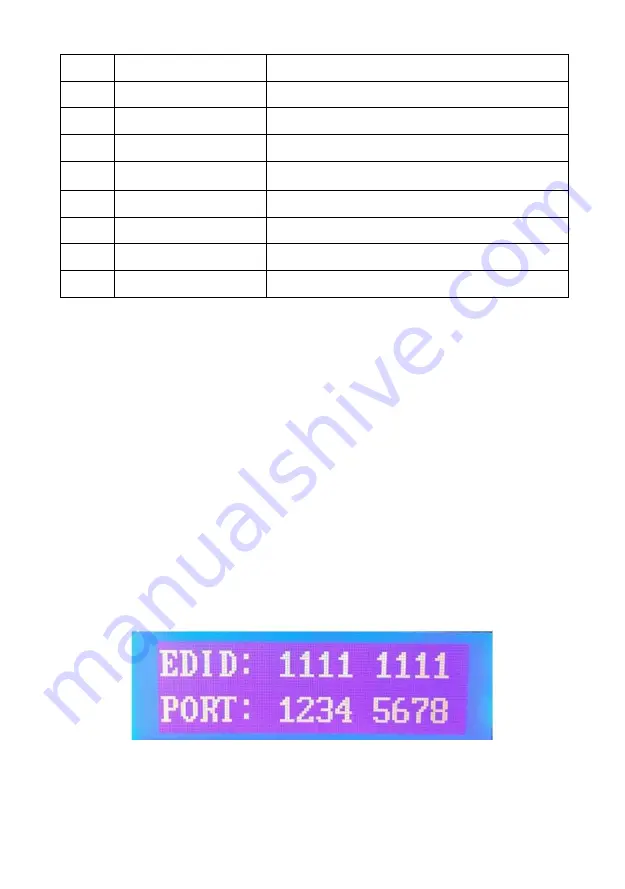
7
10
FAN1
Disable
11
FAN2
Disable
12
FAN3
Disable
13
FAN4
Disable
14
OUTPUT BUTTON
Select the Output Channels
15
INPUT BUTTON
Select the Input Channels
16
ENTER
Confirm the Operation
17
ESC
Cancel
18
MENU
Disable
EDID Management
The matrix has two ways to read the EDID. The factory default setting is
Automatic Read Mode.
1.
Automatic
Read
Mode
port
is
connected
to
the
display
devices,
the
matrix
will
automatically
read
the
Sinks
EDID
information,
and
then
analyze
all
the
Sinks
EDID
information,
combine
a
most
suitable
EDID
and
send
it
to
the
Inputs.
As
long
as
the
output
ports
has
a
plug-in
and
plug-out
actions,
the
matrix
will
re-analy
z
e
and
re-combine
the
EDID
based
on
the
latest
EDID
information.
2.
Manually
Read
EDID
Long
press
the
CTRL
button
and
the
LCD
screen
displays
the
current
EDID
mode
of
the
Matrix.
As
shown
below:
ALL
Input
Channels
select
the
First
Mode:
Automatic
Read
Mode.
Figure 8.
EDID Automatic Read Mode
HDTVHDMX0808
matrix
can
automatically
read
EDID.
When
matrix
output




















