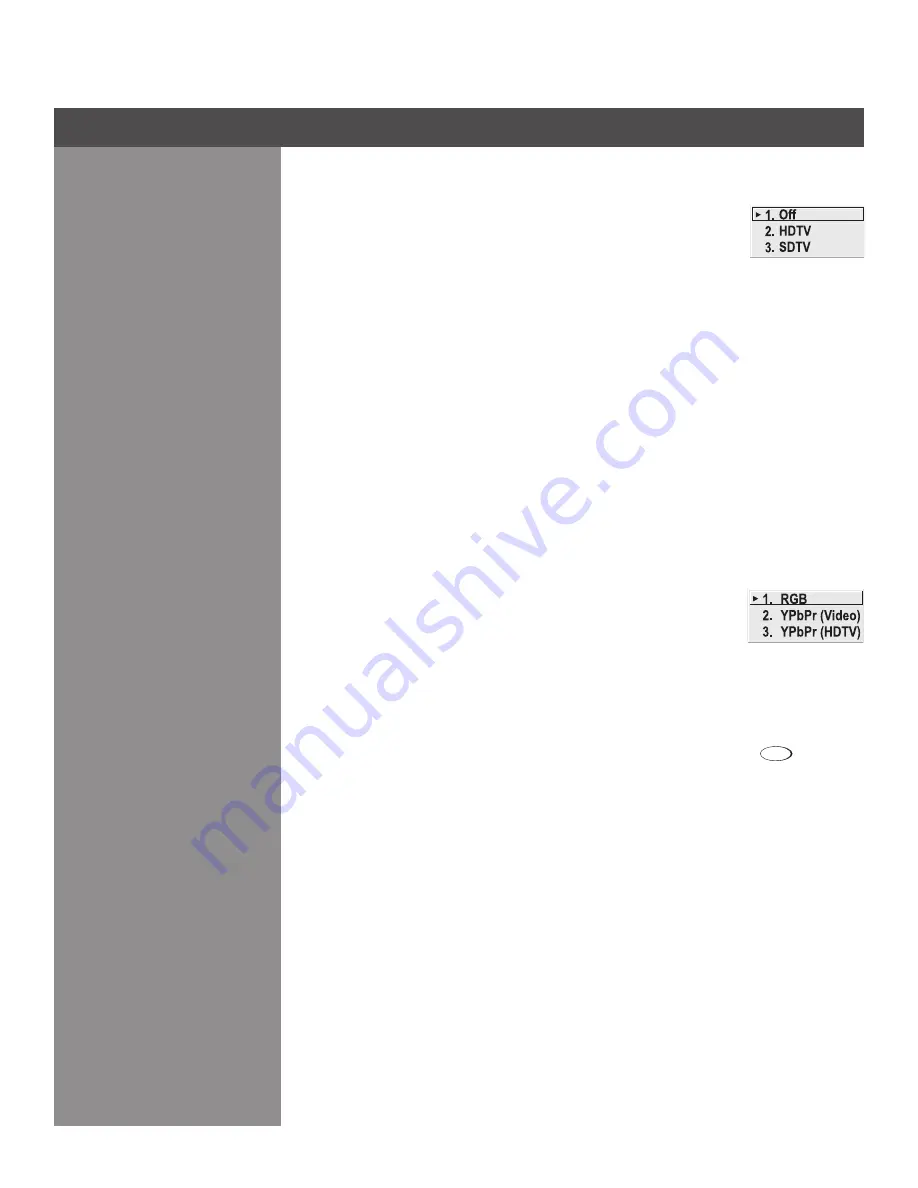
3-25
fIlTeR
The proper filter setting is automatically set for virtually all signals, and rarely
needs to be changed. It applies a low pass filter for noise reduction in the
incoming input signal, particularly for HDTV or SDTV. Applied in the analog
domain before sampling, this filtering removes high frequencies and thus
reduces pixel phase noise (note this also reduces signal bandwidth). Override only if standard
pixel tracking and phase adjustments do not adequately clear up a “noisy” video signal, or if a
graphics signal appears overly “soft”. Both instances indicate that “Filter” may be set to the wrong
option.
DeTaIl
“Detail” adjusts the sharpness of a video image so that edges remain clearly defined. It can be
particularly useful if a significant “Noise Reduction” adjustment has caused the image to appear
too soft. Adjust until the display is as sharp as desired, keeping in mind that because “Detail”
adds some high frequencies back into the image, it can also re-introduce a certain degree of
noise.
noIse ReDUCTIon
“Noise Reduction” is similar to the “Filter” control, but operates in the post-sampling digital domain
with a more subtle effect. Higher settings are most useful for clearing up noisy RGB images such
as those from a PC. Adjust as desired, keeping in mind that reducing noise (which reduces high
frequencies) may also soften the image.
ColoR sPaCe
“Color Space” determines how the color components of an analog input
signal are decoded for accurate color in the display. Selecting a color space
option is useful only for analog signals connected to
InPUT 1, InPUT 2,
InPUT 5
or
InPUT 6
. Although color space for these analog signals is
automatically determined by the projector, in some circumstances you may
wish to override this and manually set a specific color space.
noTe: For digital signals or for signals connected to InPUT 3 or InPUT 4
on the projector, the
color space function is entirely automatic and the pull-down list disabled.
The current color space appears in the
Picture Adjustments
menu. Press
to select a
different option:
Select
•
Rgb
unless you are using component video at
InPUT 1, 2, 5
or
6
.
Select
•
YPbPr (Video)
with a standard definition televised signal (SDTV)
Select
•
YPbPr (hDTV)
with a high definition televised signal (HDTV).
noTe:
When certain RGB signals are first connected, the projector may not initially recognize
them as RGB and will incorrectly decode their color information as YPbPr (video). These signals
can include:
RGB signals in NTSC, PAL, SECAM frequency ranges
•
Scan-doubled sync-on-green
•
Scan-quadrupled sync-on-green
•
For these signals, change the Color Space to RGB, and then define a new channel for future
use.
Section 3 ► Operation






























