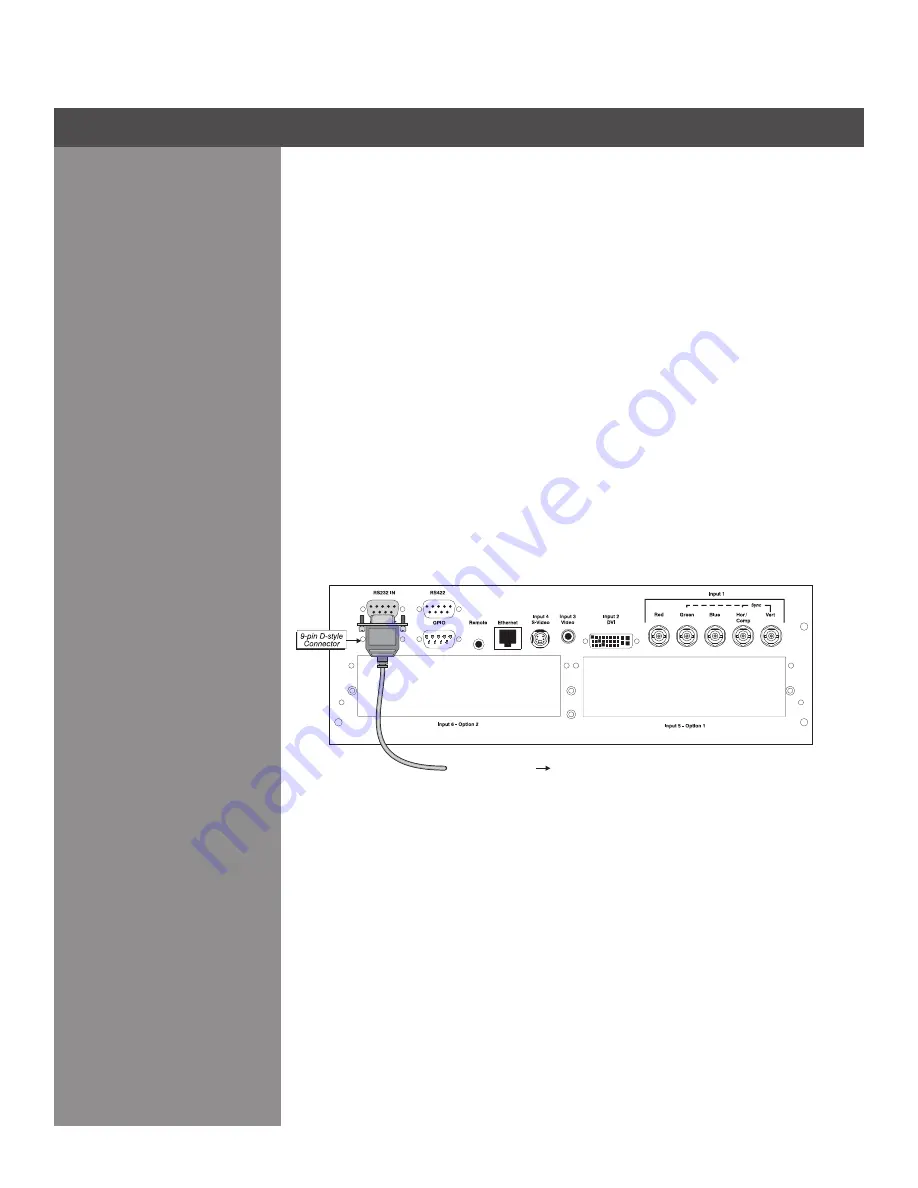
2-15
As an alternative to the projector’s keypad or remote, you may wish to communicate with the
projector using a PC or other controller. Such a device sends commands and receives feedback
via serial links (RS232 and RS422), Ethernet or GPIO communications to the projector, all
described below.
As desired, direct the projector’s IR remote keypad towards the display screen or the projector’s
IR sensors. Alternatively, connect a wired (tethered) version of the remote to the 3.5mm mini-
stereo jack labeled as
ReMoTe
on the projector’s input panel. Note that response to a Wired
Keypad must also be enabled in the Communications menu — see
3.6, Adjusting System
Parameters and Advanced Controls
for more information.
There are two types of serial ports available on the projector: RS232 and RS422. You can connect
a device with a serial interface, such as a computer to either of these connectors (not both) and
control the projector remotely by entering specific serial communication commands.
ConneCTIng Rs-232
The two nine-pin DIN connectors labeled RS232 IN and RS232 OUT on the input panel are
dedicated to serial communication (see Figure 2.10). Using the appropriate serial communication
cables (see
Appendix B
) connect the controlling source, such as a personal computer to the
RS232 IN connector. Then set the baud rate to match that of the computer. Refer to
Section 3
for details on changing the projector’s baud rate.
Remote Keypads
serial Port Connections
Figure 2.10 Connecting RS-232
From WC-Pro Processor
Section 2 ► Installation and Setup
2.4 Connecting
Communications






























