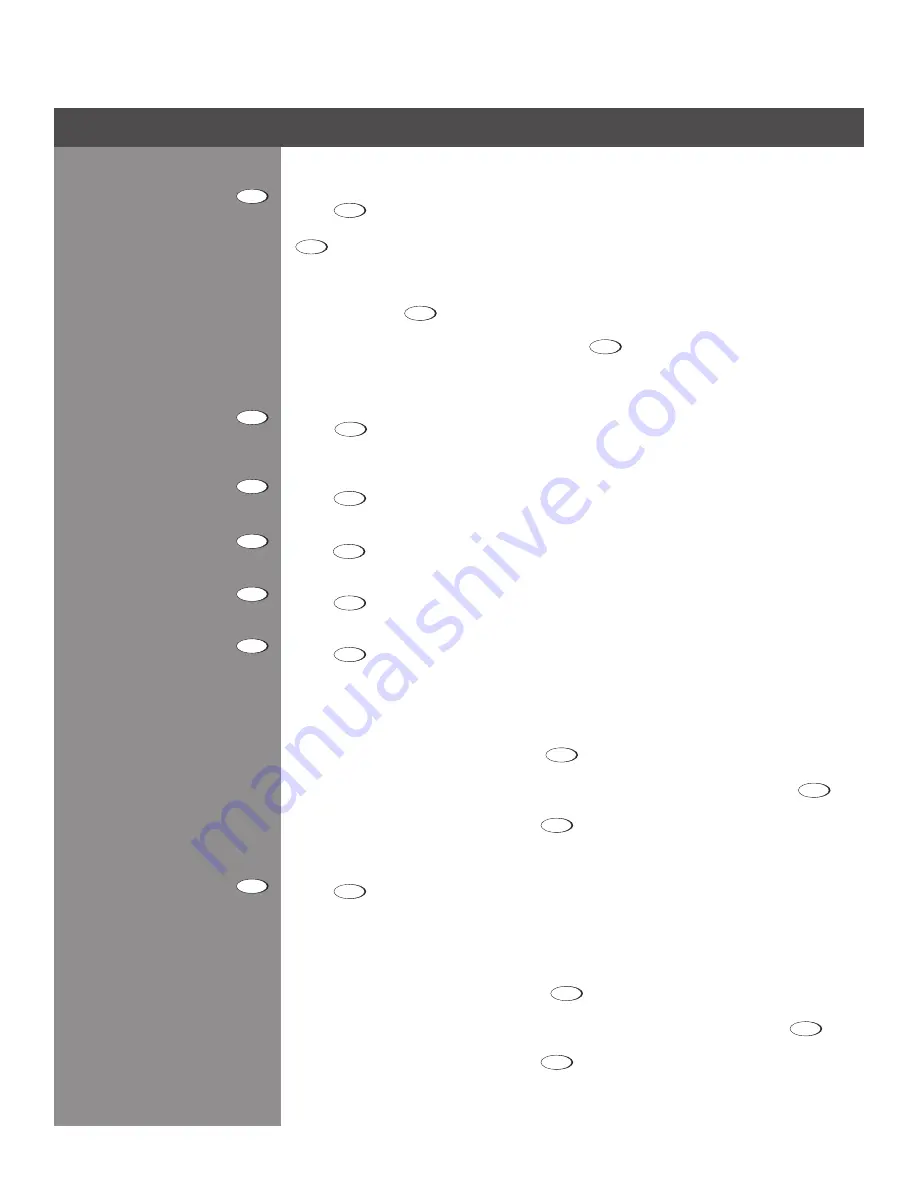
3-6
Section 3 ► Operation
Channel
Press
Channel
to select a specific source setup (
channel
) defined and stored in projector memory.
Once you enter a two-digit channel number (or, if there is a list displayed, highlight it and press
), the display will automatically change and update according to the numerous setup
parameters defined for that channel. Note that a new channel is automatically created if you
adjust an image from a new source.
noTe: Channel (
Channel
) key behavior during a presentation depends on whether or not the
Display Channel List option is enabled in the Menu Preferences menu. You can choose to
use a scrollable list of channels when you press
Channel
, or you may prefer to enter the desired
channel number “blind”, i.e., without on-screen feedback. See Menu Preferences later in this
section.
InPUT 1
Press
Input 1
to display from the data or video input source connected to BNCs labeled
InPUT
1
.
InPUT 2
Press
Input 2
to display from the DVI source connected to
InPUT 2
.
InPUT 3
Press
Input 3
to display from the composite video source connected to
InPUT 3
.
InPUT 4
Press
Input 4
to display from the S-Video source connected to
InPUT 4
.
InPUT 5
Press
Input 5
to display from the
InPUT 5
interface module installed in the Option 1 slot.
noTe:
If you have the optional Dual SD/HD-SDI Module installed and there are two inputs
connected here, the second input (B) is considered INPUT 7. If you are using the built-in keypad
or the remote keypad, press INPUT 5 to access INPUT 7 as follows:
While displaying from
•
INPUT 5, press
Input 5
again. This switches to INPUT 7.
While displaying from any input other than the Dual SD/HD-SDI Module, press
•
Input 5
. This
switches to either INPUT 5 or INPUT 7, depending on which of the Dual SD/HD-SDI Module
inputs (A or B) was last used. Press
Input 5
again to display from the other Dual SD/HD-SDI
Module input.
InPUT 6
Press
Input 6
to display from the
INPUT 6
interface module installed in the Option 2 slot.
noTe: If you have the optional Dual SD/HD-SDI Module installed and there are two inputs
connected here, the second input (B) is considered INPUT 8. If you are using the built-in keypad
or the remote keypad, press INPUT 6 to access INPUT 8 as follows:
While displaying from
•
INPUT 6, press
Input 5
again. This switches to INPUT 8.
While displaying from any input other than the Dual SD/HD-SDI Module, press
•
Input 5
, which
switches to either INPUT 5 or INPUT 8, depending on which of the Dual SD/HD-SDI Module
inputs (A or B) was last used. Press
Input 5
again to display from the other Dual SD/HD-SDI
Module input.
Channel
Input 1
Input 2
Input 3
Input 4
Input 5
Input 6






























