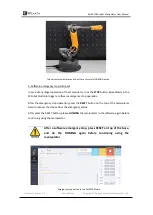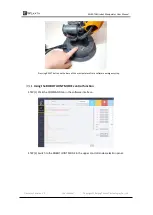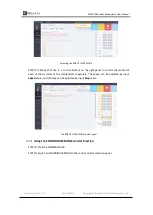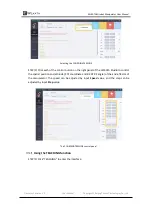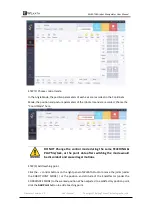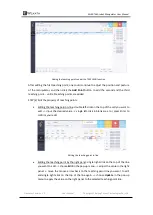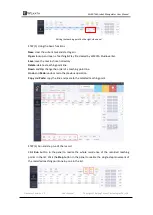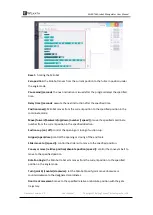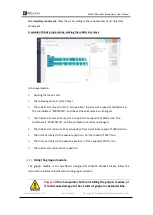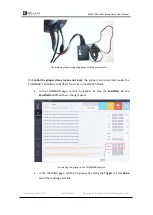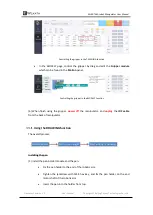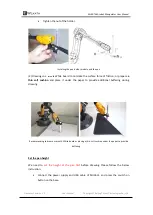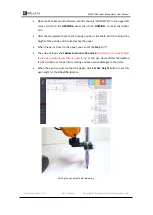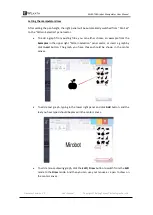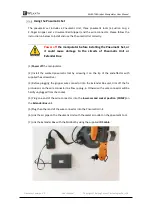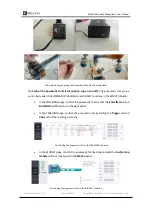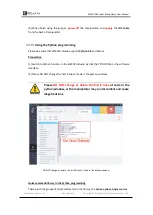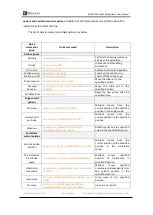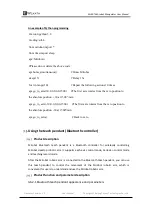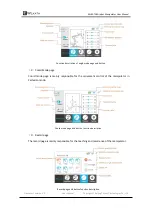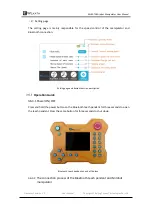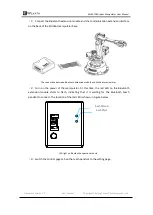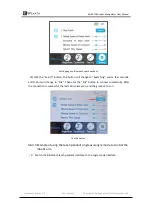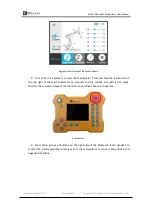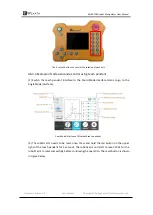WLKATA Mirobot Manipulator User Manual
Document version 1.0 User Manual Copyright© Beijing Tsinew Technologies Co., Ltd.
•
Open the Mirobot Studio software. Confirm there is "CONNECTED" in the upper left
corner, switch to the
DRAWING
panel, then click "
HOMING
" to reset the robotic
arm.
•
After the manipulator back to the homing position, click the
Z-
button to adjust the
height of the pen tip until it just touches the paper.
•
When the pen is closer to the paper, you can set the
Step
to "1".
•
The value of
Z
axis shall
between around -10 and 35
.
Be careful not to over-adjust
the
Z
axis position lower than it need to be
, or the pen tip would hit the desktop
too hard, interrupt the pen from moving and even cause damages to the joints.
•
When the pen tip is just touches the paper, click
Set Pen Height
button to set this
pen height for the DRAWING function.
Setting the pen height before drawing