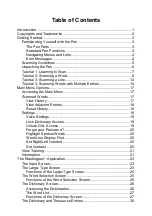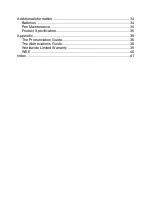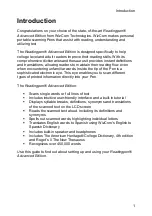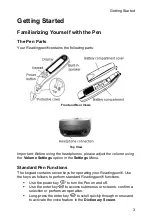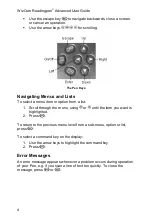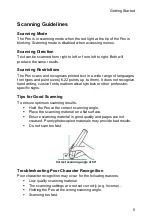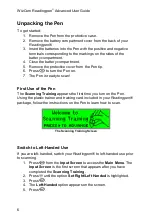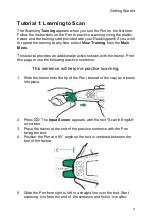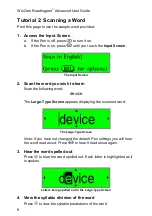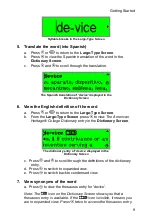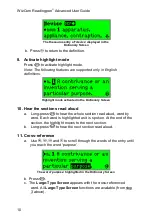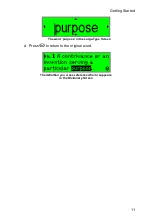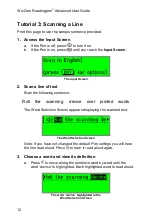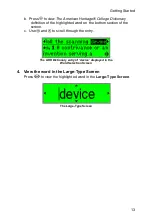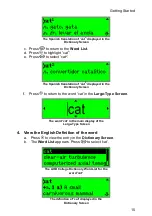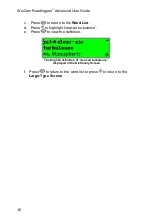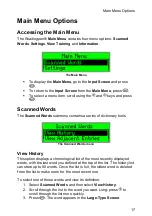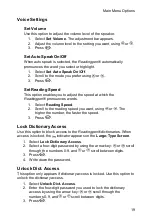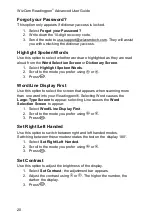Getting Started
5
Scanning Guidelines
Scanning Mode
The Pen is in scanning mode when the red light at the tip of the Pen is
blinking. Scanning mode is disabled when accessing menus.
Scanning Direction
Text can be scanned from right to left or from left to right. Both will
produce the same results.
Scanning Restrictions
The Pen scans and recognizes printed text in a wide range of languages,
font types and point sizes (6-22 points, up to 8mm). It does not recognize
handwriting, cursive fonts, mathematical symbols or other profession-
specific signs.
Tips for Good Scanning
To ensure optimum scanning results:
Hold the Pen at the correct scanning angle.
Place the scanning material on a flat surface.
Ensure scanning material is good quality and pages are not
creased. Poorly photocopied materials may provide bad results.
Do not scan too fast.
Correct scanning angle of 90
°
Troubleshooting Poor Character Recognition
Poor character recognition may occur for the following reasons:
Low quality scanning material.
The scanning settings are not set correctly (e.g. Inverse).
Holding the Pen at the wrong scanning angle.
Scanning too fast.
Содержание Readingpen Advanced
Страница 1: ...Readingpen Advanced User Manual www mindconnection com...
Страница 2: ......
Страница 46: ......
Страница 48: ...2...