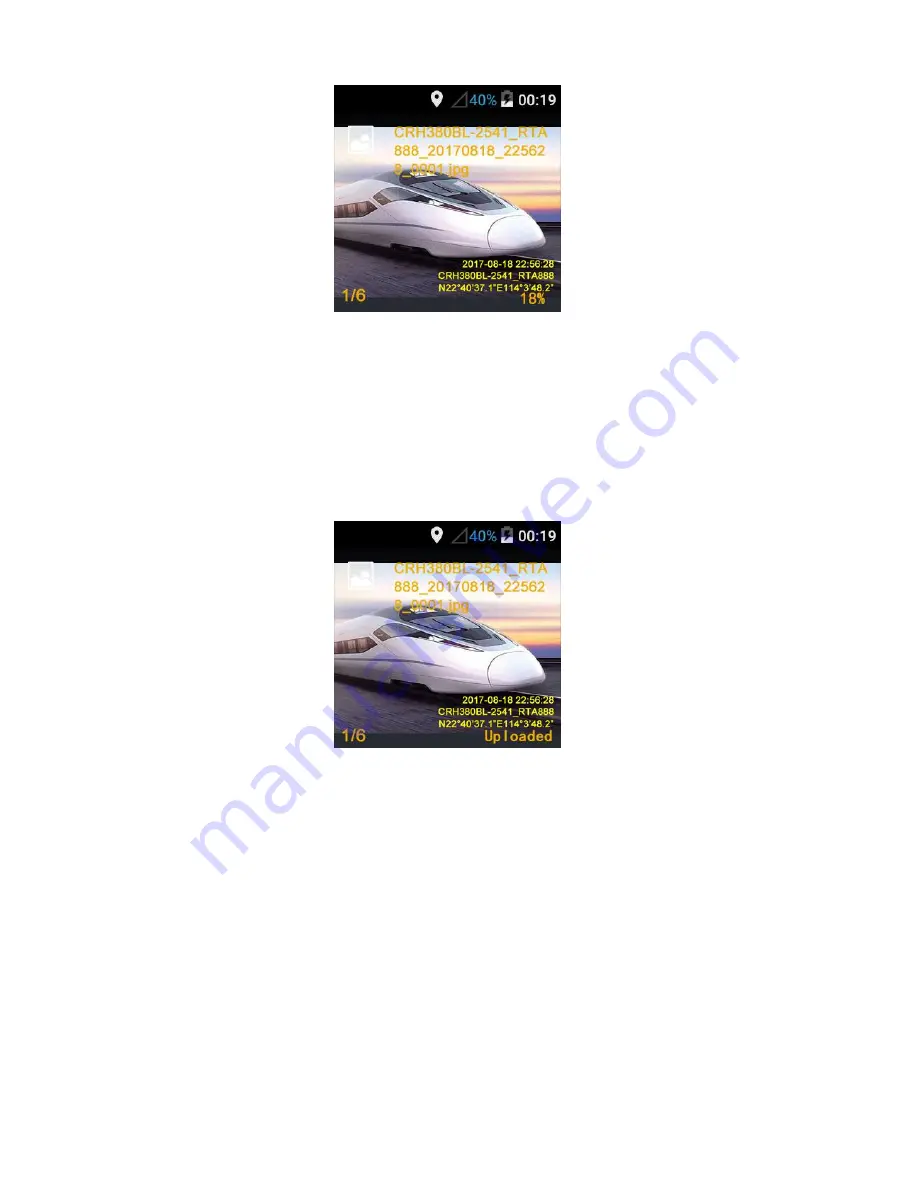
- 36 -
The “18%" in the lower right corner of the screen indicates that 18% of the files have
been uploaded. According to the type and speed of the current accessed network, the
upload speed will be different. After the upload is completed, "Uploaded" will be
displayed in the lower right corner of the screen, indicating that the current photo has
been successfully uploaded to the server, as shown in the following figure;
Click "left" and "right" keys to select "Camera", and click "OK" to switch to the
"Camera" APP.
Select "Camera" and click "OK” to switch to "Camera" APP;
Select "Audio” and click "OK" to switch to "Audio” APP;
Select “Audio and video” and click “OK” to switch to “Audio & Video” APP
(view audio and video files);
Select "Delete" and click "OK" to delete the selected photo.
Select "Delete all" and click "OK" to delete all the photos.
Select "Exit" and click "OK" to exit the current camera APP, as shown in the
following figure:






























