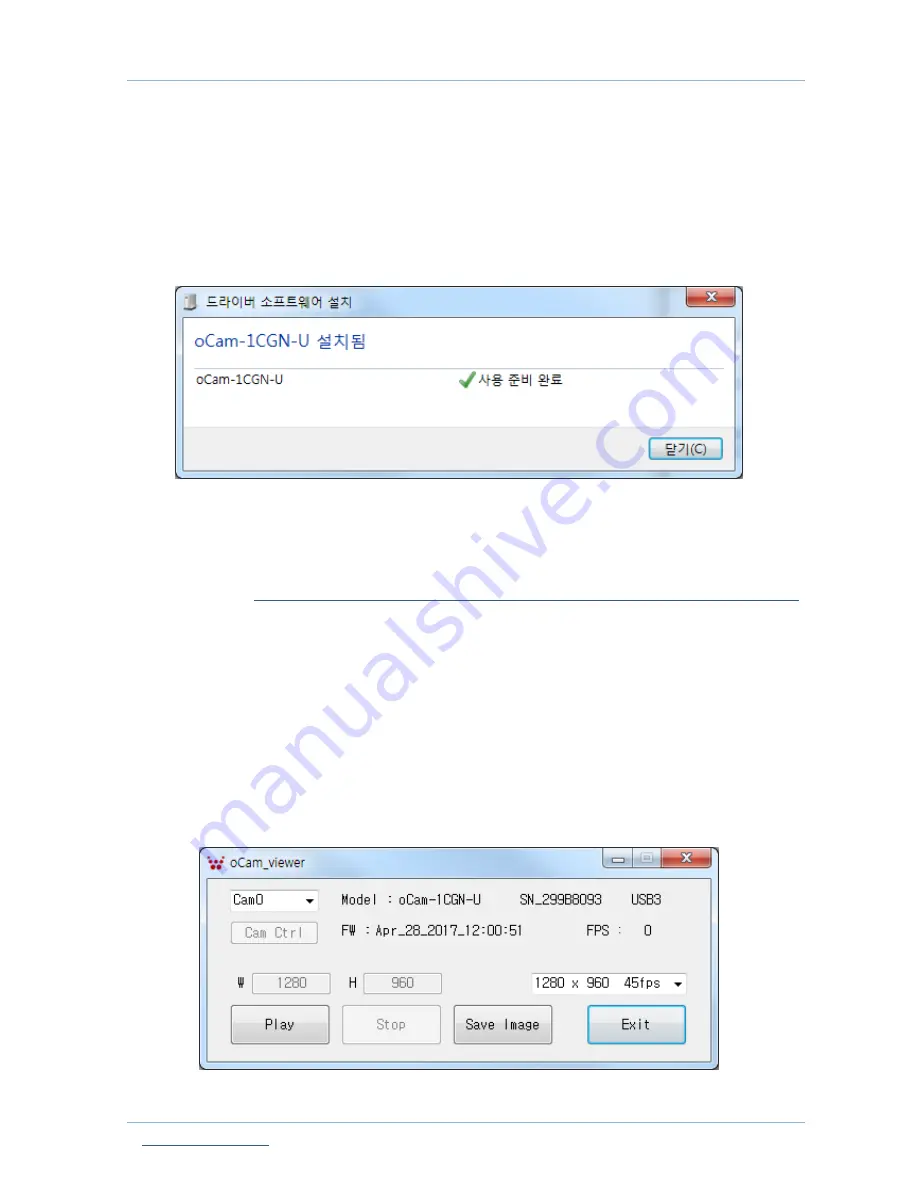
oCam-1CGN-U USER MANUAL Verion 1.0
July 2017
www.withrobot.com
Page 8
3. How to connect oCam-1CGN-U to Windows host
3.1. Connection of oCam-1CGN-U to host computer
Insert USB3.0 cable to oCam-1CGN-U.
Connect USB3.0 cable to USB3.0 port of the host computer.
Wait about 1 minute until the message window appears.
Figure 4 . Connection success messsage window
3.2. oCam-Viewer installation
Open the site
https://github.com/withrobot/oCam/tree/master/Software/oCam-viewer_Win/bin.
Download the oCam-Viewer:
For 64bit system, download
“libCamCap-amd64.dll” and “oCam-Viewer-amd64.exe”.
For 32bit system, download
“libCamCap.dll” and “oCam-Viewer.exe”.
3.3. Run the oCam-Viewer
Start oCam-Viewer.
Once the oCam-1CGN-U is connected successfully, the viewer main window will appear as
follows.
Figure 5. oCam-Viewer main window




















