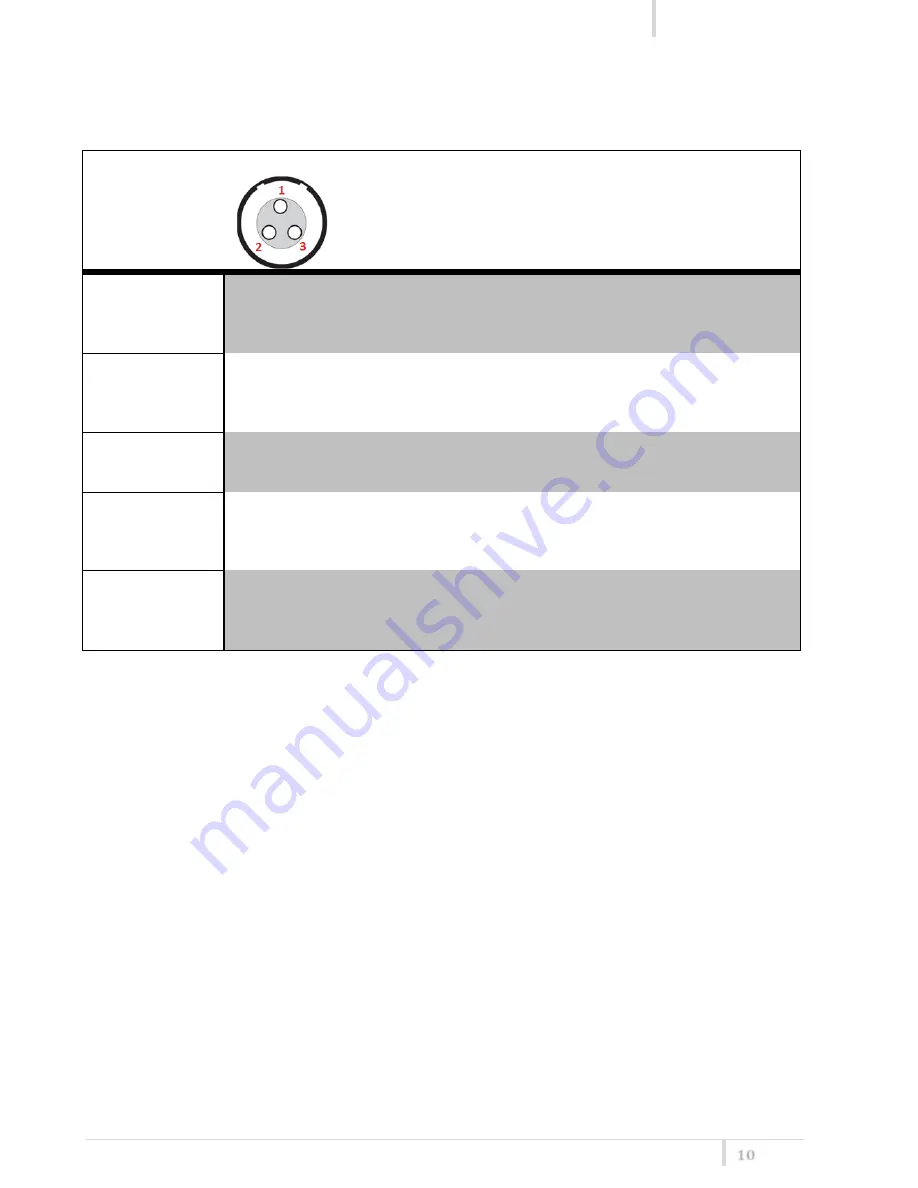
MTP40S-US/USX User Manual
Rev.01
10
MIC Mode setting (only for LEMO option):
MIC Mode:
Pin out
Gain
PTT
Led Mode
’2 wires’:
1=GND
3=AF
-60/40 dB
Disable
Normal
Muting
No data
None
Mod. Peak
PTT
‘2 wires + bias’:
1=GND
3=AF+5.5V
-60/40 dB
Disable
Normal
Muting
No data
None
Mod. peak
PTT
‘3 wires’:
1=GND
2=5.5V
3=AF
-60/40 dB
Disable
No data
None
Mod. peak
‘2 wires &
phantom’:
1=GND
2=3.1V (power for
PHA48)
3=AF
-60/40 dB
Disable
No data
None
Mod. peak
‘2 wires + bias &
phantom’:
1=GND
2=3. 1V (power for
PHA48)
3=AF+5,5V
-60/40 dB
Disable
No data
None
Mod. peak






































