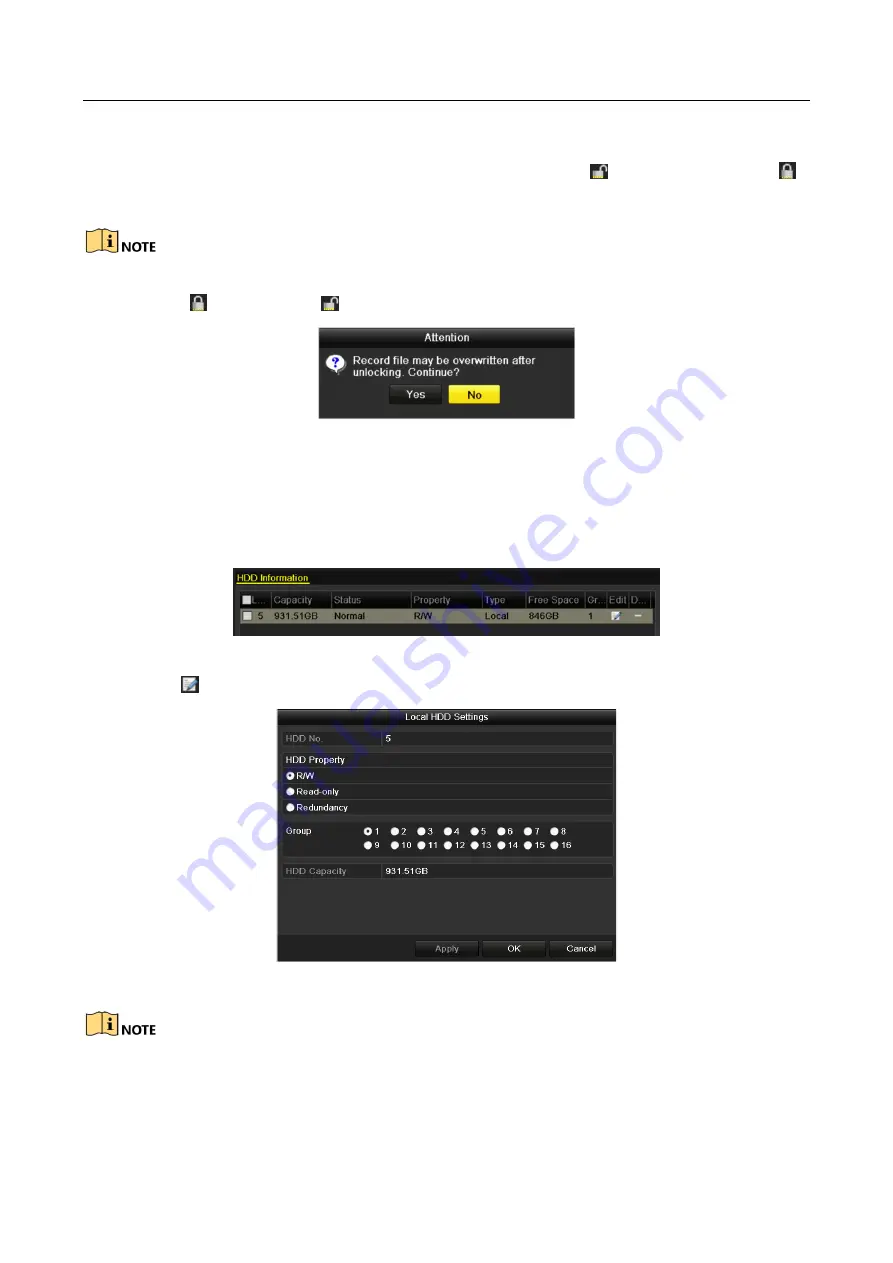
Network Video Recorder User Manual
89
Step 5
Protect the record files.
1)
Find the record files you want to protect, and then click the
icon which will turn to ,
indicating that the file is locked.
The record files of which the recording is still not completed cannot be locked.
2)
Click
to change it to to unlock the file and the file is not protected.
Figure 5-31
Unlocking Attention
5.10.2 Setting HDD Property to Read-only
Step 1
Enter HDD setting interface.
Menu> HDD
Figure 5-32
HDD General
Step 2
Click
to edit the HDD you want to protect.
Figure 5-33
HDD General- Editing
To edit HDD property, you need to set the storage mode of the HDD to Group. See Chapter
Managing HDD Group.
Step 3
Set the HDD property to Read-only.
Содержание WP-N6516-E2
Страница 1: ...USER MANUAL WP N6516 E2 www wisstar net info wisstar net...
Страница 128: ...Network Video Recorder User Manual 127 Figure 8 18 Copy Settings of Alarm Output...
Страница 177: ...Network Video Recorder User Manual 176 Figure 12 24 View HDD Status 2...
Страница 215: ...www wisstar net info wisstar net...






























