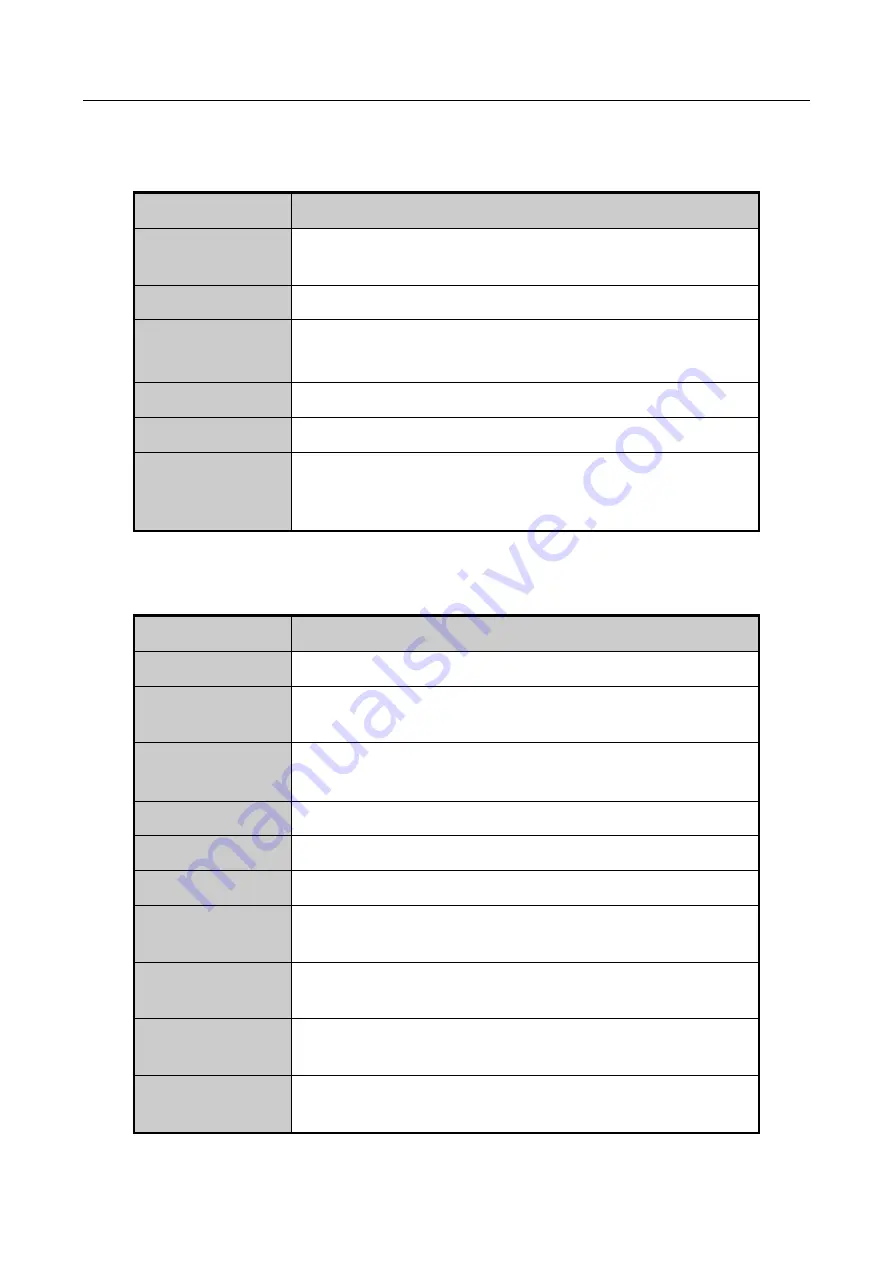
Network Video Recorder User Manual
47
3.2.1 Front Panel Operation on Live View
Table 3-2
Front Panel Operation in Live View
Functions
Front Panel Operation
Show single screen Press the corresponding Alphanumeric button. E.g. Press 2 to
display only the screen for channel 2.
Show multi-screen Press the PREV/FOCUS- button.
Manually
switch
screens
Next screen: right/down direction button.
Previous screen: left/up direction button.
Auto-switch
Press Enter button.
Playback
Press Play button.
Switch
between
main
and
aux
output
Press Main/Aux button.
3.2.2 Using the Mouse in Live View
Table 3-3
Mouse Operation in Live View
Name
Description
Common Menu
Quick access to the sub-menus which you frequently visit.
Menu
Enter the main menu of the system by right clicking the
mouse.
Single Screen
Switch to the single full screen by choosing channel number
from the dropdown list.
Multi-screen
Adjust the screen layout by choosing from the dropdown list.
Previous Screen
Switch to the previous screen.
Next Screen
Switch to the next screen.
Start/Stop
Auto-switch
Enable/disable the auto-switch of the screens.
Start Recording
Start continuous recording or motion detection recording of
all channels.
Add IP Camera
Enter the IP Camera Management interface, and manage the
cameras.
Playback
Enter the playback interface and start playing back the video
of the selected channel immediately.
Содержание WP-N6516-E2
Страница 1: ...USER MANUAL WP N6516 E2 www wisstar net info wisstar net...
Страница 128: ...Network Video Recorder User Manual 127 Figure 8 18 Copy Settings of Alarm Output...
Страница 177: ...Network Video Recorder User Manual 176 Figure 12 24 View HDD Status 2...
Страница 215: ...www wisstar net info wisstar net...






























