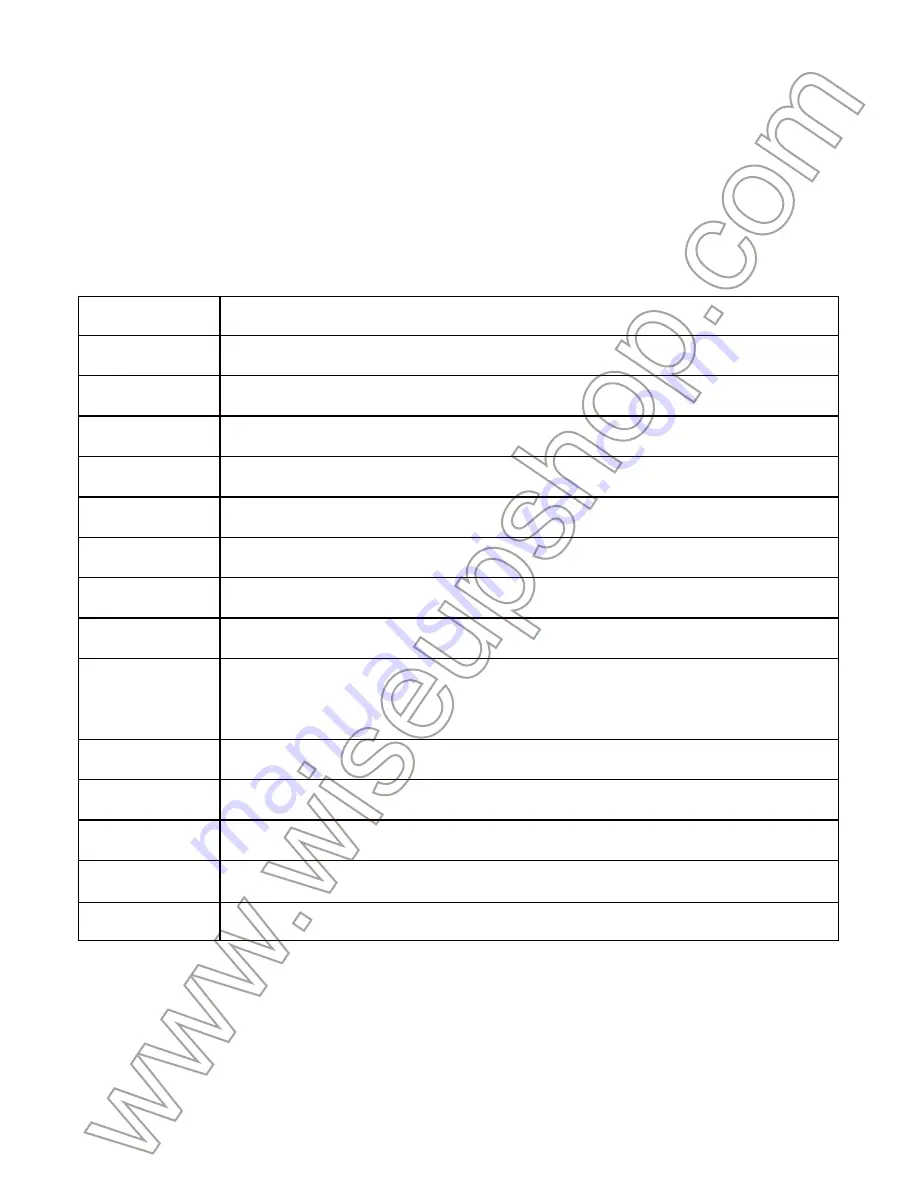
I. Product Overview
1. LCD Display
2. Power Input
3. IR LEDs
4. Camera Lens
5. Battery Life Indicator Lights
6. Power Output
II. What’s in the Box
-1× Power Bank Camera
-1× USB Cable
-1× AC110-230V to DC5V Power Adapter
-1× 8GB Micro SD Card (fitted into the Micro SD card slot already)
III. Operation
>> Please make sure that the power bank camera is fully recharged.
>> All the buttons are hidden below the cover on the right side of the camera. You can slide it
down to push the buttons.
>> If you want the camera to work 7/24 hours, please connect it to an AC outlet using the USB
cable and power adapter provided.
>> Make sure the 8GB Micro SD card provided has been formatted already and is securely
fitted into the camera’s SD card slot. If you want to use a larger Micro SD card, we recommend
you to use SDHC Class 10 Micro SD cards.
3.1. POWER ON/OFF & VIDEO RECORDING
3.1.1. Power on the camera by pressing the Power Button for 2 seconds. The LCD display will
show the live video and the camera will start video recording.
3.1.2. Press the OK Button once to stop video recording. The LCD display will still show the live
video and the camera will enter into standby mode.
3.1.3. Press the OK Button once again to resume video recording.
3.1.4. Power off the camera by pressing the Power Button for 2 seconds. The LCD display will
turn off.
[Note]:
1). The camera can record video for 9 hours continuously on a full charge.
2). Video Resolution: 1920x1080P, 1440x1080P, 1280x720P, 848x480 selectable
3). Video Format: AVI
4). Loop recording is supported.
5). Recording and charging at the same time is supported.
3.2. SCREEN SAVER
3.2.1. When the LCD display shows the live video, you can press the Up Button once to let the
camera to enter into screen saver mode and the LCD display will turn off in 5 seconds.
3.2.2. The LCD display will turn on again by pressing any button once.
3.2.3. When the LCD display shows the live video, you can press the Up Button once again to
exit the screen saver mode. The LCD display will be illuminated all the time.
[Note]:
The camera will continue recording video when the LCD display turns off.
3.3. TURN ON/OFF IR LEDS
When the LCD display shows the live video, you can press the Down Button once to turn on/off
the IR LEDs.
[Note]:
The IR distance is 3 meters.
3.4. PLAY BACK VIDEO FILES
When the LCD display shows the live video and the camera stays in standby mode, you can
press the Menu Button twice to access the files you got. Use the Up/Down Button to choose
one and press the OK Button to play it.
IV. System Settings
4.1. When the LCD display shows the live video and the camera stays in standby mode, you
can press the Menu Button once to enter system setting pages.
4.2. Use Up/Down Button to choose the functions and press OK Button once to enter the page
and confirm your setting.
4.3. You can press the Power Button to exit system setting when all the settings are finished.
V. Video File Uploads
5.1. Using a Card Reader
Step 1: Power off the camera, remove the Micro SD card and insert it into a card reader.
Step 2: Insert the card reader into a PC computer USB port.
Step 3: The Micro SD card will be recognized as a removable disk drive.
Step 4: All the files can be accessed in the drive.
5.2. Using the USB cable
Step 1: Power off the camera and connect it to an outlet AC power socket using the USB cable.
Step 2: The LCD display will show Mass Storage and PC Camera, please choose the first one
and press OK Button.
Step 3: The Micro SD card will be recognized as a removable disk drive.
Step 4: All the files can be accessed in the drive.
VI. Charging
6.1. Power off the camera and connect it to an outlet AC power socket using the USB cable and
power adapter.
6.2. It will take 7 hours to obtain a full charge.
6.3. When the camera is fully recharged, the 4 blue indicator lights will stay illuminated.
Function
Resolution
1920x1080P, 1440x1080P, 1280x720P, 848x480 selectable
Turn on/off loop recording and choose the desired file length
Turn on/off the motion detection function
Turn on/off audio recording during the video recording process
Turn on/off date and time stamp on the video footage
Set the current time
Turn on/off the screen saver and choose the time of screen saver
Turn on/off the key tone
Delete the latest file or all the files in the micro SD card
Turn on/off the IR LEDs
Format the Micro SD card
Reset the camera to default setting
View the version of the camera
Loop Recording
Motion Detection
Record Audio
Record Date
Time/Date
Screen Saver
Beep Sound
Language
Night Lights
Format
Default Setting
Version
Delete
Description
Choose from English, Simplified Chinese, Traditional Chinese, Japanese,
Korean, German, French, Italian, Spanish and Russian


















