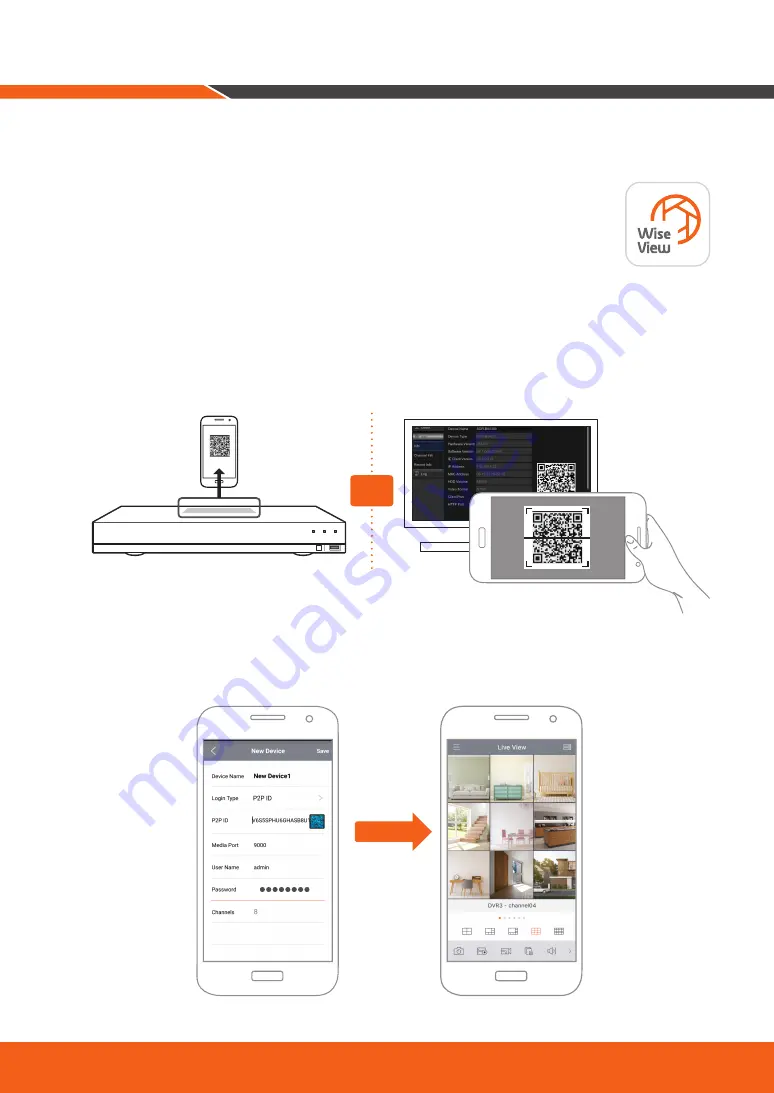
English _
17
Once you’ve set up your system, you can install the WiseView app for remote viewing and access to your cameras
from anywhere, anytime.
1.
Open Google Play or the App Store and download the free Wiseview app.
2.
Once installed, open the WiseView app.
3.
Tap the dropdown menu and select Device
4.
Tap [+] to add a new device. Under Device Name, create a name for your DVR.
5.
Select a Login Type - IP/Domain, P2P ID, Product ID. (The following steps applies only to the QR code setup.
For more information about IP/Domain and Product ID login, refer to the user manual.)
QR Code only works with P2P ID Login.
6.
Tap the QR code image next to P2P ID. Scan the QR code either on the Information page on your monitor
or top of the DVR. (See image below)
7.
Enter in the Media Port, User Name, and Password.
If you want change the default port, you must manually enter the new port number.
8.
Tap "Save" when finished to connect to the DVR.
Remote Viewing App
DV25
SRN-475S
DIGITAL VIDEO RECORDER
OR
Содержание SDH-B73026BF
Страница 1: ...FULL HDVIDEO SECURITY SYSTEM Quick Start Guide...
Страница 15: ...English _15 Main Interface 1 2 3 4 5 6 7 8 10 12 13 14 11 9 05 02 2019 14 50 32...
Страница 20: ...20_ English MEMO...
Страница 21: ...English _21 MEMO...
Страница 22: ...22_ English MEMO...
Страница 24: ......








































