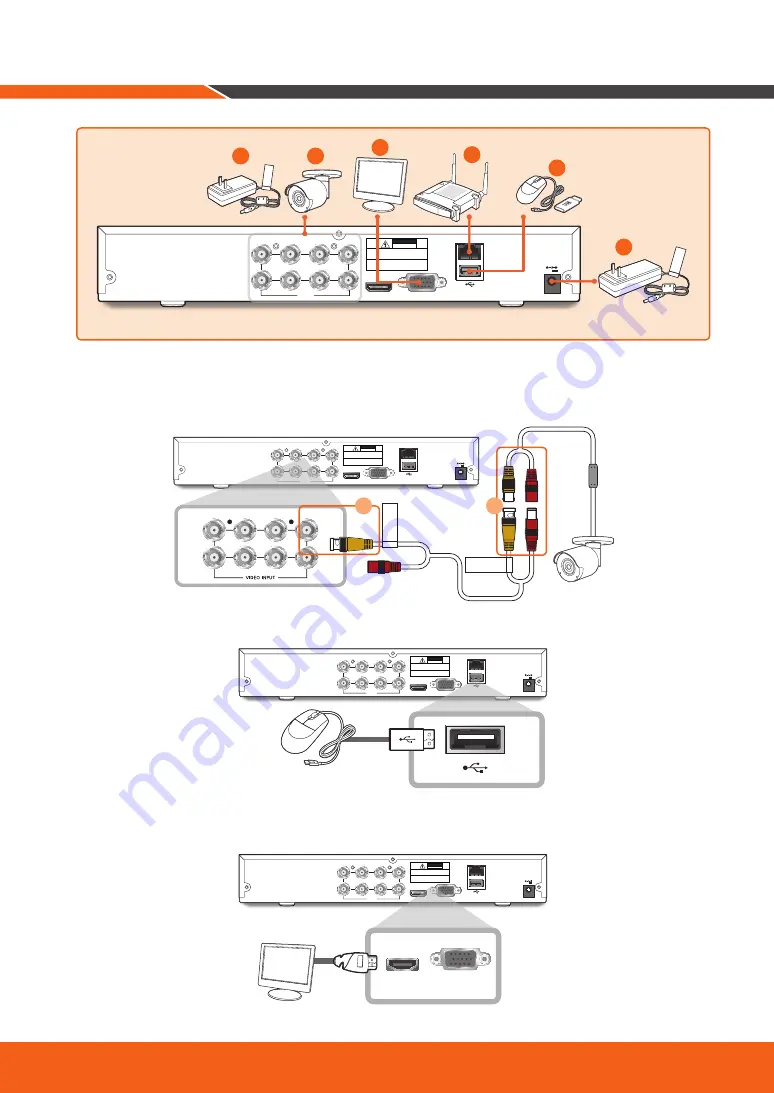
English _
9
1.
Connect the camera's video input (yellow) and power supply (red) connectors to the BNC extension cables.
Then connect the BNC video input (yellow) to the video input port on the rear panel. (Repeat Step 1 for the
remaining cameras.)
HDMI
VGA
LAN
11
3
5
7
2
4
6
8
VIDEO
INPUT
12V
CAUTION
RISK OF ELECTRI SHOCK
DO NOT OPEN
CAUTION : TO REDUCE THE RISK OF ELECTRICAL SHOCK
DO NOT OPEN COVERS. NO USER SERVICEABLE
PARTS INSIDE. REFER SERVICING TO QUALIFIED
SERVICE PERSONNEL.
WARNING : TO PREVENT FIRE OR SHOCK HAZARD. DO NOT
EXPOSE UNITS NOT SPECIFICALLY DESIGNED
FOR OUTDOOR USE TO RAIN OR MOISTURE.
TO DVR
TO CAMERA
1
3
5
7
2
4
6
8
2
1
2.
Connect the mouse to the USB Port on the front or back panel of the DVR.
HDMI
VGA
LAN
1
3
5
7
2
4
6
8
VIDEO
INPUT
12V
CAUTION
RISK OF ELECTRI SHOCK
DO NOT OPEN
CAUTION : TO REDUCE THE RISK OF ELECTRICAL SHOCK
DO NOT OPEN COVERS. NO USER SERVICEABLE
PARTS INSIDE. REFER SERVICING TO QUALIFIED
SERVICE PERSONNEL.
WARNING : TO PREVENT FIRE OR SHOCK HAZARD. DO NOT
EXPOSE UNITS NOT SPECIFICALLY DESIGNED
FOR OUTDOOR USE TO RAIN OR MOISTURE.
3.
Depending on the monitor port, connect the HDMI or VGA cable from your monitor to the HDMI or VGA
Port on the rear panel.
HDMI
VGA
LAN
1
3
5
7
2
4
6
8
VIDEO
INPUT
12V
CAUTION
RISK OF ELECTRI SHOCK
DO NOT OPEN
CAUTION : TO REDUCE THE RISK OF ELECTRICAL SHOCK
DO NOT OPEN COVERS. NO USER SERVICEABLE
PARTS INSIDE. REFER SERVICING TO QUALIFIED
SERVICE PERSONNEL.
WARNING : TO PREVENT FIRE OR SHOCK HAZARD. DO NOT
EXPOSE UNITS NOT SPECIFICALLY DESIGNED
FOR OUTDOOR USE TO RAIN OR MOISTURE.
HDMI
VGA
HDMI
VGA
LAN
1
3
5
7
2
4
6
8
VIDEO
INPUT
12V
CAUTION
RISK OF ELECTRI SHOCK
DO NOT OPEN
CAUTION : TO REDUCE THE RISK OF ELECTRICAL SHOCK
DO NOT OPEN COVERS. NO USER SERVICEABLE
PARTS INSIDE. REFER SERVICING TO QUALIFIED
SERVICE PERSONNEL.
WARNING : TO PREVENT FIRE OR SHOCK HAZARD. DO NOT
EXPOSE UNITS NOT SPECIFICALLY DESIGNED
FOR OUTDOOR USE TO RAIN OR MOISTURE.
For
Cameras
For DVR
5
1
4
3
2
6
Содержание SDH-B73026BF
Страница 1: ...FULL HDVIDEO SECURITY SYSTEM Quick Start Guide...
Страница 15: ...English _15 Main Interface 1 2 3 4 5 6 7 8 10 12 13 14 11 9 05 02 2019 14 50 32...
Страница 20: ...20_ English MEMO...
Страница 21: ...English _21 MEMO...
Страница 22: ...22_ English MEMO...
Страница 24: ......










































