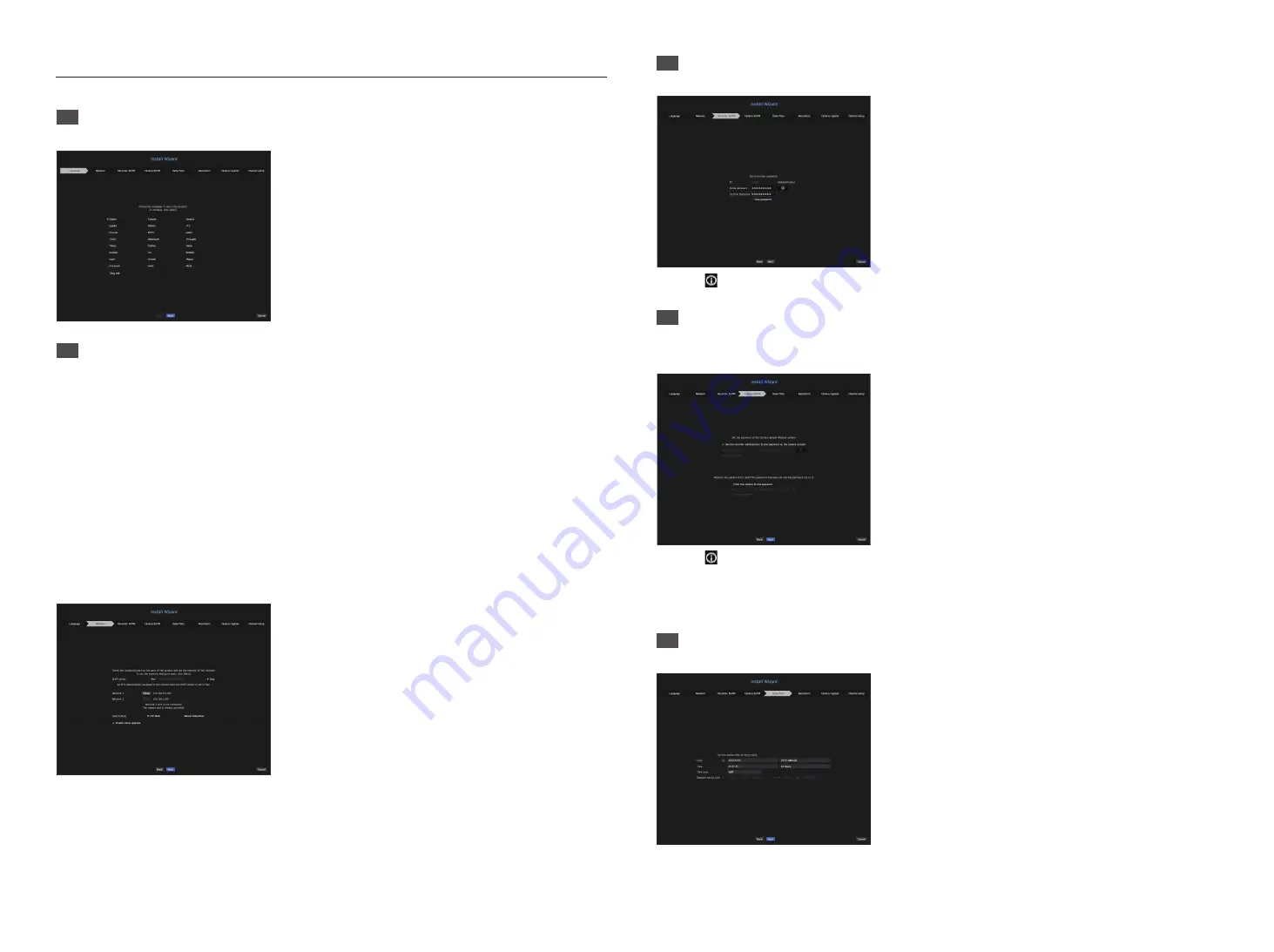
4
Install Wizard Setup
1
Select the language
Select your preferred language.
2
Network Settings
• DHCP server : If the DHCP server is set to enable, an IP is automatically assigned to the camera.
• Network 1 (Camera) : Connects to the camera and receives the video feed from the camera.
• Network 2 (All) : Network for a remote viewer (SSM, Smart Viewer, Webviewer)
• Network 1 / Network 2 Setup
- IP Type : Choose the network connection method.
- IP Address, Subnet Mask, Gateway, DNS
※
For more details on network settings, refer to the User manual.
► To use a simple intranet, click <
Next
>.
• Switch Mode : Set the camera registration method. This function is only available for products with PoE
support. For products with PoE support, see “
NVR products supporting each feature
”. (Page 4)
- PnP Mode : Camera connected to the PoE port of the product will be registered automatically on each
channel in the order of the port number.
- Manual Setup Mode : Automatically scans and registers camera connected to the product’s PoE and
camera with separate switch.
3
Recorder ID/PW Setup
Sets the administrator's password.
※
Click < > to view the basic guide for setting a password. Refer to the password setup rules.
4
Camera ID/PW Setup
4-1.
Set a camera password in factory reset. The initial password for the camera must be entered.
4-2.
If ID/PW is already set in the camera, register the ID/PW and click <
Next
>.
4-1
4-2
※
Click < > to view the basic guide for setting a password. Refer to the password setup rules.
※
When the password is in factory reset, it can be changed and managed in a batch.
※
Up to 3 sets of camera ID with password and password can be registered.
※
You cannot change the password for cameras registered with ONVIF and RTSP.
5
Date/Time Setup
Set the date, time, time zone, and DST, and then click the <
Next
> button.












