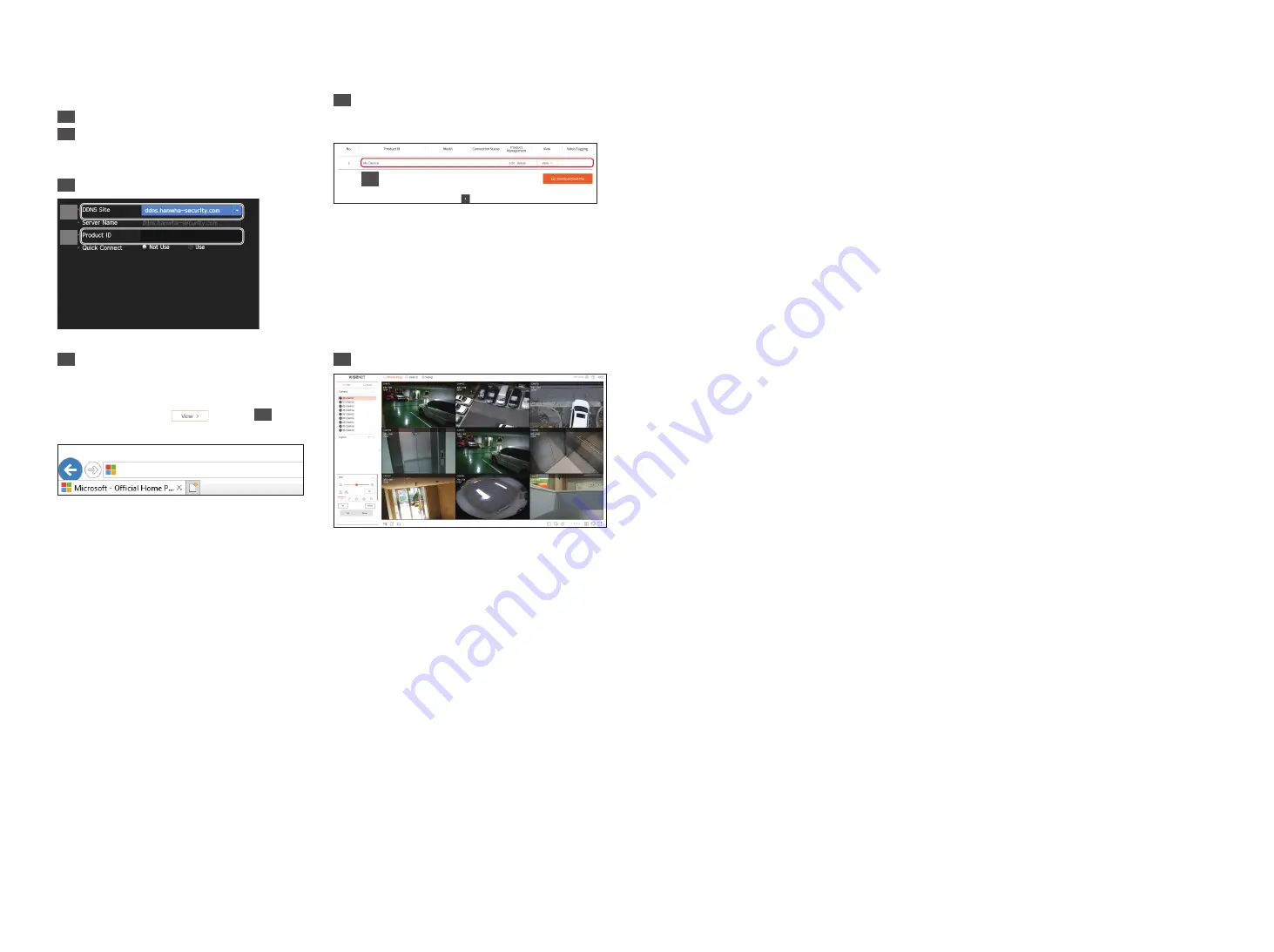
10
•
Connect using DDNS address
Go to <
DDNS
> in the recorder <
Network
> setup menu.
1
Select <
ddns.hanwha-security.com
>.
2
Enter the <
Manufacturer ID
>.
`
Enter the <
Product ID
> created on the Wisenet DDNS website
in <
Manufacturer ID
>.
3
When the DDNS setup is finished, select <
OK
>.
<ex. Recorder screen>
1
2
4
Connect to <
ddns.hanwha-security.com
> and
check if the connection status of the registered
product is set to <
ON
>.
<Wisenet DDNS Setup screen>
QRN-1620S
ON
4
5
You can connect to the recorder by connecting to the
<
DDNS host address
> set on the Internet Explorer
address window, <
http://ddns.hanwha-security.
com/recorder TEST
>.
You can also click <
> in Item
4
to connect
to the recorder.
http://ddns.hanwha-security.com/recorder TEST
6
The web viewer screen of the recorder appears.
All settings are complete.
If you remember your DDNS address and ID / password, you can access the recorder from any PC with an
Internet connection.
For more information, refer to the user manual.












