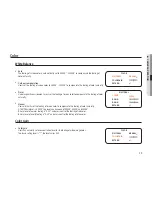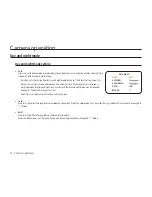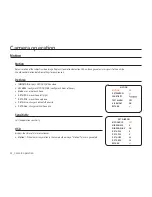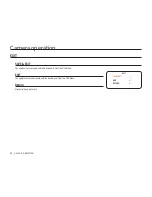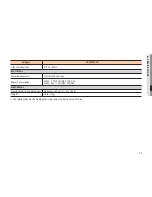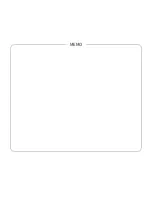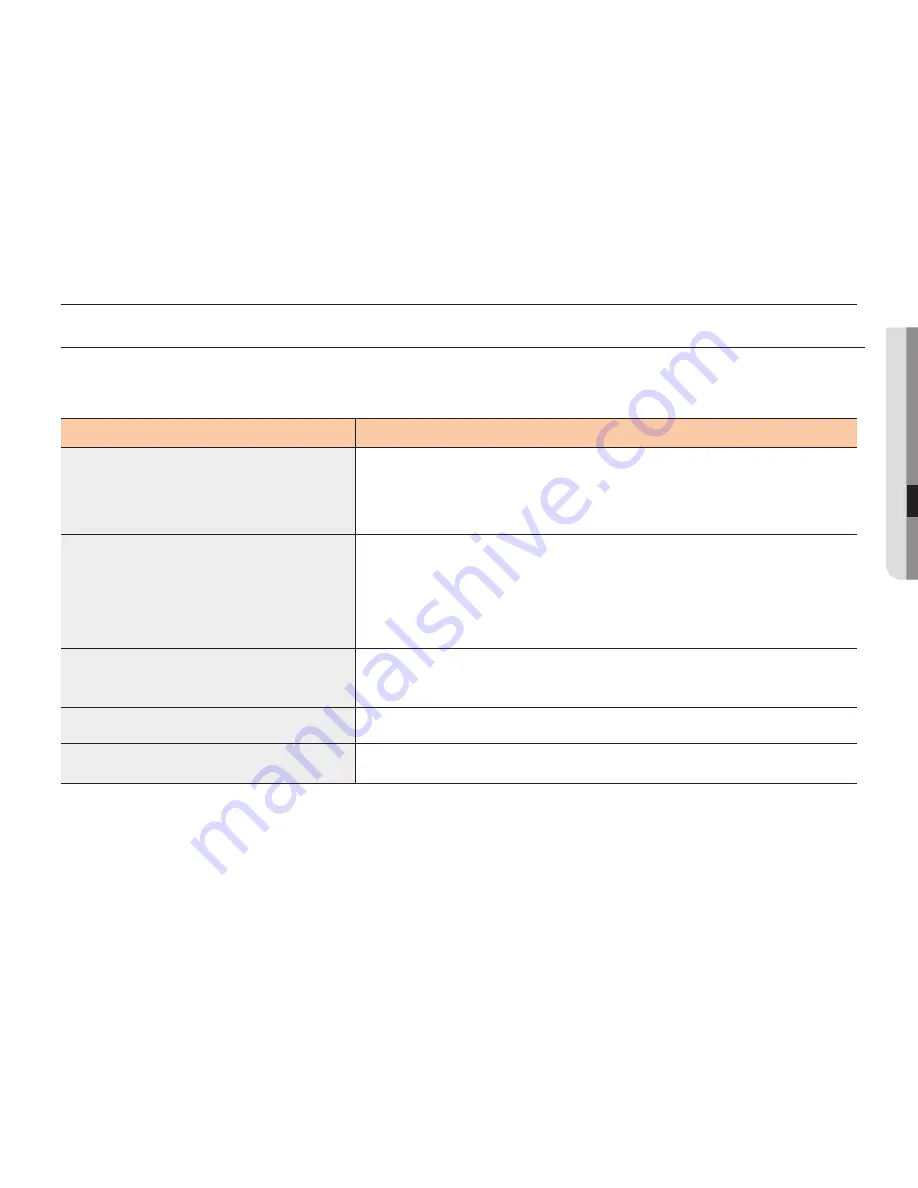
37
●
troubleshoo
ting
Troubleshooting
troubleshooting
If you think the system is out of order, please check the following items.
If the problem continues, please contact your local representative where you bought.
troubles
how to solve
When you can see nothing on the screen
▶ Check if the power is correctly connected and supplied.
▶ Check if coaxial cables are correctly connected.
When the screen is not clear
▶ Is there dust on the lens?
Clean the lens with clean cloth or brush.
▶ Adjust the monitor state.
▶ When bright light comes in the screen, adjust the camera location or angle.
▶ Check manual focus and zoom adjust of the lens. You'd better use a field test monitor.
When the screen is dark
▶ Adjust the state of a monitor or DVR.
▶ Check if the termination process between systems is well done.
When color is not matched
▶ Check if 'White balance' is correctly set during the function setup.
When the screen blinks
▶ Check if the camera is headed for the Sun or fluorescent lights.
Содержание HCM-9020VQ
Страница 1: ...HCM 9020VQ 4 Channel Multi Directional Camera User Manual ...
Страница 40: ...Specifications 40_ Specifications Dimension Unit mm inch ...
Страница 41: ...MEMO ...