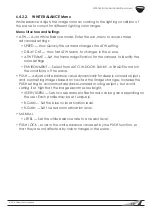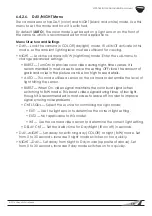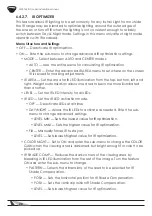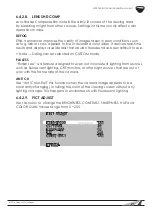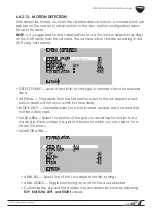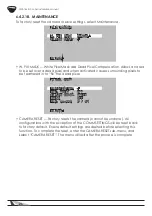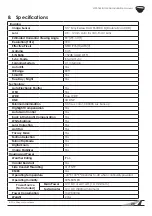28
WPS-765-DOM-AH Installation Manual
7. Troubleshooting
If you have trouble operating the camera, first refer to the following
guidelines. If the problem persists, contact our Technical Support line at
(866) 838-5052.
Nothing appears on the display:
• Check if the power for the camera and the monitor is ON.
• Check if the VIDEO cable is connected to the camera BNC video
output jack.
• Check if the VIDEO cable is connected to the monitor VIDEO input
jack.
Image appears dim on the display:
• Check the monitor contrast setting.
• Check the monitor brightness setting.
• Check the lens. If necessary, clean with a soft, clean eyeglasses
cloth.
• Check if the camera is facing bright lighting. If so, change the
viewing position away from the light source.
• If a device exists between the camera and screen, confirm the
signal accepted by the screen is strong enough – 75 Ohm.
Image appears blurry on the display:
• Check the focus of the lens.
• Check the lens. If necessary, clean with a soft, clean eyeglasses
cloth.
The camera is not working properly and the camera housing is hot:
• Check if camera is connected to the correct power source.
Condensation appears on camera lens cover:
• Add a new silica desiccant pack inside the camera housing.
Camera power cycles intermittently:
• Check voltage at camera for proper voltage level.
• Connect camera locally with a different power supply to test.
Содержание WPS-765-DOM-AH
Страница 31: ......
Страница 32: ...140818 1230 2014 Wirepath Surveillance...