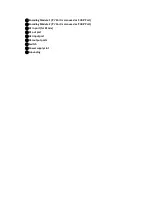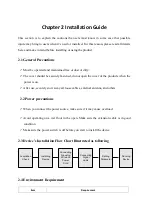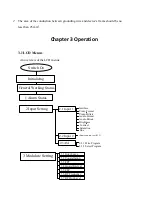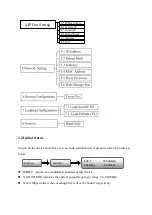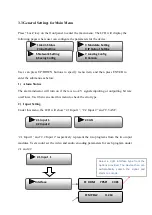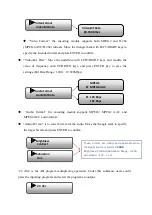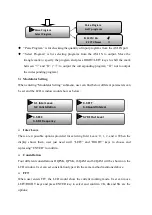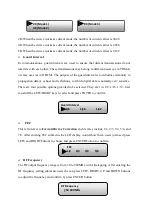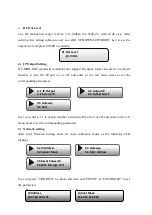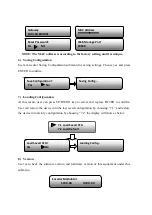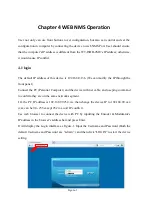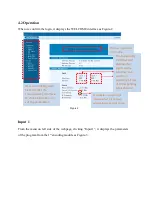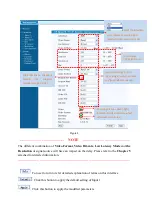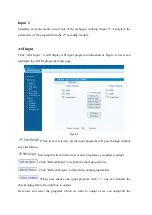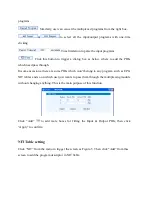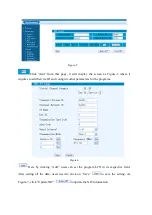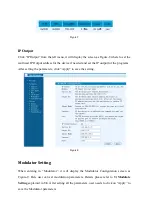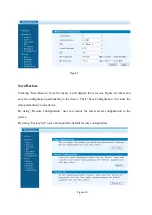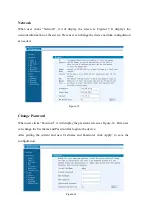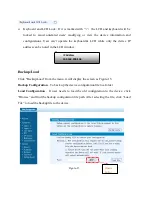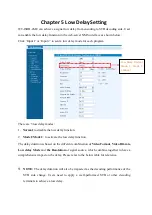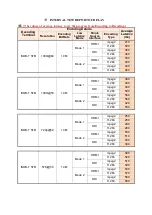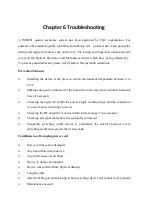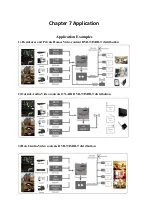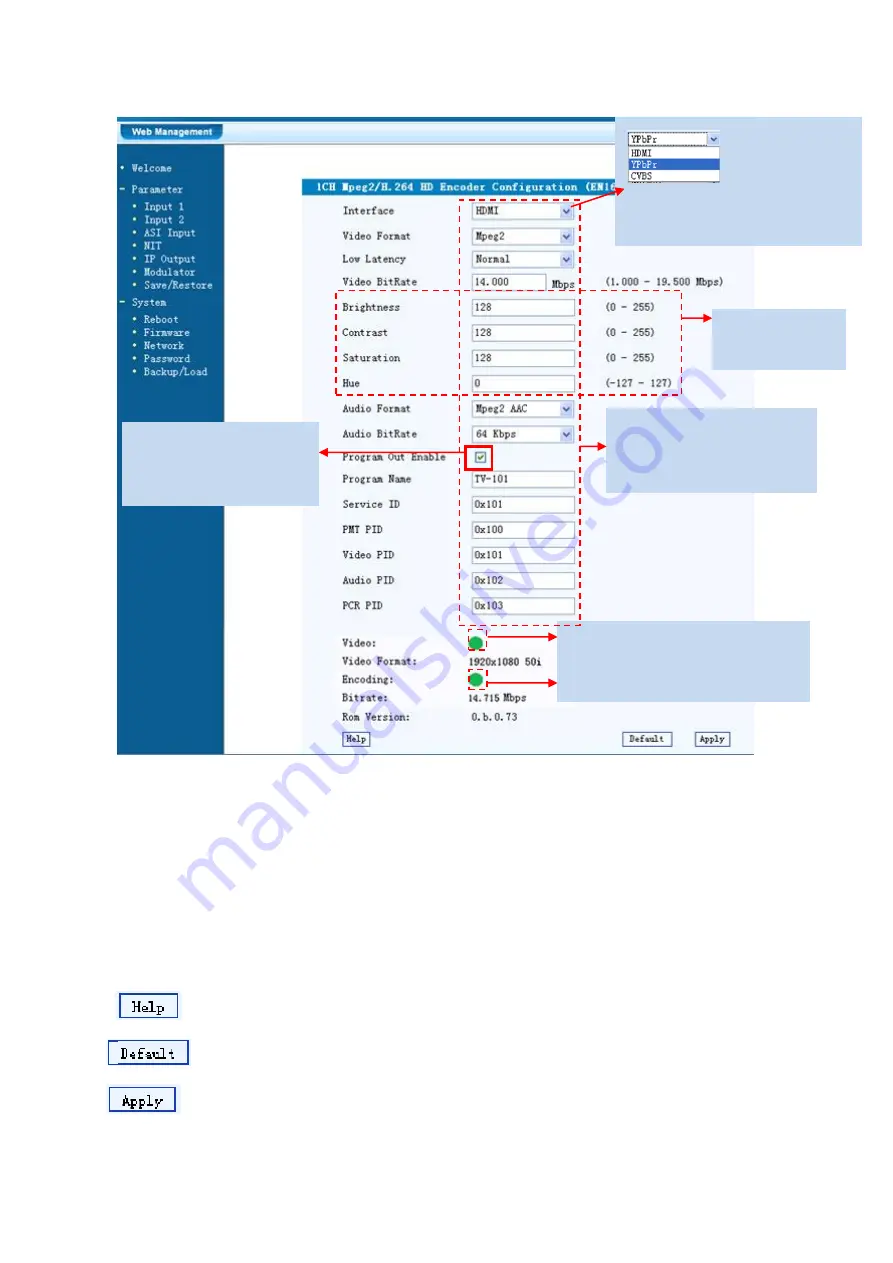
Figure-3
…..……………………………….....
NOTE
……..……..………………………….
The different combination of
Video Format
,
Video Bit-rate
,
Low Latency Mode
and
the
Resolution
of signal source will have an impact on the delay. Please refer to the
Chapter 5
attached for detailed information.
…………………………………………………………………………………………..……
For user to turn to refer detailed explanation of terms on this interface
Click this button to apply the default setting of Input 1
Click this button to apply the modified parameters.
Encoding Status—Green light
indicate it works normally, which
otherwise turn to red.
General Settings for the
input program: User can edit
any item listed as needed.
Select the interface
you connect to source signal
which you intended to process.
To configure
CVBS signal only.
Click this box to enable or
disable
the
program
output through Carrier