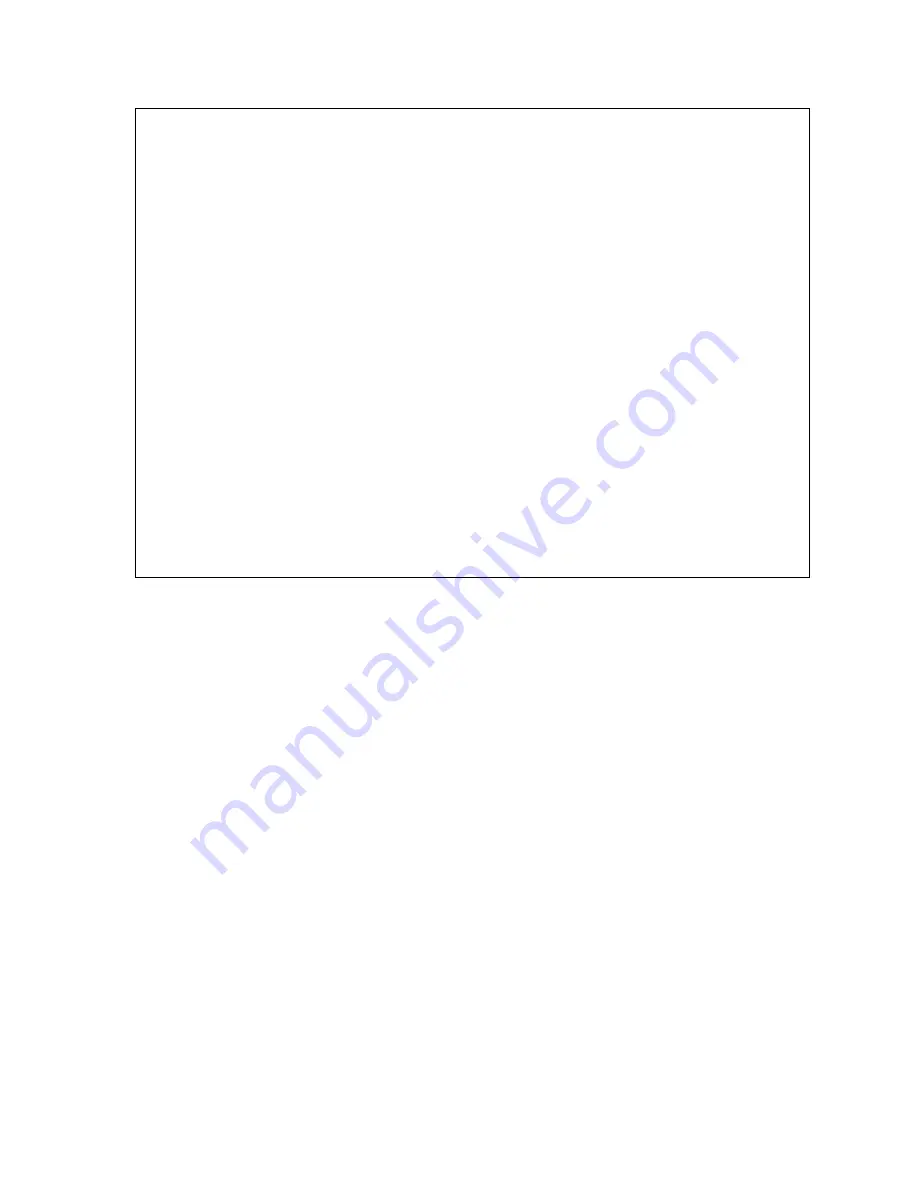
WARRANTY
Wintriss Controls warrants that Wintriss electronic controls are free from defects in material and
workmanship under normal use and service for a period of one year (two years for Shadow light
curtains) from date of shipment. All software products (SFC), electro-mechanical assemblies, and
sensors are warranted to be free from defects in material and workmanship under normal use and
service for a period of 90 days from date of shipment. Wintriss’s obligations under this warranty
are limited to repairing or replacing, at its discretion and at its factory or facility, any products
which shall, within the applicable period after shipment, be returned to Wintriss Controls freight
prepaid and which are, after examination, disclosed to the satisfaction of Wintriss to be defective.
This warranty shall not apply to any equipment which has been subjected to improper installation,
misuse, misapplication, negligence, accident, or unauthorized modification. The provisions of this
warranty do not extend the original warranty of any product which has either been repaired or
replaced by Wintriss Controls. No other warranty is expressed or implied. Wintriss accepts no
liability for damages, including any anticipated or lost profits, incidental damages, consequential
damages, costs, time charges, or other losses incurred in connection with the purchase, installation,
repair or operation of our products, or any part thereof.
Please note:
It is solely the user’s responsibility to properly install and maintain Wintriss controls and
equipment. Wintriss Controls manufactures its products to meet stringent specifications and cannot
assume responsibility for consequences arising from their misuse.
Wintriss Controls Group, LLC
SmartPAC PRO
100 Discovery Way
INSTALLATION MANUAL
Unit 110
1143200
Acton, MA 01720
Wintriss Controls Group, LLC
Telephone: (800) 586-TECH (8324)
Copyright 2020
(978) 268-2700
Fax:
(978) 263-2048
Internet: http://www.wintriss.com
Содержание SmartPAC PRO
Страница 2: ......
Страница 4: ......
Страница 10: ......
Страница 12: ......
Страница 14: ......
Страница 52: ...1143200 SmartPAC PRO Installation Manual 52 Chapter 2 Installing SmartPAC PRO ...
Страница 64: ...1143200 SmartPAC PRO Installation Manual 64 Chapter 8 SmartPAC PRO Fault Messages ...
Страница 66: ......
Страница 68: ......
Страница 70: ......
Страница 72: ......
Страница 74: ......
Страница 75: ......
Страница 76: ......
Страница 77: ......
Страница 78: ......
Страница 79: ......
Страница 80: ......
Страница 81: ......
Страница 82: ......
Страница 83: ......
Страница 84: ......
Страница 85: ......
Страница 86: ......
Страница 87: ......
Страница 88: ......
Страница 89: ......
Страница 90: ......
Страница 91: ......
Страница 92: ......














































