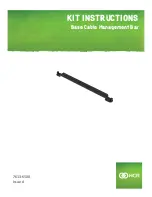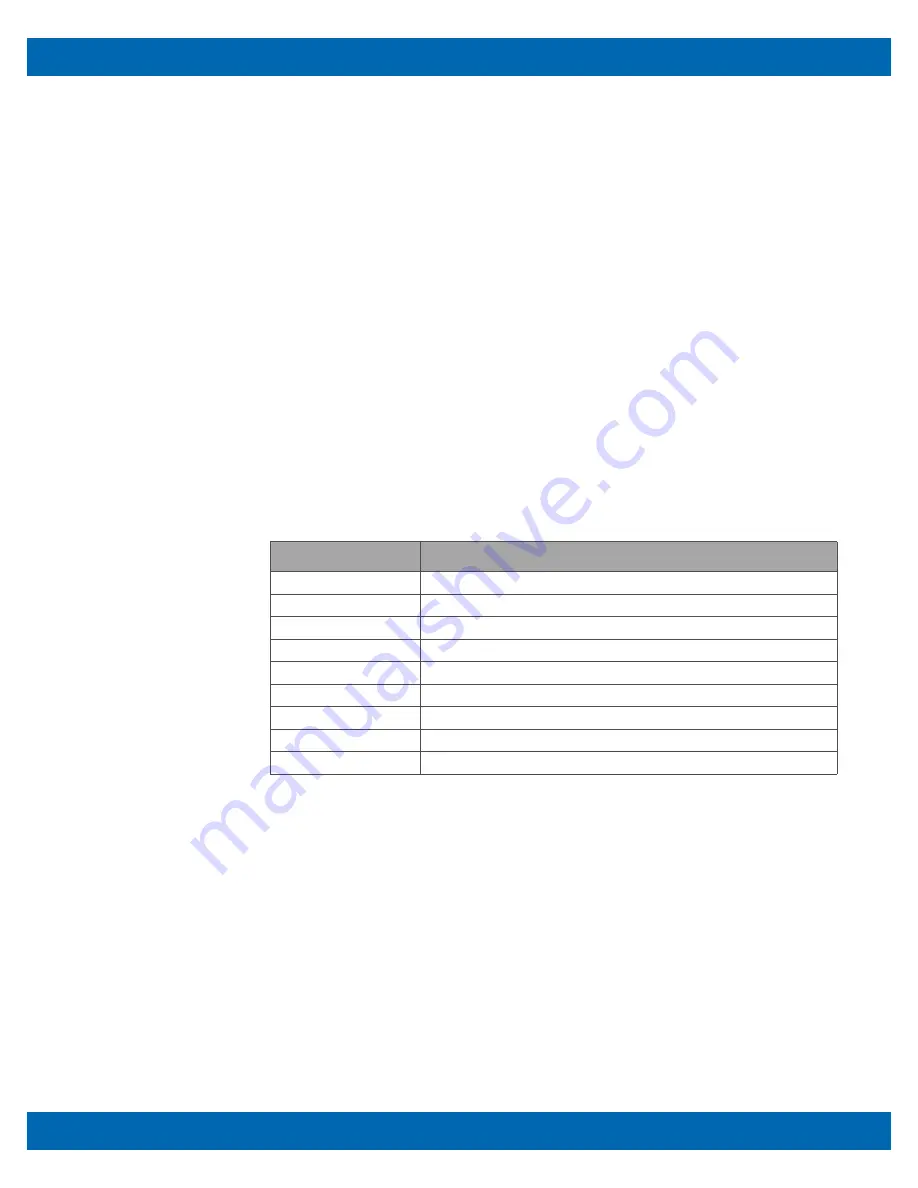
ITX-F-3800/BIOS Functionality
v1.0
www.winsystems.com
Page 25
8.2 Entering Setup
To enter setup, apply power to the computer and then press
Del
. You must press the
Del
key when either the splash screen is displayed (during the system power-on self
test, POST) or when the
Press Del for Setup message
is displayed. It may take a few
seconds before the main setup menu screen is displayed.
Press
Del
to enter the setup.
If the message disappears before responding and you still wish to enter Setup, restart
the system by pressing the
RESET
button. It can be also restarted by pressing the
Ctrl
,
Alt
, and
Delete
keys on the keyboard simultaneously.
Press
F1
to run general help or resume.
The BIOS setup program provides a General Help screen. The menu can be easily called
up from any menu by pressing
F1
. The Help screen lists all the possible keys to use and
the selections for the highlighted item. Press
Esc
to exit the Help screen.
8.3 BIOS Setup Menu Navigation
In the BIOS Setup, use the following keys to navigate the menu options.
8.4 BIOS Screens
The following BIOS screens contain the options and sample settings for the ITX-F-3800.
Your actual configuration may differ from the screens shown here.
NOTE
Use care when modifying BIOS settings.
8.4.1 Main Menu
The Main page of the BIOS displays general information related to the current BIOS
build, including the BIOS revision, the build date and time, and processor type.
The Main BIOS page also contains information related to the amount and configuration
of the system RAM (the type of RAM used in the design).
Key
Description
Left and right arrows
Select the screen
Up and down arrows
In the main menu, select an option to confirm or to modify.
Enter
Confirm selection.
+ and .
Modify the BIOS parameters for the active option.
F1
General help.
F2
Previous value.
F3
Optimized defaults.
F4
Save and reset.
Esc
Quit the BIOS setup.