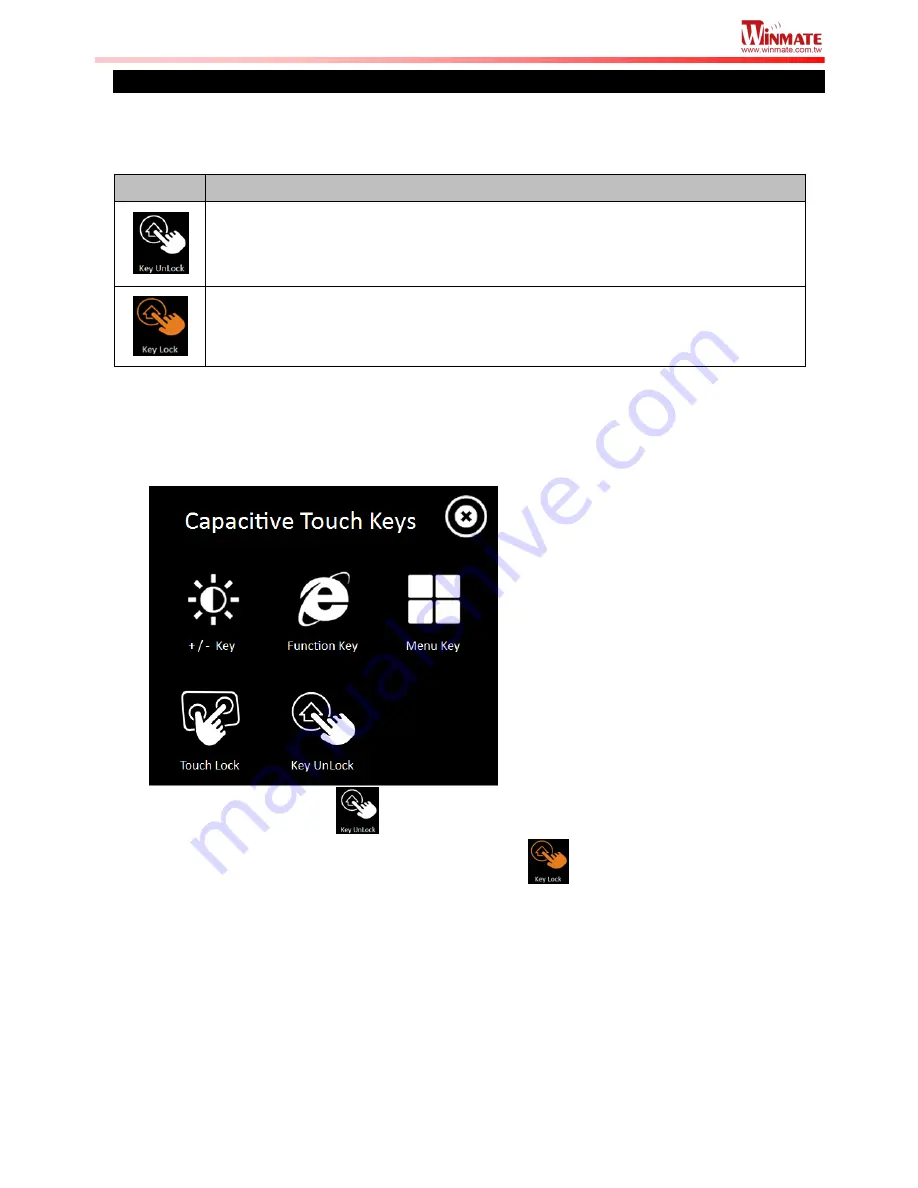
W22IB3S Quick Start Guide
13
Setting the Key Lock / UnLock (HotTab)
This HotTab Key Lock / UnLock option allows users to set the physical touch keys lock function.
Icon Status Description
Icon
Icon Description
Icon shown in white means the physical touch keys are currently unlocked.
The text below the icon shows the current status (Unlocked in this case).
Icon shown in orange means the physical touch keys are currently locked.
The text below the icon shows the current status (Locked in this case).
To lock the physical touch keys, perform the following:
1. Open the HotTab utility by double clicking on the HotTab Utility icon in Windows System
Tray.
2. Tap on the
Key UnLock
option then the physical touch keys will be locked, and the
icon
will turn orange to show that lock is activated:
Содержание W22IB3S-PCA3 PPC
Страница 3: ...2 W22IB3S Quick Start Guide Appearance Front View Side View...
Страница 16: ...W22IB3S Quick Start Guide 15...


































