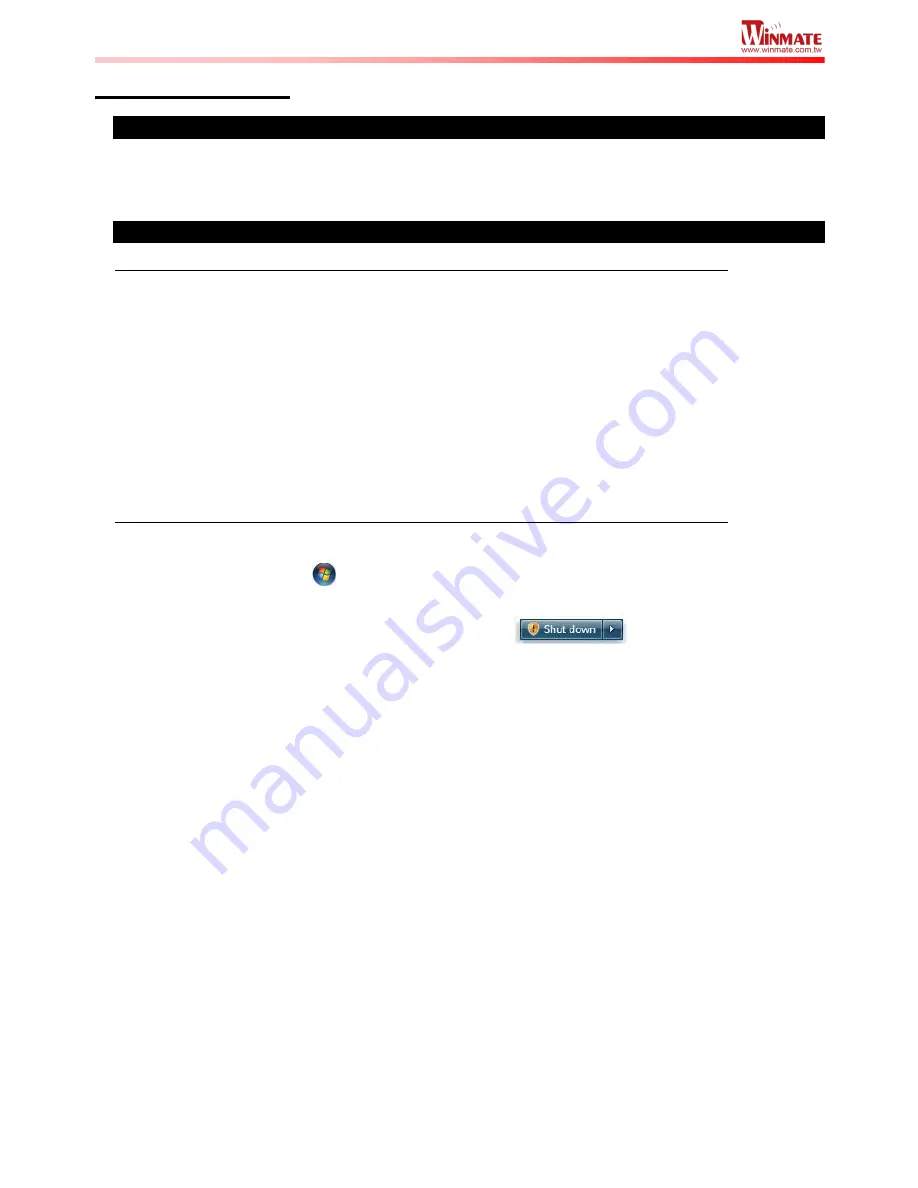
W22IB3S Quick Start Guide
5
Turning On / Off
Turning On
Press and hold the capacitive power key for
4
seconds until the blue LED backlight lid up.
Turning Off
Perform the following procedure to shutdown the Panel PC (for Windows 8):
1. Make sure you have closed any programs that are open on the Desktop. Start Screen
apps don’t need to be closed.
2.
Open the Charms Bar by swiping your finger from the far right of the screen towards the
middle of the screen.
3.
Tab on the
Settings
charm.
4.
Tab on
Power
.
5.
Tab on
Shut Down
.
6. Wait for Panel PC to power off.
Perform the following procedure to shutdown the Panel PC (for Windows 7):
1. Make sure you have closed any programs that are open on the Desktop.
2.
Click the
Start
button
, and then, in the lower-right corner of the Start menu, click
Shut
down
.
3.
Or click the arrow next to the
Shut down
button
for more options.
Note:
The computer will forcibly be turned off if the capacitive power key is pressed and held for
8
seconds or longer.
If the capacitive power key is pressed and held between 5 to 8 seconds, the computer will
enter preset custom power button action in OS. (ex: Do nothing, Ask me what to do,
Standby or Shut down)
Содержание W22IB3S-PCA3 PPC
Страница 3: ...2 W22IB3S Quick Start Guide Appearance Front View Side View...
Страница 16: ...W22IB3S Quick Start Guide 15...
















