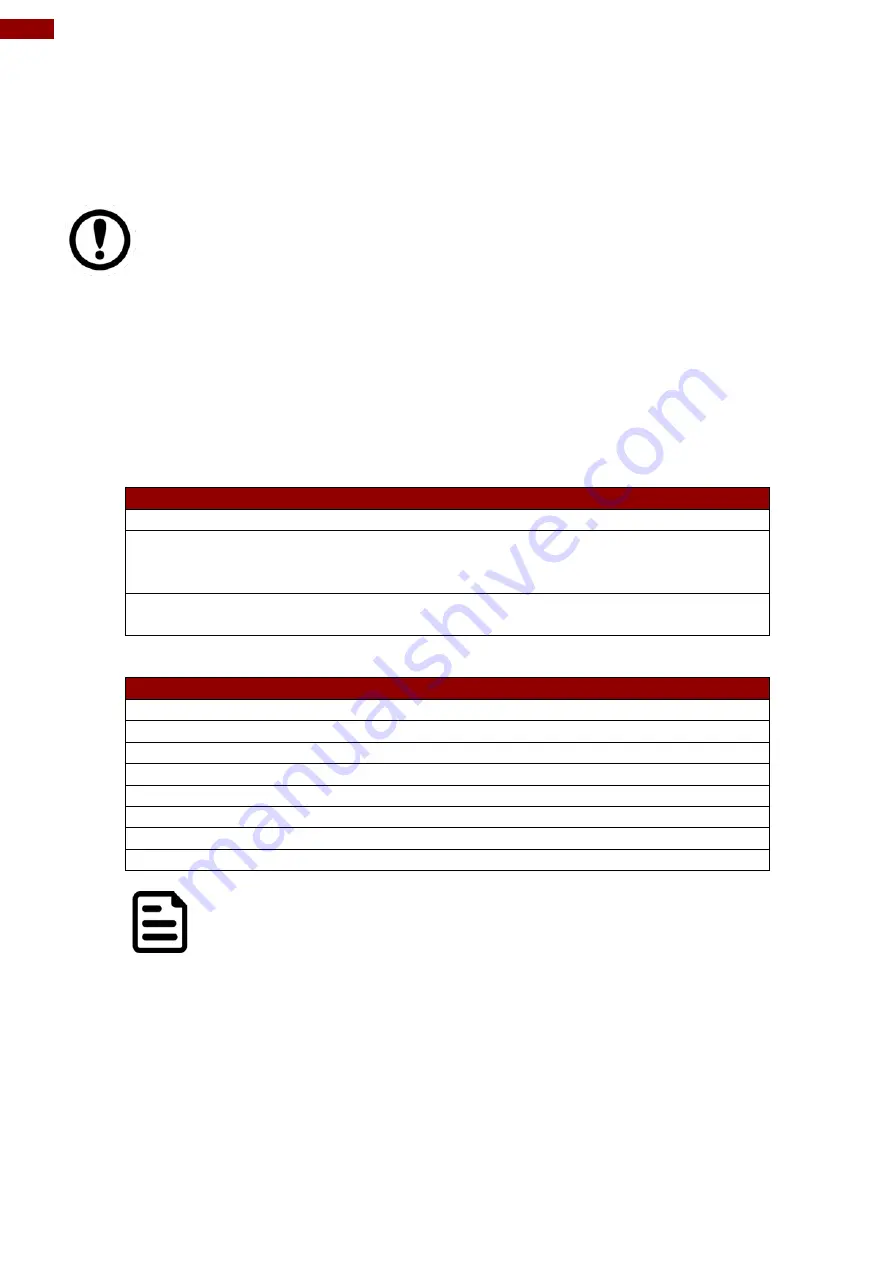
26
17/19/20/24” Military Rack Mount Panel PC User Manual
3.1 How and When to Use BIOS Setup
To enter the BIOS setup, you need to connect an external USB keyboard, external monitor and
press Del key when the prompt appears on the screen during start up. The prompt screen shows
only few seconds so need press Del key quickly.
Important:
Updated BIOS version may be published after the manual released. Check
the latest version of BIOS on the website.
You may need to run BIOS setup utility for reasons listed below:
1. Error message on screen indicates to check BIOS setup
2. Restoring the factory default settings.
3. Modifying the specific hardware specifications
4. Necessity to optimize specifications
BIOS Navigation Keys
The following keys are enabled during POST:
Key
Function
Del
Enters the BIOS setup menu.
F7
Display the boot menu. Lists all bootable devices that are
connected to the system. With cursor ↑and cursor ↓and by
pressing <ENTER>, select the device used for the boot.
Pause
Pressing the [Pause] key stops the POST. Press any other key to
resume the POST.
The following Keys can be used after entering the BIOS Setup.
Key
Function
F1
Help
F5/ F6
Change Values
F9
Setup Defaults
F10
Save & Exit
Esc
Exit
Enter
Select SubMenu
↑/ ↓
Select Item
← / →
Select Item
Note:
You can press the F1, F2, F3, F4,
–/+, and Esc keys by connecting
a USB keyboard to your computer.
For items marked
► press
<Enter>
for more options.
Содержание R17IK3S-RKA1ML
Страница 31: ...31 Chapter 3 BIOS Setup 3 2 2 4 Hardware Monitor...
Страница 33: ...33 Chapter 3 BIOS Setup 3 2 2 6 PCI Express Configuration...
Страница 35: ...35 Chapter 3 BIOS Setup 3 2 2 9 ME Firmware Configuration...
Страница 36: ...36 17 19 20 24 Military Rack Mount Panel PC User Manual...
Страница 44: ...44 17 19 20 24 Military Rack Mount Panel PC User Manual 3 2 3 1 1 Hard Disk Type 3 2 3 1 2 Others...
Страница 47: ...47 Chapter 3 BIOS Setup 3 2 6 Exit...
Страница 53: ...53 Chapter 4 Driver Installation 3 Select Accept to agree with the terms of license agreement...






























