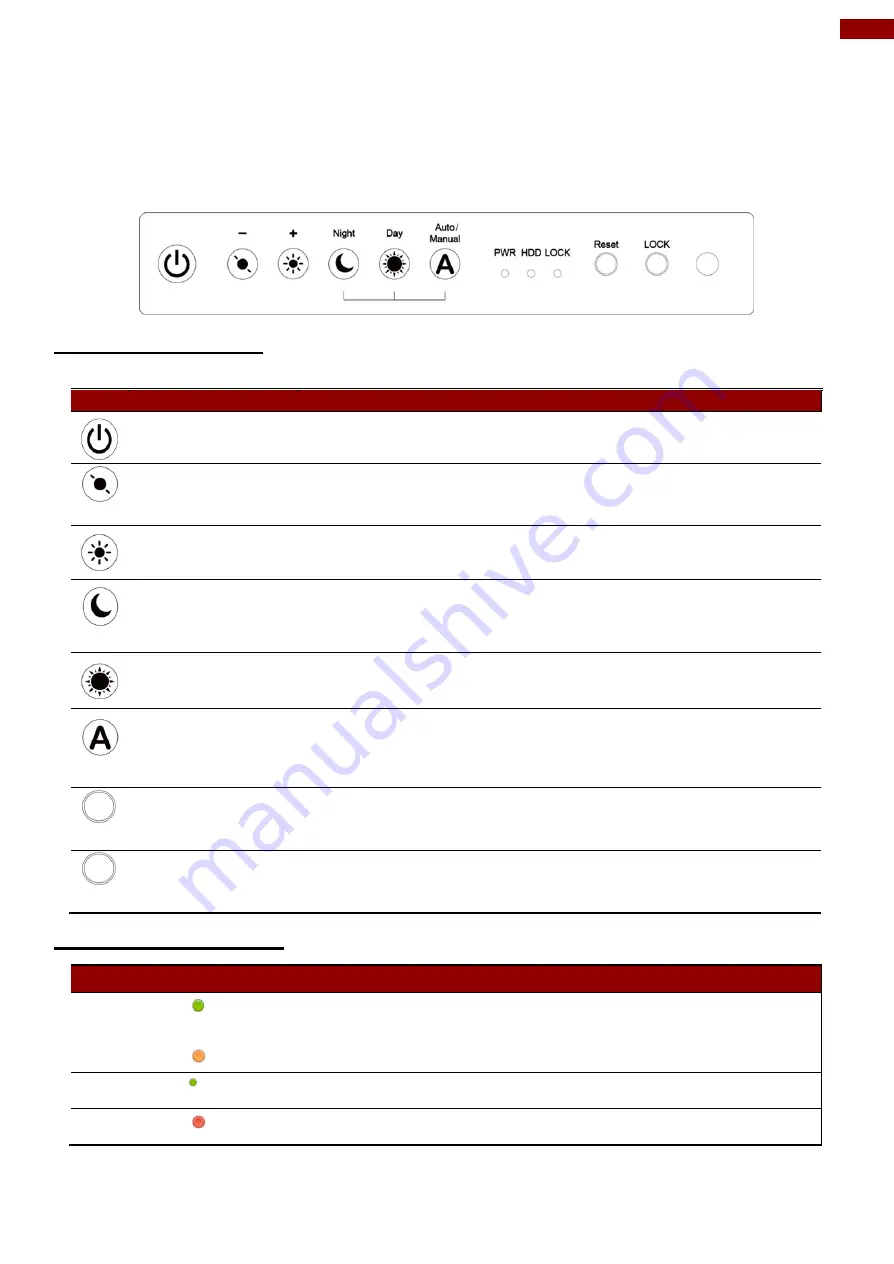
11
Chapter 1: Introduction
1.6 Panel Controls
Panel controls are located on the front side of the display.
On-Screen Display (OSD) is a user-friendly
interface to remote the display function and to adjust the display’s image properties. It also supports
special Hot Keys for easy control, such as auto-adjustment and brightness control for backlight.
1.6.1 Control Keys
Icon
Button
Function
Power
Turn ON or turn OFF the panel PC.
Brightness DOWN
Decrease the brightness of the display screen, or allows user to
navigate items of a single OSD menu.
Brightness UP
Increase the brightness of the display screen, or allows user to
navigate items of a single OSD menu.
Night
Tap this button to enter NIGHT MODE to increase visibility in
low-light conditions.
Day
Tap this button to enter DAY MODE.
Auto/ Manual
Tap the button once to AUTOMATICALLY adjust brightness
mode
.
Press the button again to MANUALLY adjust brightness
mode.
Reset
Clear any pending errors or events and brings a system to
normal condition or an initial state.
LOCK
Tap this button to lock the function of OSD panel.
1.6.2 LED Indicators
Indicator
Definition
Power LED
Lights up green when the display turns on; signalizes that display functions
normally.
Lights up orange when display is suspended.
HDD
Lights up green when HDD is active
LOCK
Lights up red when OSD button locked.
Содержание R17IK3S-RKA1ML
Страница 31: ...31 Chapter 3 BIOS Setup 3 2 2 4 Hardware Monitor...
Страница 33: ...33 Chapter 3 BIOS Setup 3 2 2 6 PCI Express Configuration...
Страница 35: ...35 Chapter 3 BIOS Setup 3 2 2 9 ME Firmware Configuration...
Страница 36: ...36 17 19 20 24 Military Rack Mount Panel PC User Manual...
Страница 44: ...44 17 19 20 24 Military Rack Mount Panel PC User Manual 3 2 3 1 1 Hard Disk Type 3 2 3 1 2 Others...
Страница 47: ...47 Chapter 3 BIOS Setup 3 2 6 Exit...
Страница 53: ...53 Chapter 4 Driver Installation 3 Select Accept to agree with the terms of license agreement...












































