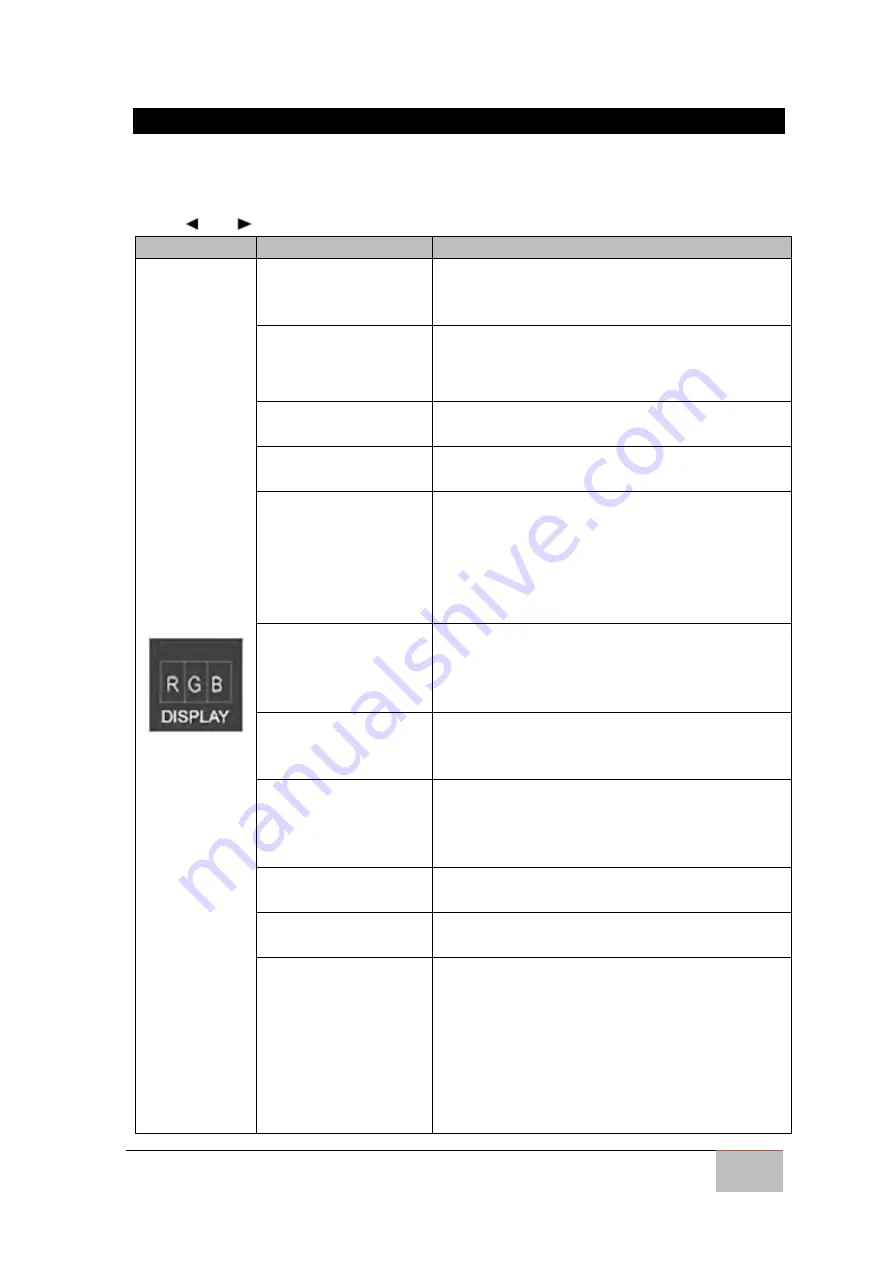
User Manual
Chapter 4
OSD Control
Military 4K UHD Display
40
4.4.2 Display
The OSD offers a variety of monitor adjustment capabilities. Below is a description of a
few common functions used.
Press “ ” or “ ” to adjust.
OSD Icon
Sub menu
Settings
Display
BRIGHTNESS
Adjusts the overall image and background
brightness.
Value: 0-100
CONTRAST
Adjusts the image brightness in relationship to
the background.
Value: 0-100
SHARPNESS
Adjusts the crispness of the image.
Value: 0 to 4
ADC BRIGHTNESS
Adjusts the ADC brightness
Value: 0-100
TEMPERATURE
Adjusts the color temperature of the entire
screen.
USER/5600/6500/7600/9300
Note:
Low color temperature makes the
screen reddish. High color temperature makes
the screen bluish.
COLOR CONTROL
Adjusts the level of red, green, blue, yellow,
magenta, and cyan colors
RGB Slide Bar
Value: 0-100
GAMMA
Select a display gamma value for best picture
quality.
NATIVE/1.8/2.0/2.2/2.4/D2COM
SCHEME ADJUST
Select scheme for different default setting
combination.
R/G/B/Y/M/C
HUE/ SATURATION
HUE
Adjust the level of hue
Value: 0-100
SATURATION
Adjust the level of saturation
Value: 0-100
REGION*
Region allows the user to select the
“region(s)” / input(s) to adjust with a feature.
1P
1/2P,2/2P ,1+2/2P
1/4P,2+3+4/4P
2/4P, 1+3+4/4P
3/4P, 1+2+4/4P
4/4P,1+2+3/4P,1+2+3+4/4P
Содержание Military M270TF-MIL
Страница 14: ......
Страница 20: ...User Manual Chapter 1 Introduction Military 4K UHD Display 20 1 4 3 Model 32 Unit mm ...





























