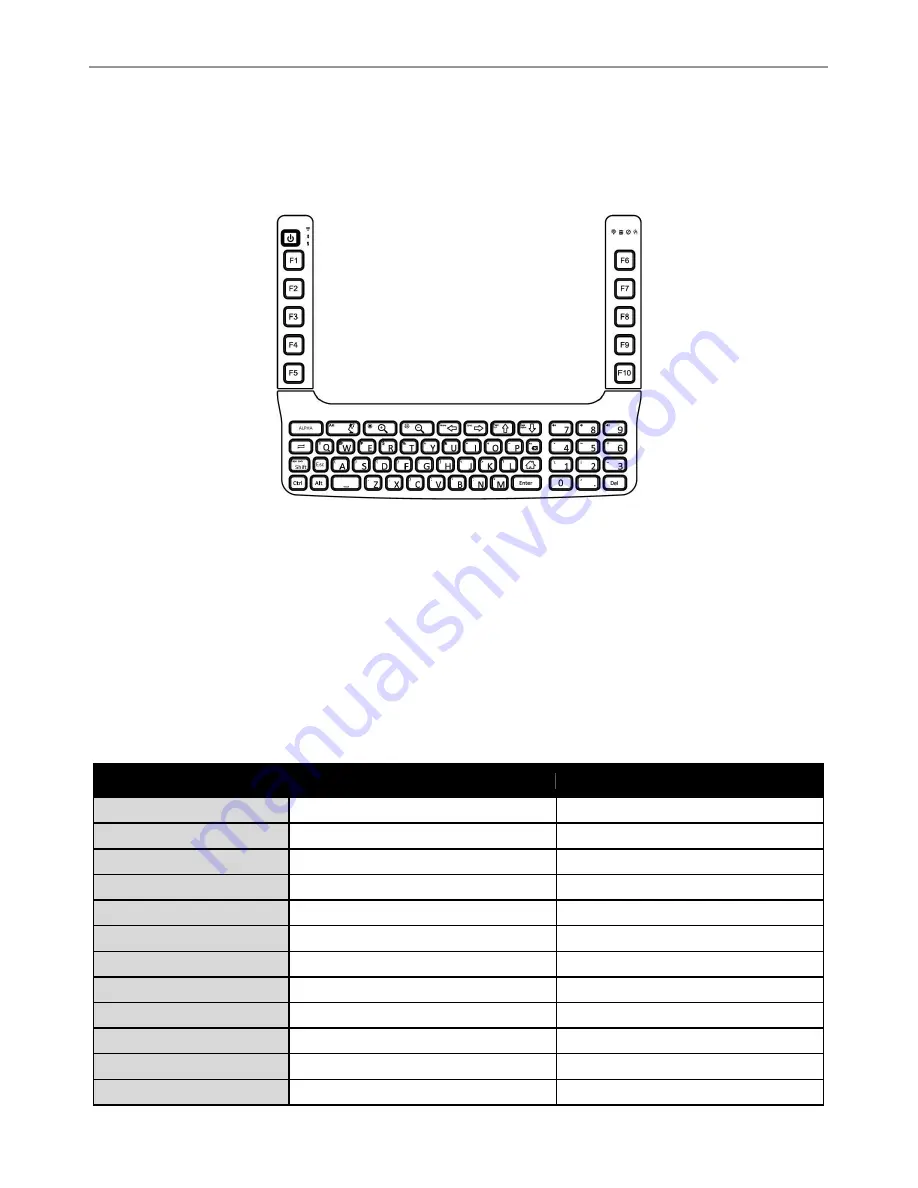
FM08 Product Reference Guide
27
Keyboard Options
66-Key QWERTY Keyboard
Your device is equipped with a 66-Key QWERTY keyboard. Beside the visible keys, this keyboard also supports
some hidden keys which can only be accessed using the HotTab function.
This device features a backlit keyboard:
• By default, the keyboard backlight is depending on the display backlight. When the display backlight is on, the
keyboard backlight is also on.
• The backlight of the keyboard and the display has the same brightness settings. If you manually adjust the
brightness level of the display backlight, the brightness level of the keyboard backlight will be changed accordingly.
• To configure the timer of the keyboard/display backlight, go to
Start
>
Settings
>
Control Panel
>
Power
. Then
change the setting.
• To disable the keyboard backlight, go to
Start
>
Settings
>
Control Panel
> Options and tap the
Misc
tab. Then
change the setting.
The default values for these keys are:
Pressing Key in the following Order
Default Key Value
Power
Power On/ Suspend
F1
F1
F2
F2
F3
F3
F4
F4
F5
F5
F6
F6
F7
F7
F8
F8
F9
F9
F10
F10
Alpha
Alpha Mode
Содержание FM08
Страница 8: ......
Страница 50: ...FM08 Product Reference Guide 42 10 Now the computer is ready to be used ...
Страница 57: ...FM08 Product Reference Guide 49 Sounds Start Control Panel Sounds ...






























