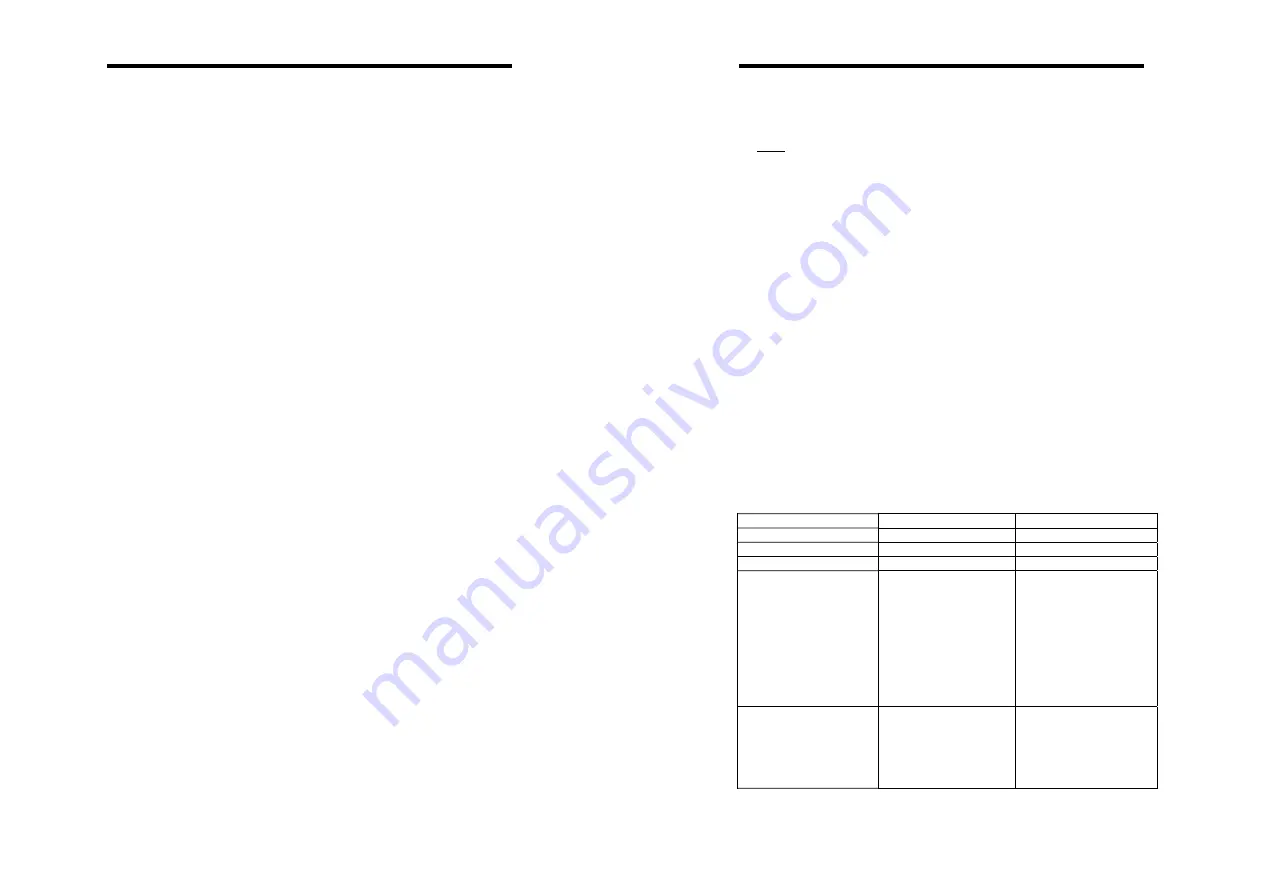
SH-6510 User Guide
SH-6510 User Guide
18
MI
as MIddle,
Scan Rate
ESC: To exit the OSD, press the <ESCAPE> key.
Sets the duration of a computer displayed in
Auto Scan
mode. The options are
3 seconds, 8 seconds, 15
seconds and 30 seconds
. The non-volatile memory
stores the
Scan Rate
setting.
DISPLAY OSD(On-Screen-Display) Operation
There are five push buttons “AUTO”, “MENU”, “
+
”, ”
-
“, “LCD-I/0” and
one “POWER” LED on the keyboard. When the control center is
power on, the LED is bright. When the display is power on, the LED
is green. When the display is power off, the LED is red. If you want to
adjust the display, first press “MENU” button. Use “+” or “-“ selecting
which function you want. Then press “MENU” to work out. If you
press the button “AUTO”, the display will work out for AUTO
configure.
Keyboard Speed
KVM Switches offers keyboard typematic setting that
overrides the similar settings in BIOS and in Windows.
Available speed options are
Low
,
Middle
,
Fast
and
Faster
as 10, 15, 20 and 30
characters/sec respectively.
The non-volatile memory stores the Keyboard Speed setting.
Hotkey Menu
When you hit the left <CTRL> key twice within two seconds,
the "Hotkey Menu" appears displaying a list of hot-key
commands if the option is
On
. The 'Hotkey Menu' can be
turned
Off
if you prefer not to see it when the left <CTRL>
key is hit twice.
When you put down the display, the display is off after 3~5Second.
Oppositely the display is on after 3~5 Second. If the display is on, it
will be off when you press the “LCD-I/0” after 3~5 Second. Oppositely
the display will be on 3~5 Second.
The non-volatile memory stores the Hotkey Menu setting.
DISPLAY OSD MENU
CH Display
FIRST LEVEL
SECOND LEVEL
THIRD LEVEL
AUTO TUNE.
BRIGHTNESS
CONTRAST
COLOR
9300
7500
6500
USER
RETURN
RED
GREEN
BLUE
RETURN
QUALITY
SIZE
PHASE
NOISE
TEXT/ GFX
TEXT
Auto Off
: After you select a computer, the channel address
and name of the computer will appear on the screen for 3
seconds then disappear automatically.
Always On
: The channel address and name of a selected
computer and/or OSD status displayed on the screen all the
time.
The non-volatile memory stores the CH Display setting.
Position
The position of the selected computer name and/or OSD
status displayed on screen during operation. The actual
display position shifts due to different VGA resolution, the
higher the resolution the higher the display position. The
non-volatile memory stores the Position setting.
17
LL
as Lower Left,
LR
as Lower Right.
UL
as Upper Left,
UR
as Upper Right,
















