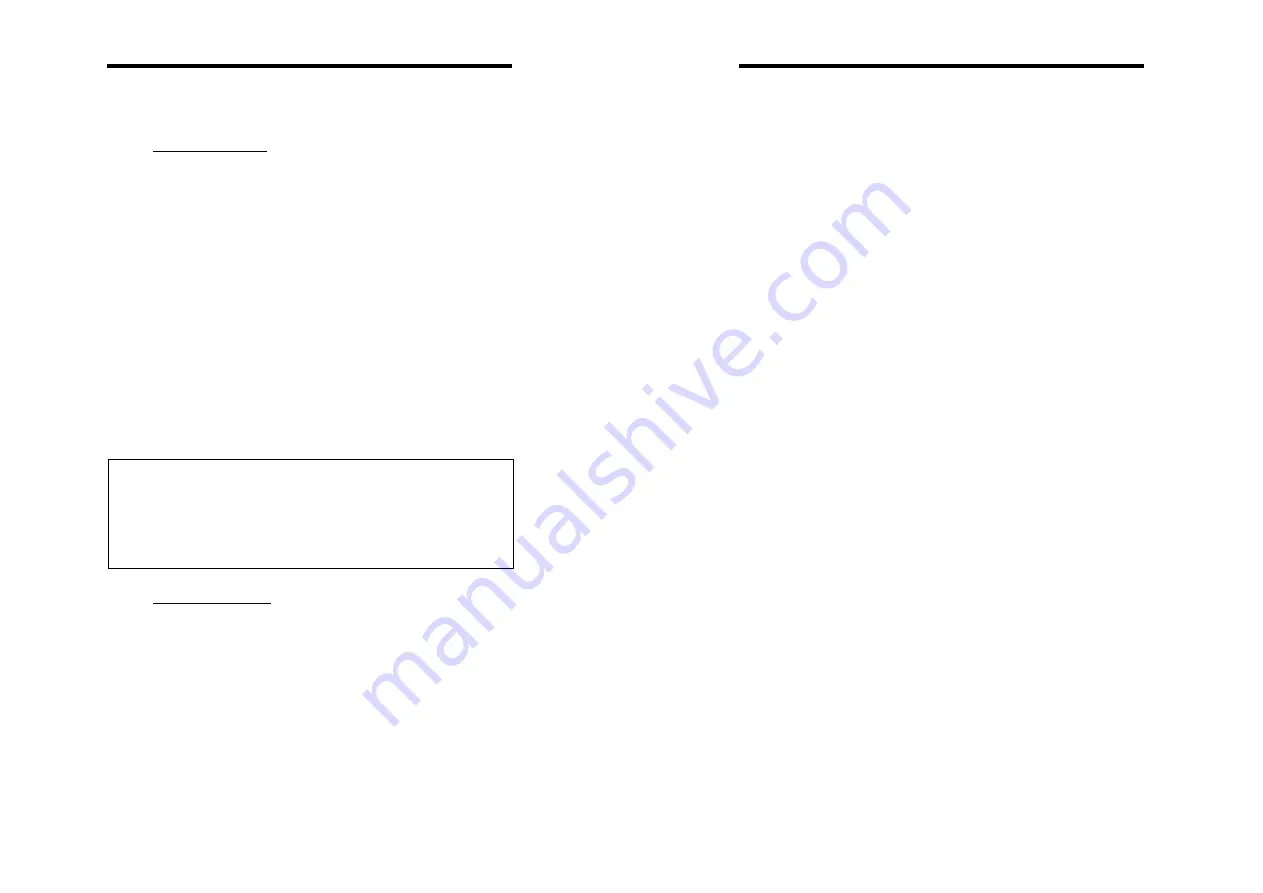
SH-6510 User Guide
SH-6510 User Guide
Scan mode.
In this mode, the KVM Switches automatically switches
from one power-on computer to the next sequentially in a
fixed interval. During
Auto Scan
mode, the OSD displays
the name of the selected computer. When
Auto Scan
detects any keyboard or mouse activity, it suspends the
scanning till activity stops; it then resumes with the next
computer in sequence. To abort the
Auto Scan
mode,
press the left <CTRL> twice, or, press any front button.
Scan Type
and
Scan Rate
set the scan pattern.
Scan Type
(<F4>:More\Scan Type) determines if scanned computers
must also be eye mark selected.
Scan Rate
(<F4>:More\Scan Rate) sets the display interval when a
computer is selected before selecting the next one.
Function key <F3>: To lock a device (a computer or a
Slave
)
from unauthorized access, use
Security
.
Security
is effective
for only one device (a computer or a
Slave
). To lock a device,
use the <UP> and <DOWN> arrow keys to highlight it, then
press <F3>. Now, enter up to 4 characters (‘A’~’Z’, ‘0’~’9, ‘-‘)
followed by <ENTER> as new password. A Security-enabled
device is marked with a lock (
±
) following its channel number.
To permanently disable the
security
function from a locked
device, highlight it, press <F3> then enter the password.
If you want to access the locked device temporarily, simply
highlight it and press <ENTER>, the OSD will ask you for the
password. After entering correct password, you are allowed to
use the device. This device is automatically re-locked once you
switch to another one. During Scan mode, OSD skips the
security-enabled device. NOTE: Only one device (a computer
or a
Slave
) can be locked by this function at a time.
Manual Scan
Scan through power-on computers one by one by keyboard
control.
Scan Type
(<F4>:More\Scan Type) determines if
scanned computers must also be eye mark selected.
Press the up arrow key (
↑
) to select the previous computer
and the down arrow key (
↓
) to select the next computer.
Press any other key to abort the
Manual Scan
mode.
If you forget the password, the only way to permanently
disable the security function is to remove all possible
power sources from the master KVM Switches. You need
to turn off all computers and unplug all power adapters,
then restart everything.
Audio Stick
An optional multimedia module can be linked to the back of
each KVM Switches for selecting microphone and stereo
speaker signals. There are two options for
Audio Stick
:
ON
and
Off
. When set to '
On
', audio selection follows
computer selection. When set to '
Off
', audio selection
stops following computer selection. It is useful if you want
to listen to a particular computer's audio signal while
operating other computers. The non-volatile memory
stores the
Audio Stick
setting.
Function key <F4>: More functions are available by hitting
<F4>. A new screen pops up displaying more functions as
described below. Most of them are marked with a triangle (
)
indicating there are options to choose from. Using the <UP>
and <DOWN> arrow keys, select the functions and press
<ENTER>. Available options will be shown in the middle of the
screen. Again, using the <UP> and <DOWN> arrow keys to
view options then press <ENTER> to select it. You can press
<ESCAPE> to exit at any time.
Scan Type
Ready PC +
1
: In Scan mode, scan through power-on and
eye mark selected computers.
Ready PC
: In Scan mode, scan through power-on
computers.
Auto Scan
16
The non-volatile memory stores the
Scan Type
setting.
15
















