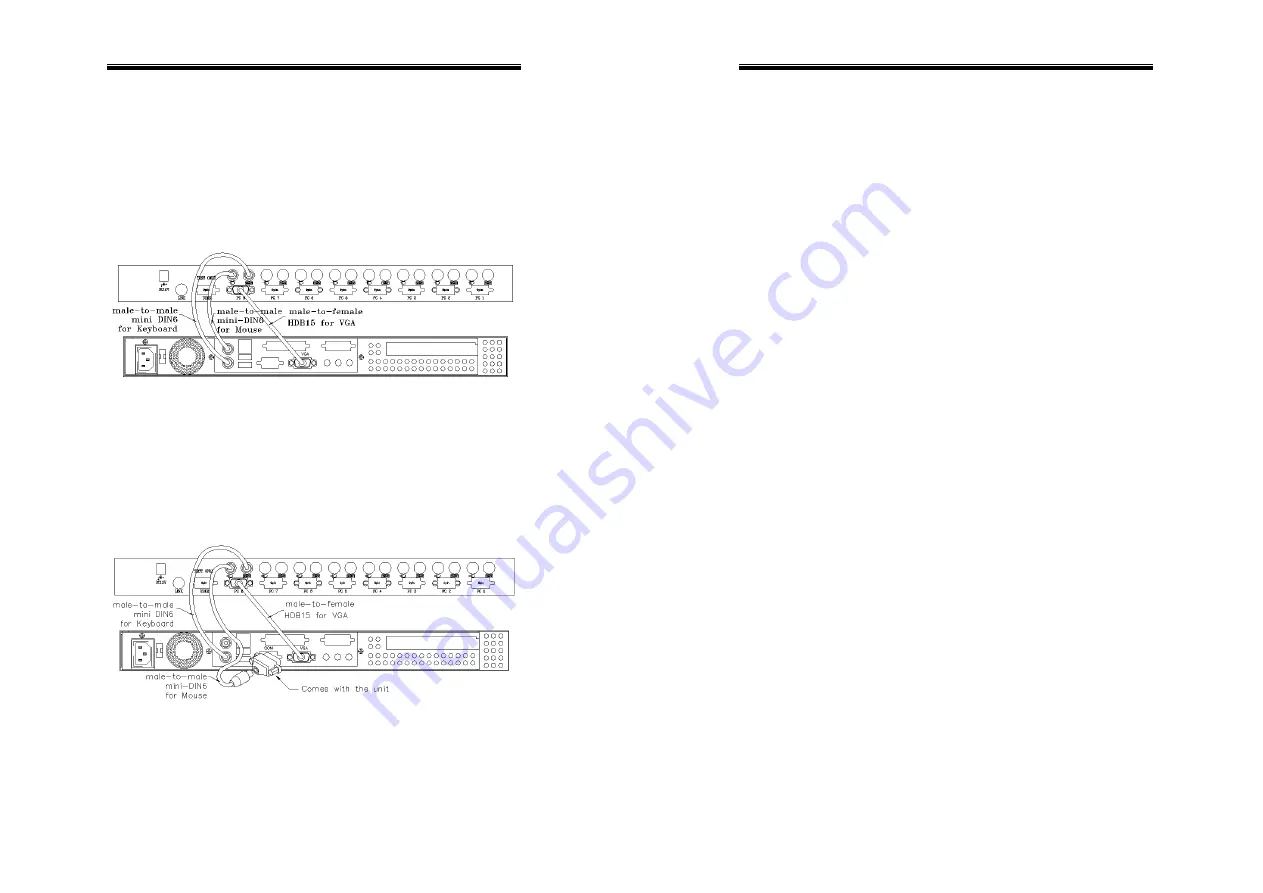
SH-6510 User Guide
------------------------
Installation
Device Connection
Determine the channel address of each computer. For computers
using PS/2 mouse, connect the computer's mouse and keyboard
cables to the KVM Switches’s connectors marked with a mouse and
keyboard respectively, as shown in figure 4.
Figure 4: Master computer connection
For computers using serial mouse, connect the DB-9 to mini-DIN-6
adapter (supplied with the KVM Switches) to the computer mouse
port, then use PS/2 cables to connect the mouse to KVM Switches,
see figure 5. Connect the computer's monitor cable to the
HD-DB-15 VGA connector. Repeat above steps for all remaining
computers to be connected to the KVM Switches.
Figure 5: Adapter and serial mouse connection
SH-6510 User Guide
8
Initial Power-Up
Make sure all computers and KVM Switches are powered down
during installation. You must power up the Master KVM
Switches before turning on any other devices.
For single KVM Switches:
1) Apply a power adapter to the
Master
. 2) Turn on computers.
For cascade:
1) Apply a power adapter to the
Master
.
2) Apply power adapters to all
Slaves
. 3) Turn on
computers.
Note: You may hot plug additional powered-down computer and
Slave
without turning any existing KVM Switches or computer off
after initial power up.
Replace Master Console Devices
You can replace a faulty keyboard or mouse of the
Master
CONSOLE
port at any time without powering down the Master, as
long as your computers are booted with proper device driver for the
new device. Should you encounter any difficulty, just activate
K/M
RESET
by holding both front-panel ‘
1
’ and ‘
2
’ push buttons down for
2 seconds.
7
















