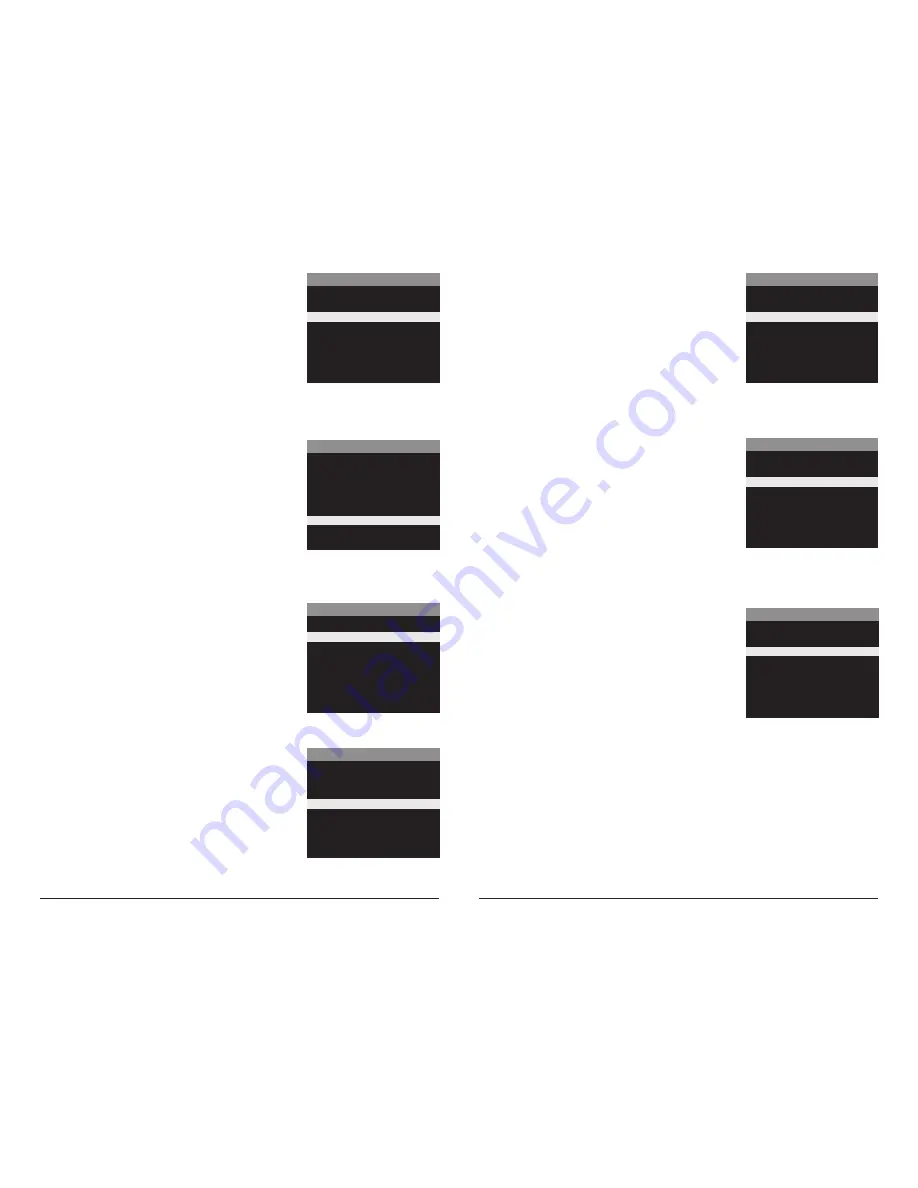
Page 11
TimelapseCam Pro User Guide
Page 10
TimelapseCam Pro User Guide
Infostrip Active
Use the
Up/Down
buttons to choose between:
YES
- Camera Name, Time, etc, information will be imprinted
at the bottom of the image/video as an infromation bar
Note:
Remember to input the camera name in the setup
and set the clock accordingly.
NO
- No information bar will be imprinted.
Press the
OK
button to confirm the selection. Press the
Right
button to move to the next option.
IMPRINT INFO?
X YES
NO
VIDEO LENGTH
90 SECONDS
60 SECONDS
30 SECONDS
X
10 SECONDS
Setting Video Length
Press the
OK
button. Use the
Up/Down
buttons to choose
between 4 video length settings (10, 30, 60 or 90 seconds).
Press the
OK
button to confirm the selection. Press the
Right
button to move to the next option.
VIDEO QUALITY
X
FHD (1920 x 1080)
HD (1280 x 720)
Setting Video Resolution
Press the
OK
button. Use the
Up/Down
buttons to choose
between 2 video quality settings.
1. HD:
1280 x 720
2. Full HD:
1920 x 1080
Press the
OK
button to confirm the selection. Press the
Right
button to move to the next option.
PHOTO QUALITY
ENHANCED (20MP)
HIGH (10MP)
MEDIUM (5MP)
LOW (2.5MP)
Setting Photo Quality
Press the
OK
button. Use the
Up/Down
buttons to choose
between 4 image resolution settings.
1. Enhanced:
6080 x 3420
2. High:
4224 x 2376
3. Medium:
3008 x 1692
4. Low:
2112 x 1188
Press the
OK
button to confirm the selection. Press the
Right
button to move to the next option.
MANAGED MEMORY
OVERWRITE OLDEST
X
DO NOT OVERWRITE
Managed Memory
Selecting the OVERWRITE OLDEST option will cause the
oldest files to be overwritten with new captures when the
SD card reaches its capacity. With the DO NOT OVERWRITE
option selected, the camera will cease image capture once
the SD card reaches capacity.
Press the
OK
button to confirm the selection. Press the
Right
button to move to the next option.
Erase Images
Press the
OK
button. Use the
Up/Down
buttons to
choose between:
Yes - erase all images
No - does not change stored images.
Press the
OK
button to select. When your selections has been
made, press the
Right
button to move to the next option.
NOTE: This will also format your SD card for use in your camera.
ERASE ALL IMAGES?
YES
X NO
NOTE:
Erasing images will also
format SD card
Reset to Default settings
You can reset your camera to the factory default settings.
Press
Up/Down
to choose:
YES - all setups restored to factory default
NO - keep custom settings
Press the
OK
button again to make selection. Press the
Right
button to go to the Main Screen.
RESET TO FACTORY DEFAULTS?
YES
X NO










