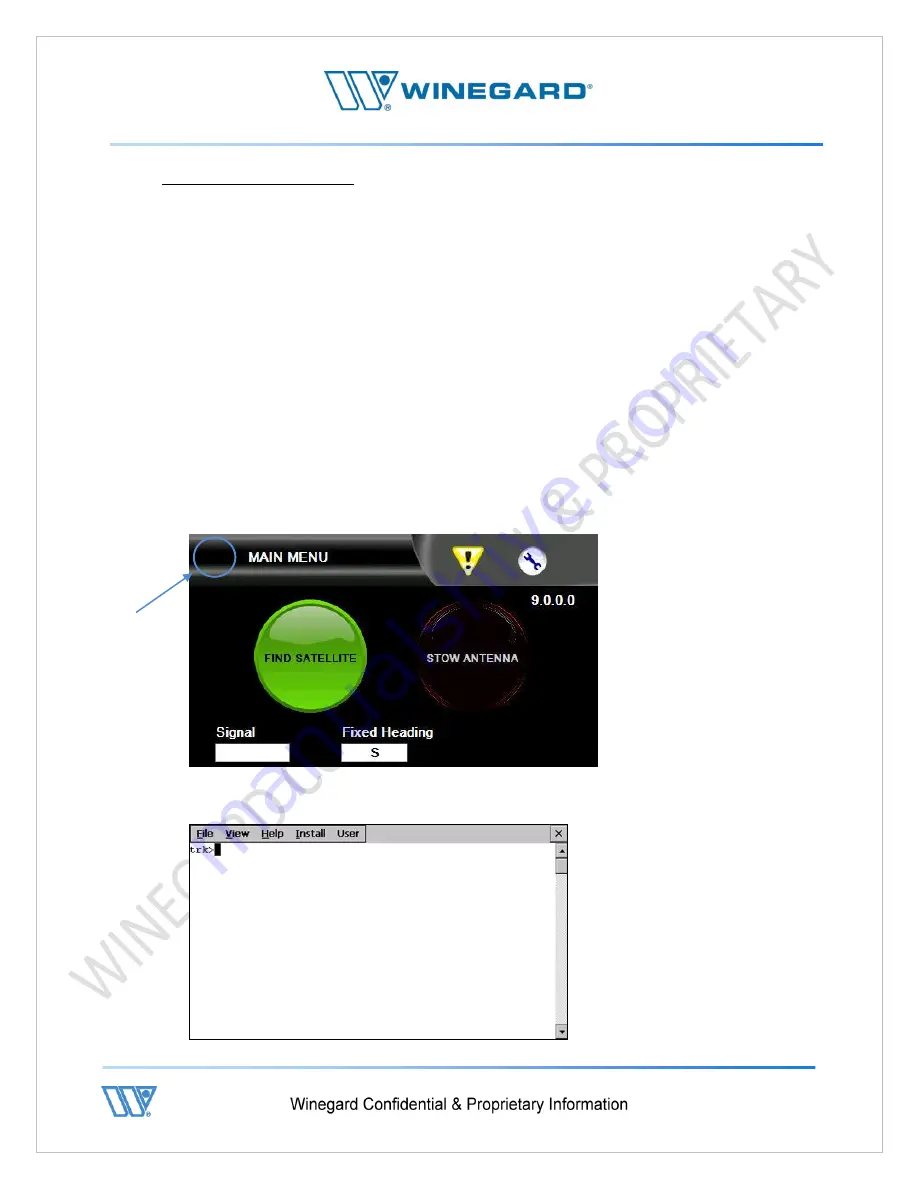
P a g e
|
63
8.2 - Global Procedures
The global procedures described below show the end user how to perform functions
such as checking version of software, ID information and how to access the tracker
(trk>) prompt.
These procedures may be referenced to while performing other processes so they are
described here to familiarize the user with these operations prior to entering other
functional sections of the manual.
8.2.1 - Accessing trk> prompt (Debug mode)
The debug prompt allows interaction with the controller using a command line type
interface.
In the debug prompt you can perform any function you would using the GUI but it is
friendlier to technical personnel who may feel more familiar and comfortable with this
type of interface.
1.
Tap three times on the upper left hand corner of the screen.
2.
Do this repeatedly until the screen turns white as seen below.
Tap Here
Содержание WX980
Страница 10: ...P a g e 10 3 Open lids on both sides as shown below ...
Страница 19: ...P a g e 19 ...
Страница 56: ...P a g e 56 ...
Страница 81: ...P a g e 81 9 4 Wiring Diagram User Supplied Device ...
Страница 86: ...P a g e 78 13 CE Declaration of Conformity ...






























